How To Automate Candidate Filtering with Google Forms, Dumpling AI, and Make.com.
Introduction
Hiring the right talent is critical but time-consuming—especially when sifting through resumes and cover letters to find candidates who match your needs. This tutorial walks you through a powerful Make.com automation that streamlines this process for a Software engineering role. By integrating Google Forms, Google Drive, Google Sheets, and Dumpling AI, you’ll automatically collect applicant data, extract key details from resumes and cover letters, evaluate candidates with an AI agent, and update a Google Sheet with scores. A built-in formula then identifies top candidates (scoring above 70) for interview invites—all without lifting a finger after setup.
Benefits of This Automation:
- Time Savings: Cuts hours of manual review into minutes of automated processing.
- Accuracy: AI-driven evaluation ensures consistent, unbiased scoring.
- Scalability: Handles dozens or hundreds of applicants effortlessly.
- Actionable Insights: Delivers scored data directly into Google Sheets for instant decision-making.
Let’s dive into building this game-changing workflow!
Step 1: Set Up Your Google Form and Connect It to Make.com
What It Does: Triggers the automation by watching for new Google Form responses containing candidate details.
Create a Google Form titled “Candidate Application Form” with fields for Full Name, Email Address, Location, Position Applied For, Resume (file upload), and Cover Letter (file upload). In Make.com, the google-forms:watchResponses module listens for submissions and kicks off the workflow.
Log into Make.com, click “Create a New Scenario,” and name it “Integration Google Forms.”
Add the Google Forms “Watch Responses” module as your trigger.
Connect your Google account by selecting “Add” under Connection and signing in (e.g., “My Google Connection”).
Enter your Form ID: 1LBs8ymY8jb3G7nsbO36IYcQfnmX8yhHCpwW17ZMDBf0 (find this in the form URL).
Set Limit to 1 to process one response at a time (optional)
Save and test by submitting a dummy response.
Benefits: Instantly captures applicant data, eliminating manual entry and ensuring no submission is missed.
Pro Tip: Make all fields required in your form to avoid incomplete data breaking the automation.
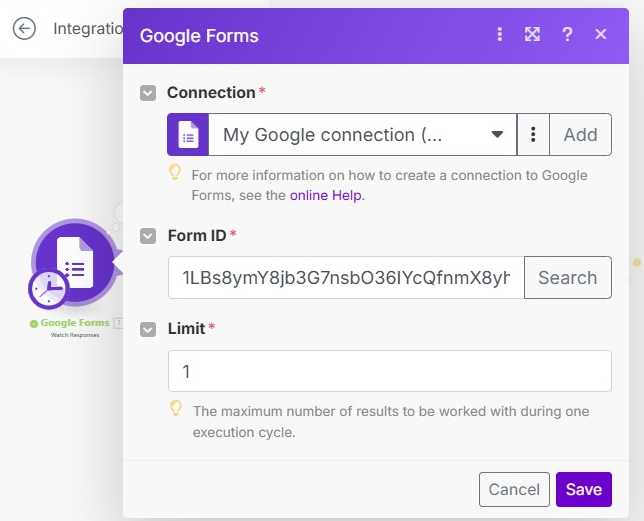
Step 2: Extract Resume File ID with an Iterator
What It Does: Isolates the resume file ID from the form submission for processing.
The builtin:Iterator module (ID 5, “getResume”) acts as an iterator, pulling the resume file details (e.g., fileId, fileName) from the nested answers array in the Google Form response.This prepares the file for retrieval from Google Drive.
- Add a Iterator module after the Google Forms module.
- Name it “getResume” for clarity.
- In the Array field, map {{1.answers.59f6a33b.fileUploadAnswers.answers}}—this targets the resume upload question.
- Test the module—it should output an array with items like fileId, fileName, and mimeType for each resume uploaded (typically one per submission).
Benefits: Seamlessly extracts the resume file ID, saving you from digging through Google Drive manually.
Pro Tip: Verify the question ID (59f6a33b) matches your form’s Resume field—IDs are unique to each form.
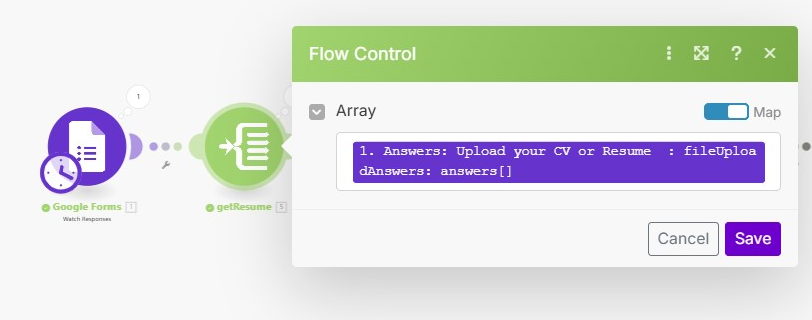
Step 3: Download Resume from Google Drive
What It Does: Retrieves the resume file from Google Drive using the ID from Step 2.
The google-drive:getAFile module (ID 7) fetches the resume file based on the fileId extracted by the iterator, converting it into a format like Binary code for downstream processing.
- Add a Google Drive “Get a File” module after the “getResume” feeder.
- Connect your Google account (e.g., [email protected]).
- Set “Enter a File ID” to map and input {{5.fileId}} from the feeder.
- Test—it should output the file content as data.
Benefits: Automates file retrieval, ensuring you have the raw resume data without manual downloads.
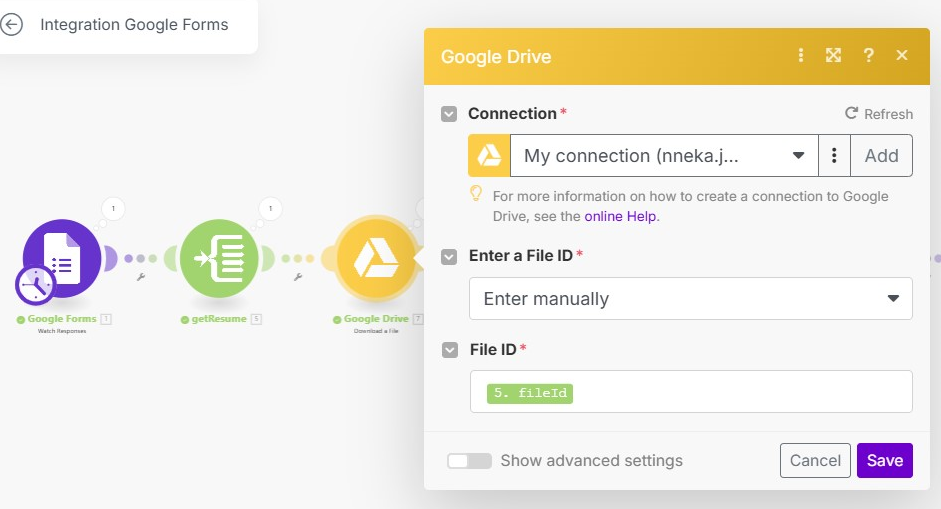
Step 4: Extract Cover Letter File ID with an Iterator
What It Does: Isolates the cover letter file ID from the form submission.
Another builtin:Iterator module (ID 12, “getCover letter”) extracts the cover letter file details from the answers array, mirroring the resume process but targeting a different question ID.
- Add a second Iterator module after the Google Forms module (parallel to Step 2).
- Name it “getCover letter” for clarity.
- Map the Array field to {{1.answers.2a1c2767.fileUploadAnswers.answers}}—this grabs the cover letter upload data.
- Test to confirm outputs like fileId, fileName, and mimeType.
Benefits: Ensures both critical documents are captured independently, streamlining the workflow.
Pro Tip: Keep feeder names descriptive to avoid mixing up resume and cover letter data later.
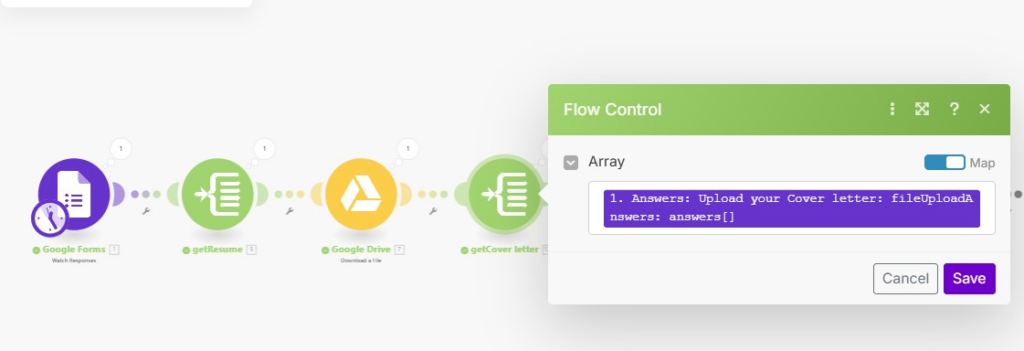
Step 5: Download Cover Letter from Google Drive
What It Does: Retrieves the cover letter file from Google Drive using the ID from Step 4.
The second google-drive:DownloadAFile module (ID 11, “CoverLetter”) fetches the cover letter file, preparing it for text extraction.
- Add another Google Drive “Download a File” module after the “getCover letter” feeder.
- Use the same Google account connection.
- Set “Enter a File ID” to map and input {{12.fileId}} from the feeder.
- Set formatDocuments to “MS Word Document.”
- Test to retrieve the file data as data.
Benefits: Completes the document collection process, setting up both resume and cover letter for AI analysis.
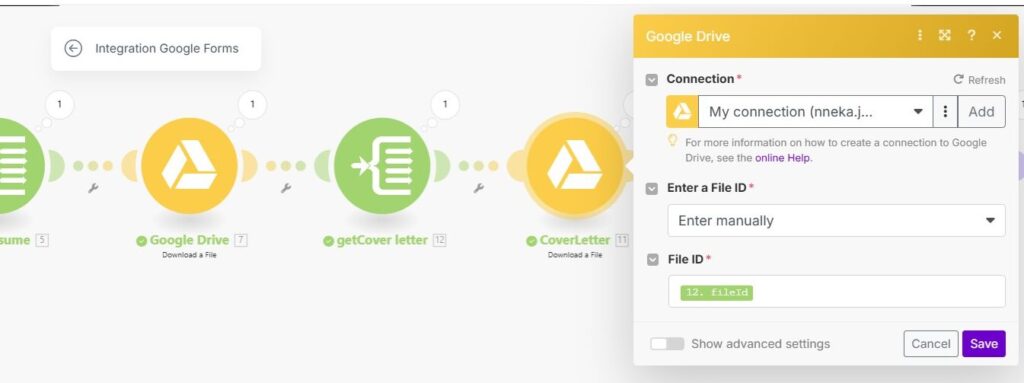
Step 6: Extract Resume Details with Dumpling AI
What It Does: Parses the resume into structured JSON data using Dumpling AI.
The dumplingai:extractPdfwithAI module (ID 15) converts the resume file into Base64 and extracts fields like Professional Summary and Work Experience.
- Add a Dumpling AI “Extract PDFwithAI” module after the resume Google Drive module.
- Connect your Dumpling AI account (e.g., “Make.com connection”).
- Set Input Method to Base64 and Files to {{base64(7.data)}}.
- Enter the prompt: Extract the following details from the file: Professional Summary, Technical Skills, Work Experience, Education, Certifications, Projects, Awards & Recognitions, Interests.
- Enable JSON Mode (true) for structured output.
Benefits: Turns messy resumes into organized data, saving hours of manual extraction.
Pro Tip: Tweak the prompt to prioritize ACA-specific experience if needed.
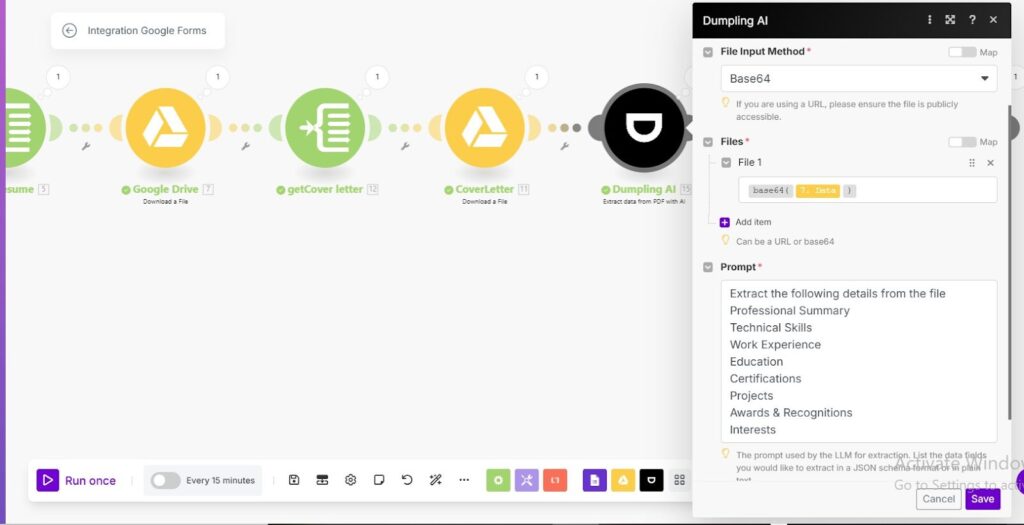
Step 7: Parse Resume JSON Data
What It Does: Converts the JSON output into variables for further use.
The json:ParseJSON module (ID 17) processes the extracted resume data, making fields accessible for the AI agent.
- Add a JSON “Parse JSON” module after the Extract PDF module.
- Set the JSON string to {{15.results}}.
- Leave Data Structure blank for flexibility.
- Test to confirm fields like 17.Professional Summary are parsed correctly.
Benefits: Ensures the AI can easily access resume details, avoiding format mismatches.

Step 8: Convert Cover Letter to Text with Dumpling AI
What It Does: Extracts plain text from the cover letter for evaluation.
The dumplingai:pdfToText module (ID 14, “CoverLetter”) converts the cover letter file into text, providing raw content for scoring.
- Add a Dumpling AI “PDF to Text” module after the cover letter Google Drive module.
- Use the same Dumpling AI connection.
- Set Input Method to Base64 and File to {{base64(11.data)}}.
- Test to get the text output (e.g., 14.text).
Benefits: Provides the AI with readable cover letter content, critical for assessing tone and intent.
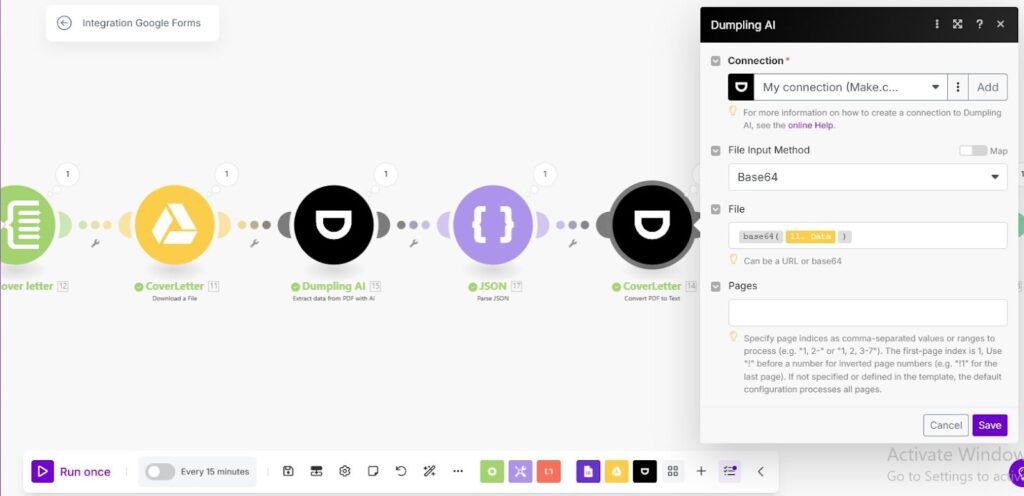
Step 9: Set Up and Use Dumpling AI Agent for Candidate Scoring
What It Does: Scores candidates using a custom Dumpling AI agent based on resume and cover letter data.
The dumplingai:generateAgentCompletion module (ID 16) evaluates candidates against HR criteria, outputting scores in JSON.
Setting Up the Dumpling AI Agent
- Log into Dumpling AI, go to “Default Project” > “Agents.”
- Under “My Agent,” create a new agent or edit an existing one.
- Add this instruction:
You are an HR assistant evaluating candidates for a Software engineering role. Based on the provided data, score the candidate on a scale of 1-5:
– Experience: How experienced is the candidate in Software Engineering?
– Energy: How energetic and positive does the candidate appear?
– Knowledge: How knowledgeable and articulate is the candidate?
– Reliability: Did the candidate provide the cover letter?
– Additional Skills: Does the candidate have relevant extra skills (e.g., bilingual, technical expertise)?
Respond in JSON: {“Experience”: “score”, “Energy”: “score”, “Knowledge”: “score”, “Reliability”: “score”, “Additional Skills”: “score”}
4.Save and copy the Agent ID
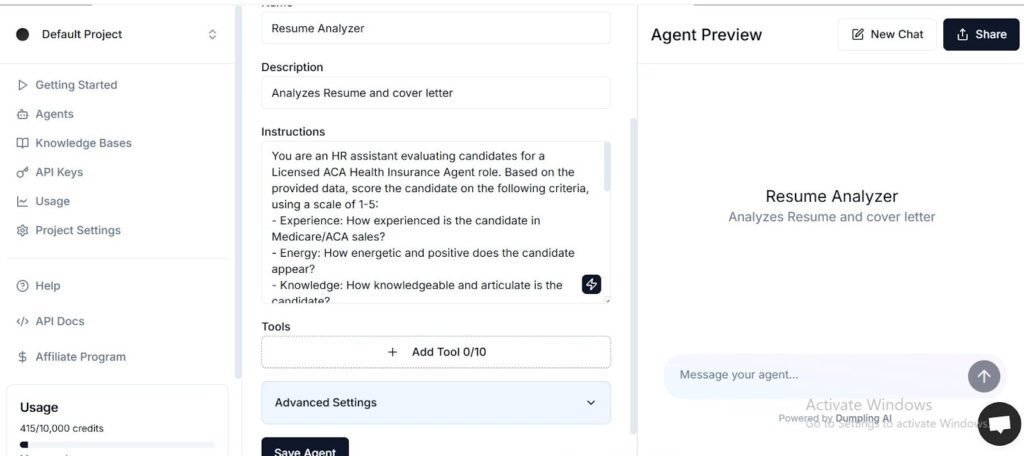
Adding to Make.com
- Add a Dumpling AI “Generate Agent Completion” module.
- Use your Dumpling AI connection.
- Paste the Agent ID.
- In Messages, click “Add Item”:
- Role: user
- Content:
Resume details:
Professional Summary: {{17.`Professional Summary`}}
Technical Skills: {{17.`Technical Skills`}}
Work Experience: {{17.`Work Experience`}}
Education: {{17.Education}}
Certifications: {{17.Certifications}}
Projects: {{17.Projects}}
Awards and Recognitions: {{17.`Awards & Recognitions`}}
Interests: {{17.Interests}}
Cover Letter: {{14.text}}
5.Enable Parse JSON (true).
6. Test to get scores like {“Experience”: “4”, “Energy”: “3”, …}.
Benefits: Automates candidate evaluation with precision, freeing you from subjective manual scoring.
Pro Tip: Test with diverse sample data to calibrate the agent’s scoring logic.
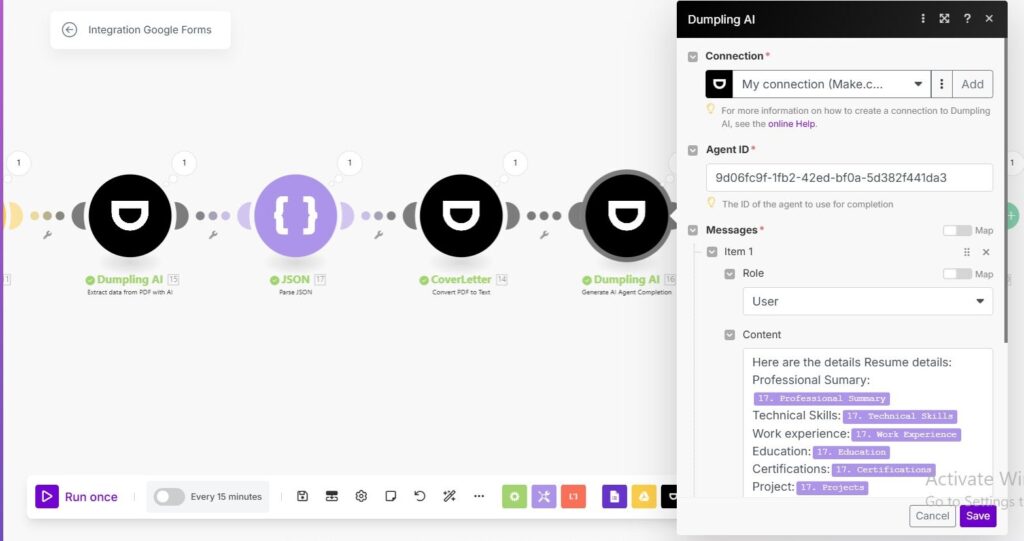
Step 10: Filter Existing Google Sheet Records
What It Does: Locates the candidate’s row in Google Sheets by email.
Detailed Explanation:
The google-sheets:SearchRows module finds the matching row in the response spreadsheet for updates.
- Add a Google Sheets “Search Rows” module.
- Connect your Google account.
- Set Spreadsheet ID to 1J4-Q5ZX_7yL8Cm2WqZvIDexXwleUT4X8p0ttDP2tUck and Sheet Name to “Form Responses 2.”
- Enable “Table contains headers” (true) and set Column Range to A1:CZ1.
- Add a filter: Column C (Email) equals the Email from the Google Form.
- Test to get the row number .
Benefits: Links form data to the spreadsheet accurately, ensuring scores update the right record.
Pro Tip: Check your sheet’s email column (C) aligns with the form’s email field.
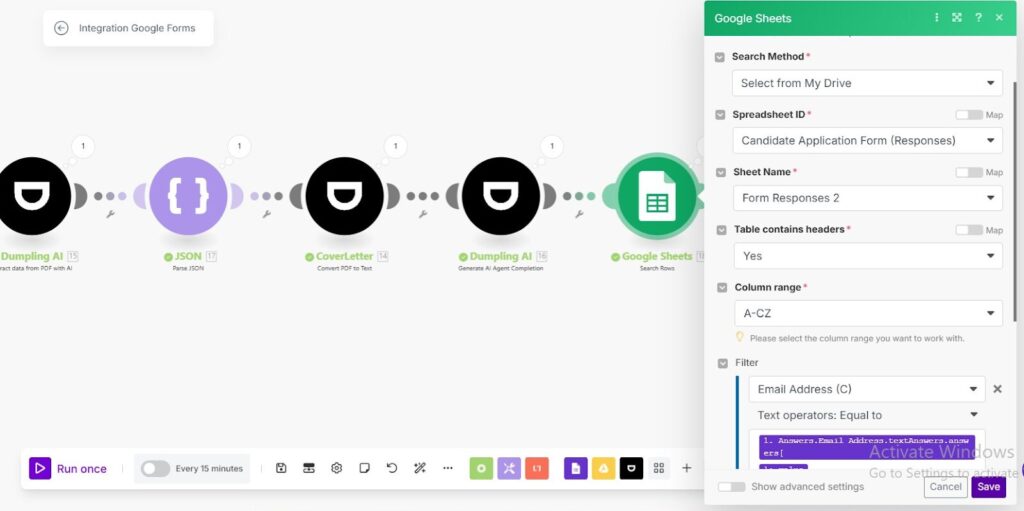
Step 11: Update Google Sheet with AI Scores
What It Does: Updates the candidate’s row with AI-generated scores, triggering an interview formula.
Detailed Explanation:
The google-sheets:updateRow module (ID 20) writes scores into specific columns, and a Google Sheet formula calculates the total.
- Add a Google Sheets “Update Row” module.
- Use the same Google account, Spreadsheet ID, and Sheet Name.
- Set Row Number to {{18.__ROW_NUMBER__}}.
- Enable “Table contains headers” and map:
- Energy (H): {{16.parsedJson.Energy}}
- Knowledge (I): {{16.parsedJson.Knowledge}}
- Reliability (J): {{16.parsedJson.Reliability}}
- Additional Skills (K): {{16.parsedJson.Additional Skills}}
- Experience Score (L): {{16.parsedJson.Experience}}
- In Google Sheets, add this formula in column M (Success Probability):
=SUM(H2:L2)*4 (scales 5-25 to 0-100; >70 triggers invites). - Test to update the row with scores.
Benefits: Delivers actionable scores directly into your spreadsheet, automating the invite decision.
Pro Tip: Add conditional formatting in Google Sheets (e.g., green for M > 70) for instant visual cues.
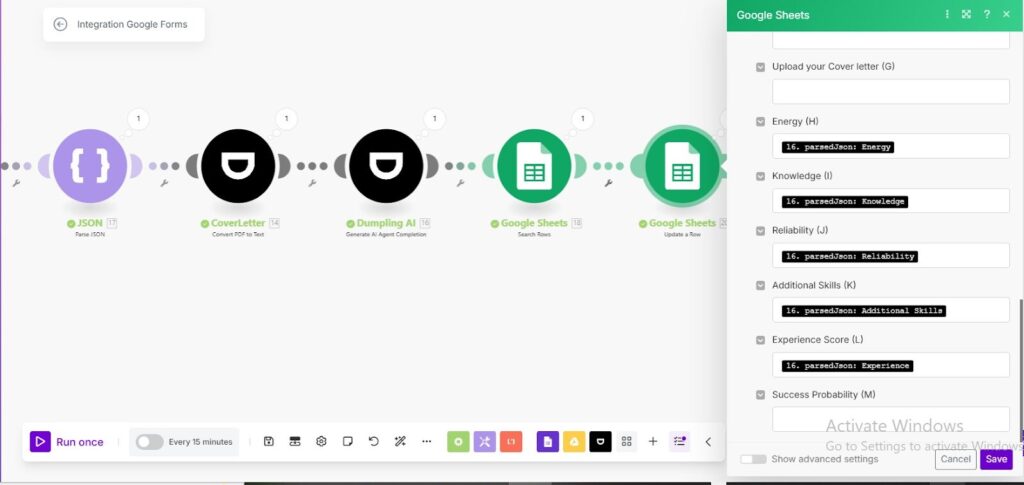
Conclusion
Congratulations—you’ve built a hiring powerhouse! This Make.com automation seamlessly integrates Google Forms, Drive, Sheets, and Dumpling AI to filter candidates for a Software Engineering role. It collects applications, processes documents, scores candidates with AI precision, and updates a spreadsheet where a formula flags top talent (scores > 70) for interviews. No more endless resume reviews or missed opportunities—just a smart, scalable system that works while you focus on what matters: building your team.
Key Wins:
- Efficiency: Hours of work reduced to minutes.
- Fairness: Consistent AI scoring eliminates bias.
- Readiness: Top candidates are interview-ready in real time.
Next Steps: Add a Gmail module to auto-send invites when column M says “Invite,” and tweak the AI agent with real data for even sharper results. You’re not just automating—you’re redefining recruitment excellence!
Download the blueprint used in this blog post
Click here to access the blueprint. Whether you’re just starting out or looking to refine your AI Automation skills, our community has got the tools and support to help you succeed.





