Tutorials
How To Scrape Lead Data from Google Places with Dumpling AI in Make.com
In this tutorial, I will guide you through the process of creating an automation scenario using Make.com to scrape Google Places data with Dumpling AI and store it in Google Sheets.
Step 1: Set Up Dumpling AI Module
- Create a new scenario in Make.com and search for the Dumpling AI module in the module selector.
- Add the Search Google Places action from the Dumpling AI module to the canvas. This action will perform the scraping.
- Set up your Dumpling AI connection. If you don’t have an existing connection, click the ‘Add’ button to connect your Dumpling AI account.To get Dumpling AI API key, Go to Dumpling AI,sign up for a free trial, no credit card required, you will get 100 free credit.
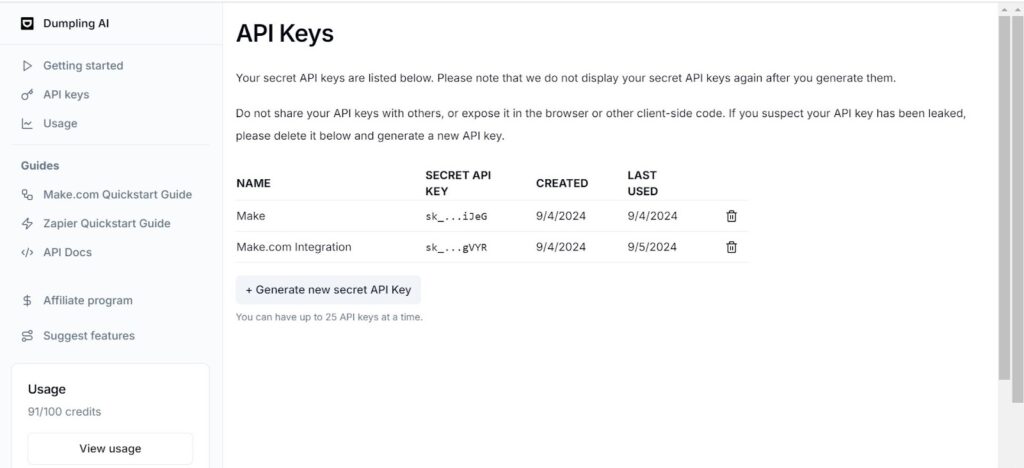
In the module configuration, fill in the following fields:
- Query: The type of business or place you want to search for. In this example, we’ll use Plumbers.
- Country: Set the country where you want to find businesses, e.g., Canada.
- Location: Specify the city or region, e.g., Toronto.
- Limit: Define the maximum number of results to fetch, e.g., 30.
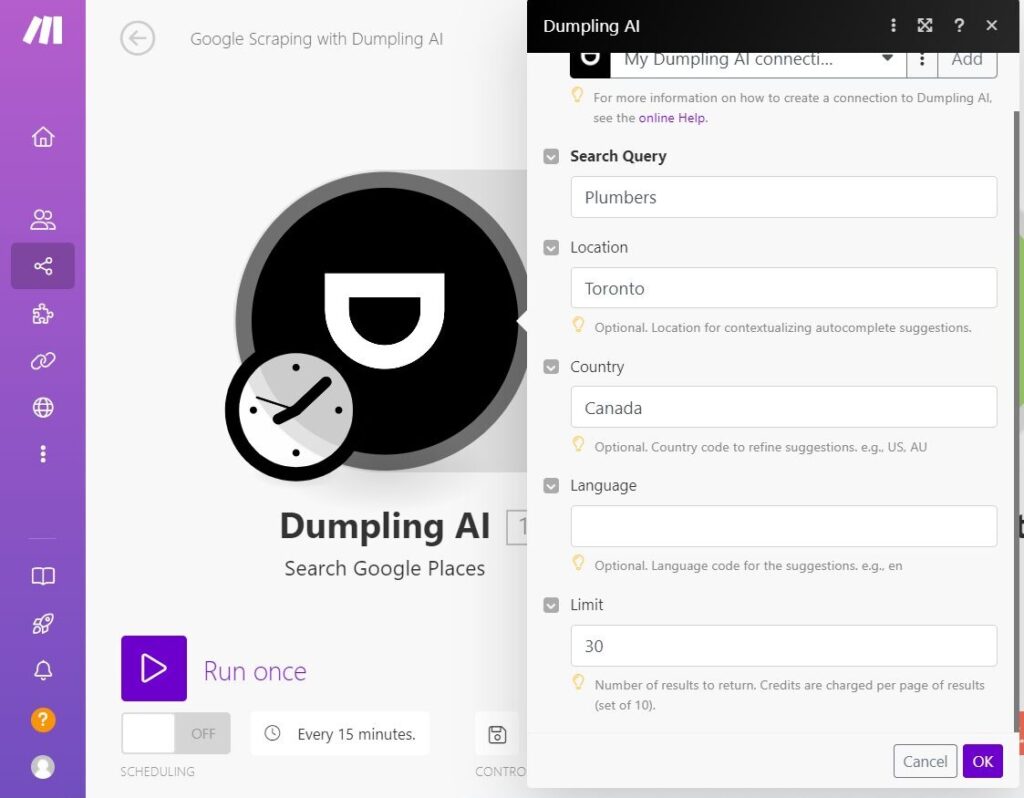
Step 2: Aggregate Data with Array Aggregator
- Add an Array Aggregator module after the Dumpling AI search. This will collect the data fields from the Dumpling AI results.
- In the aggregator, map the following fields from the Dumpling AI results, this is according to the data, you want to collect ,you do not need to check all these:
- Title
- Rating
- Address
- Website
- Category
- Phone Number
- Rating Count
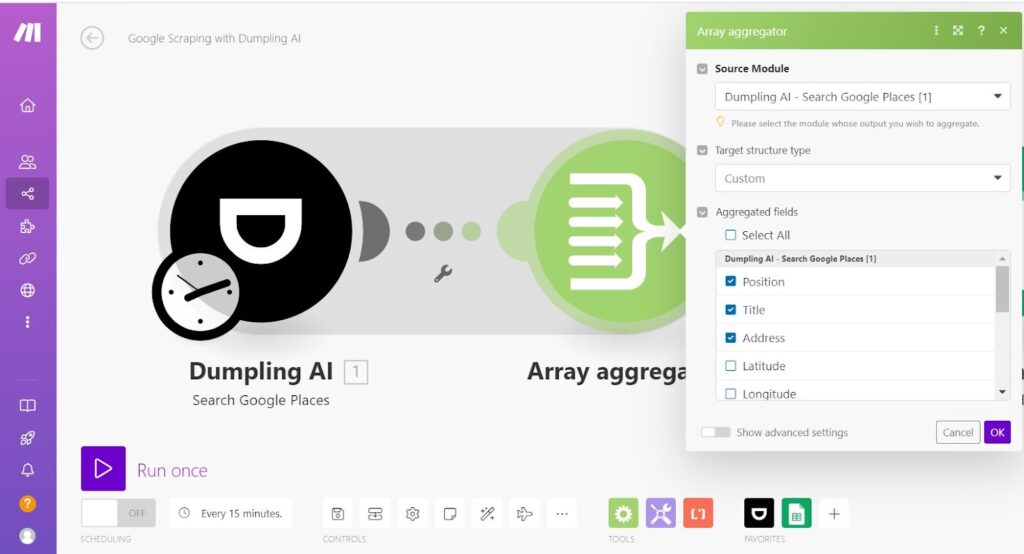
Step 3: Insert Data into Google Sheets
- Add the Google Sheets module to the scenario by selecting the Add Multiple Rows action.
- Connect your Google account if you haven’t done so already.
- Set up the following parameters:
- Spreadsheet ID: This is the unique identifier of your Google Sheet. You can find it in the URL of the sheet.
- Sheet Name: Specify the name of the sheet where you want to insert the data (e.g., Sheet1).
- Table First Row: Set the range for the first row of your table (e.g., A1:Z1).
- Rows: Map the rows from the Array Aggregator using the variable to insert the data from the previous step.
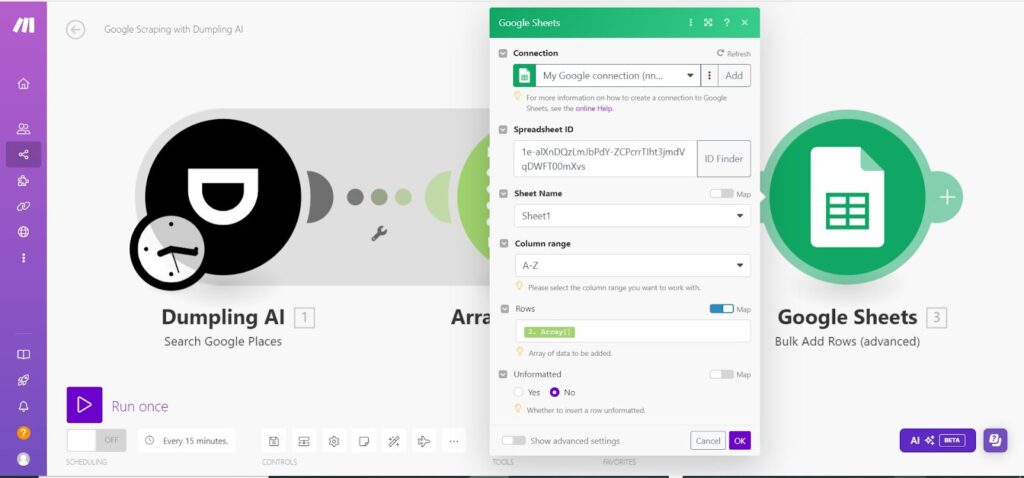
Step 4: Test and Run the Scenario
- Save your scenario and run it once to ensure everything is working correctly.
- Review the data in your Google Sheet to make sure all the fields are populated as expected.
Step 5: Set Up Scheduling
- Once you’ve tested your scenario and it works as expected, go to the Scenario settings and set the schedule to run at specific intervals (e.g., daily or weekly).

You have now successfully set up an automation using Make.com that scrapes data from Google Places via Dumpling AI and automatically stores it in a Google Sheet.
Get the Blueprint Featured in This Guide
Access the full blueprint here to get started on setting up this automation effortlessly!





