Understanding Dumpling AI Search Knowledge Base Module in Make.com
Dumpling AI’s Search Knowledge Base module is a powerful tool for querying information using vector similarity search. When integrated with Make.com, it becomes a robust solution for automating data retrieval tasks, providing users with precise and relevant results from their custom knowledge bases. This article will guide you through the features, API details, and step-by-step integration with Make.com, focusing on the module’s inputs, uses, and potential applications.
What is the Dumpling AI Search Knowledge Base Module?
The Search Knowledge Base module allows users to query a custom-built knowledge base in Dumpling AI. By leveraging vector embeddings, it retrieves the most relevant chunks of text based on a given query. This module is especially useful for automating workflows that require dynamic information retrieval.
Key Features of the Search Knowledge Base API
The API supports querying a knowledge base using a POST request. Here’s a breakdown of its functionality:
- Endpoint: /api/v1/knowledge-bases/query
- Headers: Requires Content-Type: application/json and Authorization with a valid API key.
- Request Body:
- knowledgeBaseId (required): Identifies the knowledge base.
- query (required): The search term or question.
- resultCount (optional): Number of results to return, defaulting to 5.
- Response: Returns an array of relevant text chunks, including their ID, content, resource name, and similarity score.
1.Step-by-Step Integration with Make.com
1. Setting Up Your Knowledge Base in Dumpling AI
Before integrating with Make.com, create and populate your knowledge base:
- Sign Up and Log In: Access the Dumpling AI dashboard.
- Create a Knowledge Base: Navigate to the Knowledge Base section and create a new one.
- Add Resources: Upload documents or type in text directly to populate the base.
- Copy the Knowledge Base ID: This unique identifier will be used in Make.com.
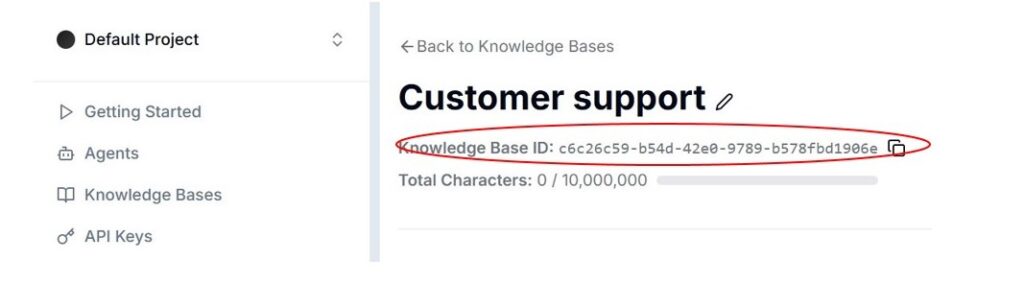
2. Configuring the Knowledge Base Module in Make.com
- Log In to Make.com: Open your account and create a new scenario.
- Add the Dumpling AI Module:
- Search for “Dumpling AI” in the module library.
- Select the Knowledge Base module for querying.
- Set Up the Connection:
- If you don’t have a connection, click Add and enter your Dumpling AI API key.
- Save and authorize the connection.
- Configure the Module:
- Knowledge Base ID: Paste the ID copied from Dumpling AI.
- Query: Input the search term or question.
- Result Count: Specify how many results to return (optional).
Test the Scenario: Run the module to ensure it retrieves the correct information.
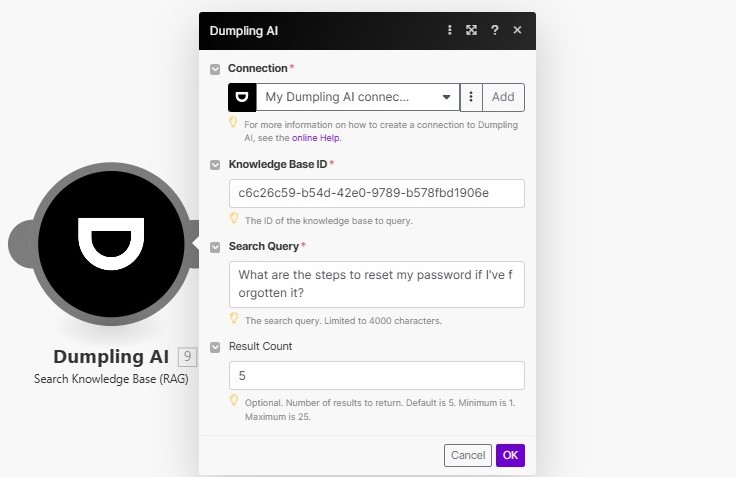
Example Use Case: Automating FAQs
Imagine you’re managing a customer support system. With this integration:
- A customer’s question triggers the workflow in Make.com.
- The Dumpling AI module searches the knowledge base for relevant answers.
- Results are automatically sent to the customer via email or chat.
Potential Applications
- Customer Support: Automate responses to common queries.
- Research: Retrieve relevant data from large text repositories.
- Content Management: Fetch specific information for reports or articles.
Benefits of API Requests in Make.com
- Flexibility: Manually configure requests for advanced use cases.
- Customization: Adjust headers and body parameters as needed.
- Integration: Combine with other modules for a complete workflow
With Dumpling AI’s Search Knowledge Base module and Make.com’s automation capabilities, you can create powerful workflows that save time and improve accuracy. Whether you use the pre-built module or configure an API request manually, the integration is straightforward and highly effective.





