April 7, 2025
How to Automate a Travel Itinerary Using Dumpling AI, OpenAI, Google Sheets, and Docs in Make.com
Introduction
Creating a travel itinerary that feels personalized, practical, and exciting often takes hours of manual research and planning. But what if you could automate it?
This tutorial walks you through a powerful automation built on Make.com that turns a simple search like “places to visit in Dubai” into a smart, organized travel plan in Google Docs. This system pulls detailed data from Google Maps via Dumpling AI, organizes it in Google Sheets, writes a day-by-day itinerary using OpenAI, and delivers a polished document—all with a single flow.
Whether you’re a travel agency, a digital nomad planner, or building a content site, this guide will help you scale and automate the creation of beautiful, thoughtful travel plans.
Overview of the Automation Workflow
Here’s a breakdown of what happens:
- You define a search query (e.g., “places to visit in Dubai”).
- Dumpling AI fetches structured Google Maps data based on that query.
- The data is structured into rows using aggregators.
- Google Sheets stores this structured location data.
- OpenAI turns the raw location data into a smart itinerary.
- Google Docs saves the final output as a shareable document.
Let’s walk through each step in full detail.
Step 1: Search Google Maps Using Dumpling AI
Module: Dumpling AI > Search Google Maps
What it does: It takes a search phrase like “places to visit in Dubai” and returns location data such as name, address, rating, type, phone number, website, and thumbnail image.
How to Set It Up:
- Query: Type a Google Maps search string, like places+to+visit+in+Dubai.
- Leave the other parameters blank unless you want to narrow the search (e.g., language, place ID).
Why It Matters: This eliminates the need for manual research by pulling rich, structured travel data directly from Google Maps using AI.
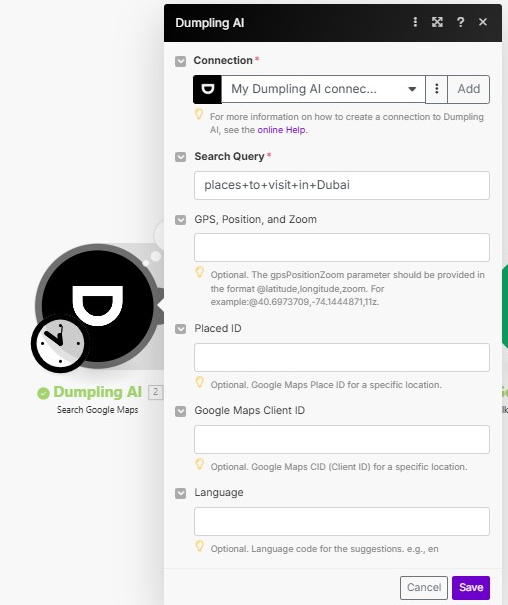
Step 2: Aggregate Results for Google Sheets
Module: Basic Aggregator
What it does: This module collects all the location results fetched by Dumpling AI and formats them for insertion into Google Sheets.
Mapped Fields:
- Title
- Address
- Rating
- Type
- Website
- Phone Number
- Thumbnail URL
Why It Matters: Google Sheets requires structured row-based input. Aggregating the results here allows us to cleanly insert batches of places in a single operation.
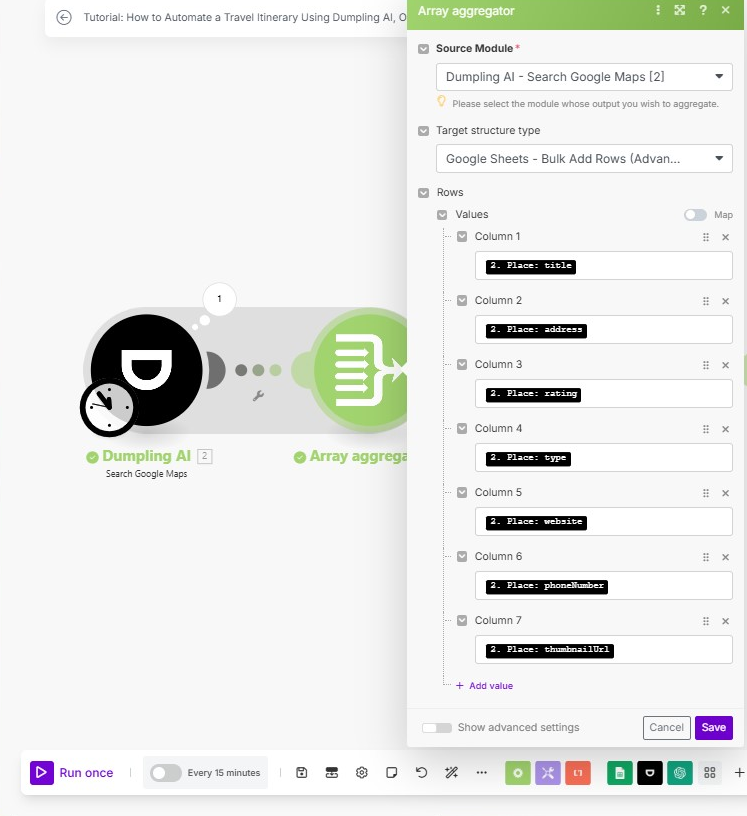
Step 3: Insert Results into Google Sheets
Module: Google Sheets > Add Multiple Rows
What it does: This module saves all the aggregated place data into a specified sheet.
Setup Details:
- Spreadsheet ID: Paste your target sheet ID.
- Sheet Name: Use something like “Places to visit”.
- Table Range: A1:Z1 (ensure your first row has headers)
- Rows: {{7.array}} (reference to the aggregator)
Why It Matters: This step makes your raw location data accessible for tracking, exporting, or reusing in other workflows.
Pro Tip: Use conditional formatting in Google Sheets to flag duplicates or missing info.
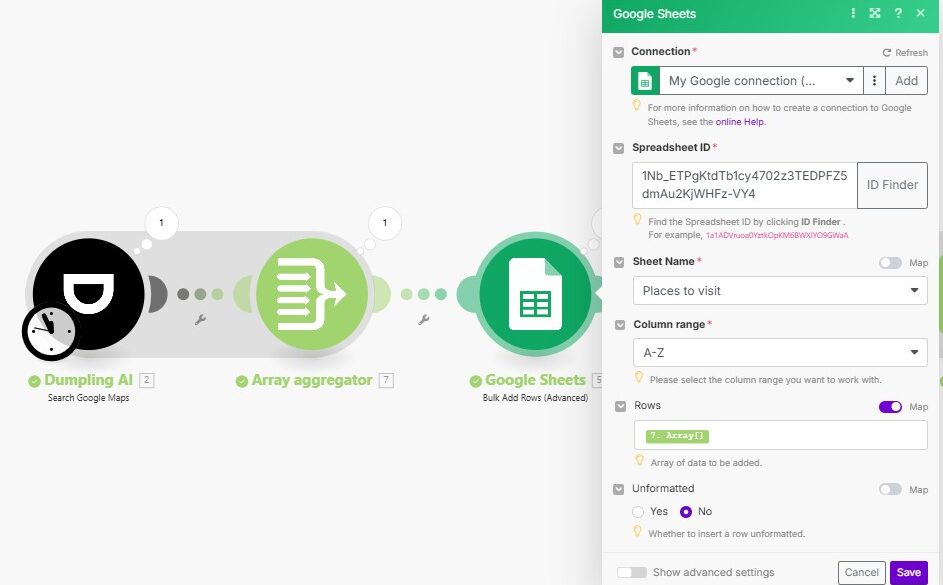
Step 4: Prepare the Data for AI Itinerary Generation
Modules: Iterator → Iterator → Text Aggregator
What they do: This trio of modules transforms the structured location data stored in Google Sheets into a plain text format that OpenAI can read and understand clearly.
Here’s how it works:
- First Iterator: Takes the list of places previously added to the sheet and loops through each row.
- Second Iterator: Goes one level deeper to extract and unwrap the individual values from each place row (like name, rating, address, etc.).
- Text Aggregator: Combines all the values from each place into one large text block, wrapping them with clear delimiters (###) to help the AI model distinguish between one place and the next.
Format Used in Aggregator:
###
{{12.value}}
###
Why It Matters: Language models perform much better when they receive well-structured, readable input. Instead of raw JSON or confusing spreadsheet formats, this step prepares the data in a way that feels like a natural list to the AI. This makes it easier for OpenAI to group places logically and design an itinerary that feels human-made.
Pro Tip: You can further refine this step by adding labels to the values, like “Place Name: {{title}}” to make things even more readable for AI.
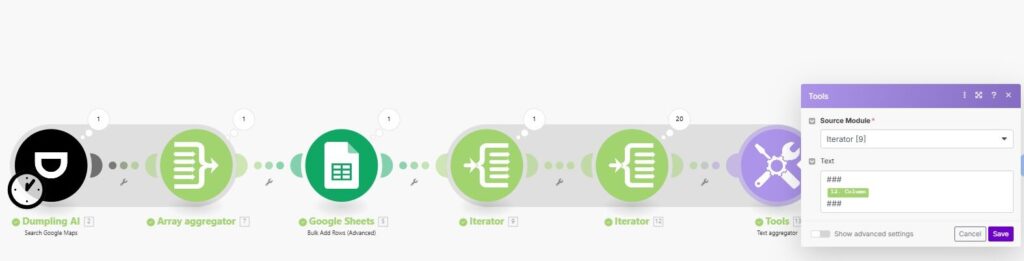
Step 5: Create the Itinerary with OpenAI
Module: OpenAI > Create Completion (ChatGPT-4o)
What it does: Based on your location list, OpenAI will write a complete day-by-day travel itinerary.
Prompt Logic: The system prompt defines rules: group places by proximity, organize days with variety, include visit times, and end each day with relaxation or dinner spots. The user prompt contains your formatted location data from the aggregator.
Model: chatgpt-4o-latest
Temperature: 1 (for more creativity)
Why It Matters: This is where the magic happens. You move from raw place data to a compelling travel story, with morning-to-evening suggestions.
Pro Tip: You can reuse this prompt template for different cities, themes, or even events.
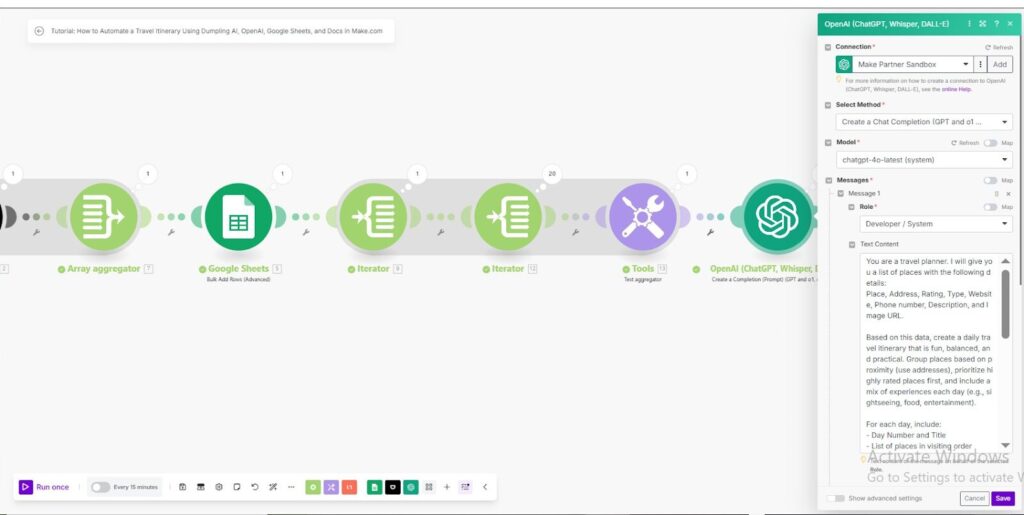
Step 6: Save the Itinerary in Google Docs
Module: Google Docs > Create a Document
What it does: Takes the OpenAI response and formats it into a new Google Doc saved in your Drive.
Setup:
- Name: Set dynamically (e.g., “itinerary for Dubai”)
- Content: {{14.result}}
- Destination: Your Google Drive
- Folder: Choose a specific folder like “Travel Itinerary”
Why It Matters: This gives you a beautifully written, ready-to-share itinerary in just seconds.
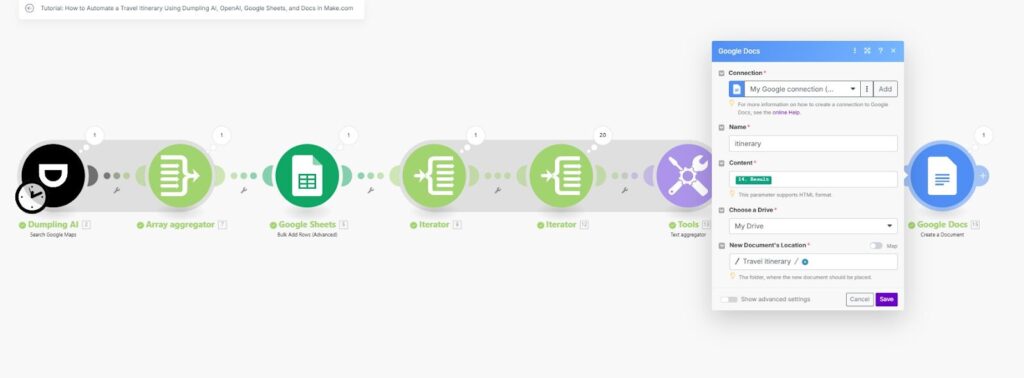
Conclusion
This workflow turns a simple search query into a polished, smart, and usable travel document. With Dumpling AI, you eliminate the manual hunt for locations. With OpenAI, you transform that list into an expert-level plan. And with Google Sheets + Docs, you organize and store everything in a format that’s familiar and easy to edit or share.
From travel agents to tour creators to bloggers—you can now deliver high-quality itineraries at scale, on autopilot.Try it with your favorite city.
Download the blueprint used in this blog post
Click here to access the blueprint. Whether you’re just starting out or looking to refine your AI Automation skills, our community has got the tools and support to help you succeed.





