April 4, 2025
How to Create Faceless YouTube Shorts on Autopilot Using Make.com + Dumpling AI (Flux 1 Pro)
Introduction
Creating YouTube Shorts consistently can be a struggle, especially when you’re doing everything yourself—filming, editing, scripting. This automation takes all of that off your plate. You just enter a country name, and the system creates a full cinematic short video for you—no video gear, no editing software, no creative block.
In this tutorial, I’ll walk you through building an automated content creation pipeline using Make.com, Google Sheets, OpenAI, Dumpling AI (Flux 1 Pro), and Replicate. This setup is perfect for faceless content creators, agencies, or brands looking to scale their short-form video production with ease.
Overview of the Workflow
This scenario performs the following:
- Detects new entries in a Google Sheet (country names).
- Creates a cinematic visual prompt using OpenAI.
- Generates an image based on that prompt with Dumpling AI Flux 1 Pro.
- Uses the image and prompt to create a short video using Replicate’s API.
- Updates the Google Sheet with the final image and video links.
Let’s dive into the setup.
Step 1: Watch for New Rows in Google Sheets
Module: Google Sheets > Watch Rows
This module monitors your sheet for new entries. It kicks off the automation every time a new country is added.
How to Configure:
- Connect your Google Sheets account.
- Choose the sheet where you’ll input country names.
- Set the mode to “select” so you can specify a file path.
- Set the Spreadsheet Path (e.g., /Short Videos).
- Choose your sheet (e.g., Sheet1).
- First row should contain headers: “Countries”, “Images”, “Video links”.
- Make sure includesHeaders is set to true.
- Set the row limit (e.g., 2 for testing).
Why It Matters: This lets you control when new videos are generated—just type a new country name in the next row and it runs automatically.
Pro Tip: You can add extra columns for tracking status or timestamps.
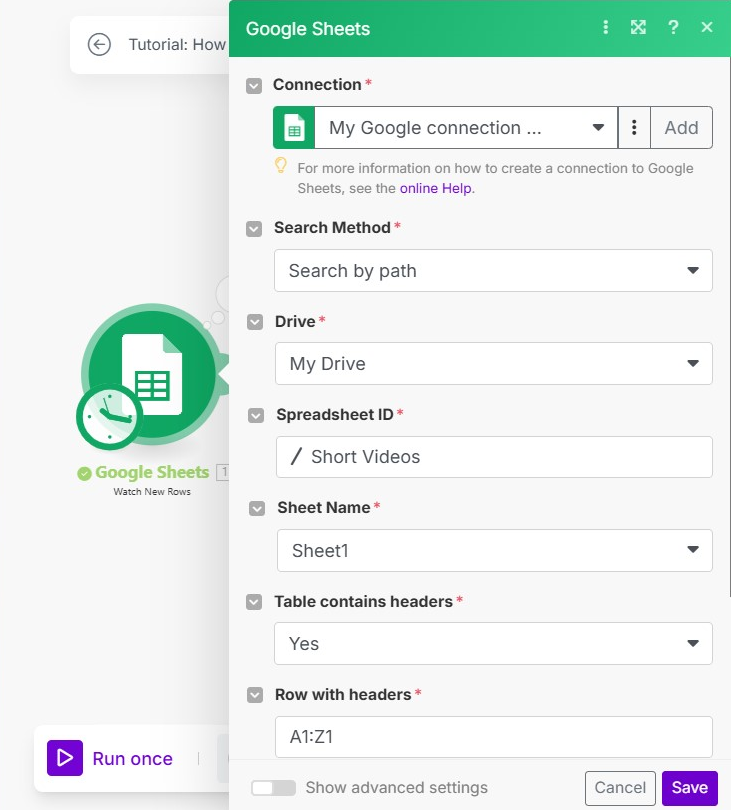
Step 2: Generate Prompt with OpenAI
Module: OpenAI > Create Completion
This is where we turn a single country name into a detailed cinematic scene description, ready to be used for image generation.
How to Configure:
- Use the Chat Completion (chat) option.
- Select chatgpt-4o-latest as the model.
- Set temperature and top_p to 1 for creative diversity.
- In the system message, define your prompt format. (This was pre-written to describe a warrior walking through a culturally specific setting.)
- In the user message, map in the country name like this: Here is the country: {{1.0}}
- Output as a JSON object so we can extract prompts easily later.
Why It Matters: It gives your visual a consistent style while keeping each result unique by using the country as the seed.
Pro Tip: You can reuse this same logic to build prompts for product visuals, blog graphics, or character scenes.
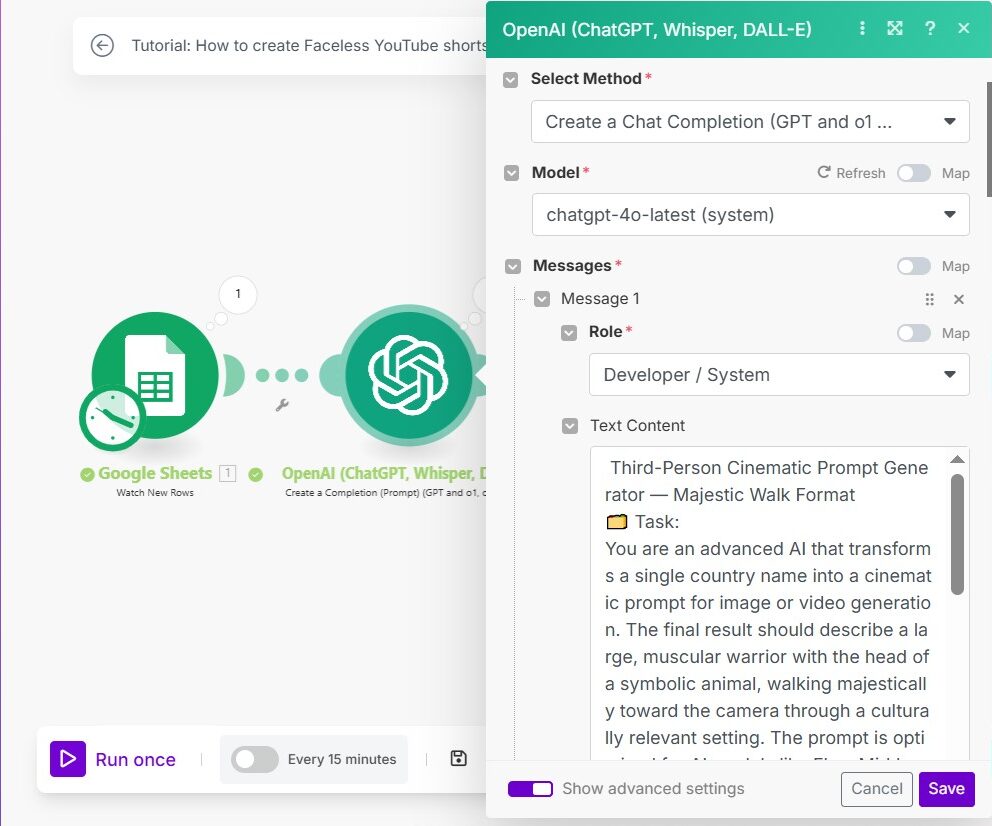
Step 3: Generate an Image with Dumpling AI (Flux 1 Pro)
Module: Dumpling AI > Generate AI Image (Flux Pro)
Dumpling AI’s Flux 1 Pro engine is a specialized diffusion model built to produce cinematic, creative, and vivid visuals optimized for short-form content. It is known for handling character-based and prompt-heavy scenes exceptionally well, which is ideal for the type of storytelling we want in YouTube Shorts.
How to Configure:
- Connect to Dumpling AI.
- Set the prompt field to: {{2.result.prompt}}
- Use aspect ratio: 1:1
- Set steps: 25 for good quality
- Set guidance: 3 to balance prompt control and creativity
- Output format: webp, quality: 80
- Leave prompt_upsampling as false for faster response
Why It Matters: This step generates the visual “hook” of your video. Dumpling AI Flux Pro brings the OpenAI text to life in a stylized, film-like aesthetic. The better the prompt + render settings, the better your image—and ultimately your video.
Pro Tip: Try using different aspect ratios if you’re building content for TikTok or Instagram Reels.
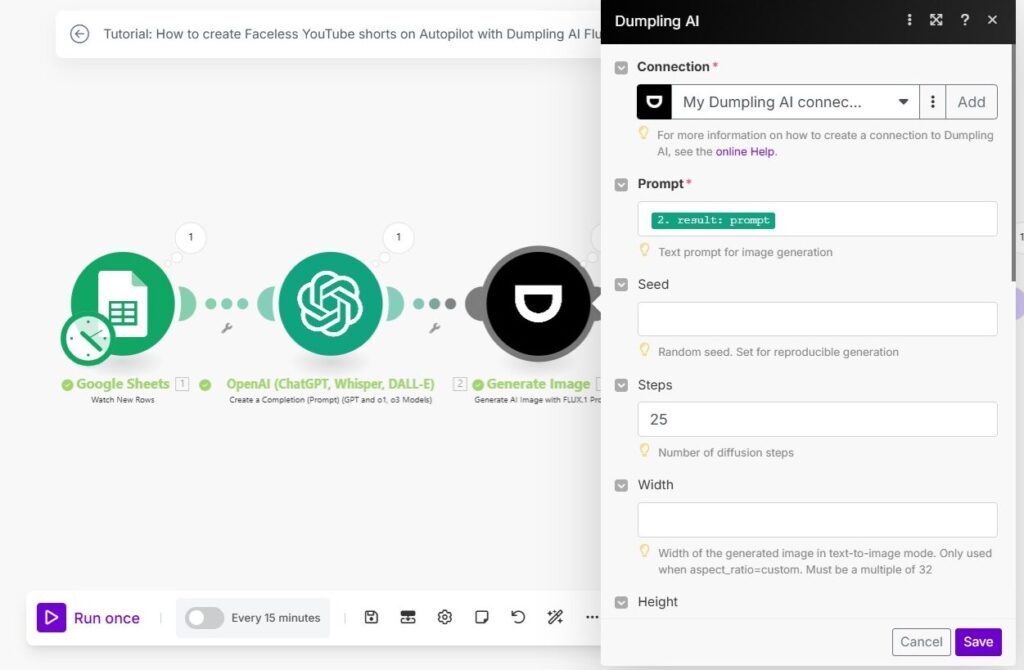
Image generated by Dumpling AI flux 1 pro:

Step 4: Send to Replicate to Generate Video
Module: HTTP > Make a POST Request
This step takes the generated image and prompt, and sends it to Replicate’s WAN 2.1 model, which turns images into short cinematic videos.
How to Configure:
- URL: https://api.replicate.com/v1/models/wavespeedai/wan-2.1-i2v-480p/predictions
- Method: POST
- Headers:
- Authorization: Bearer token (from Replicate)
- Content-Type: application/json
- Prefer: wait
- Body:
{
“input”: {
“image”: “{{6.images[].url}}”,
“prompt”: “{{2.result.prompt}}”
}
}
Why It Matters: Replicate turns static content into dynamic motion, making your Shorts pop on YouTube.
Pro Tip: Always include both the image and prompt. It helps maintain the integrity of the vision in video.
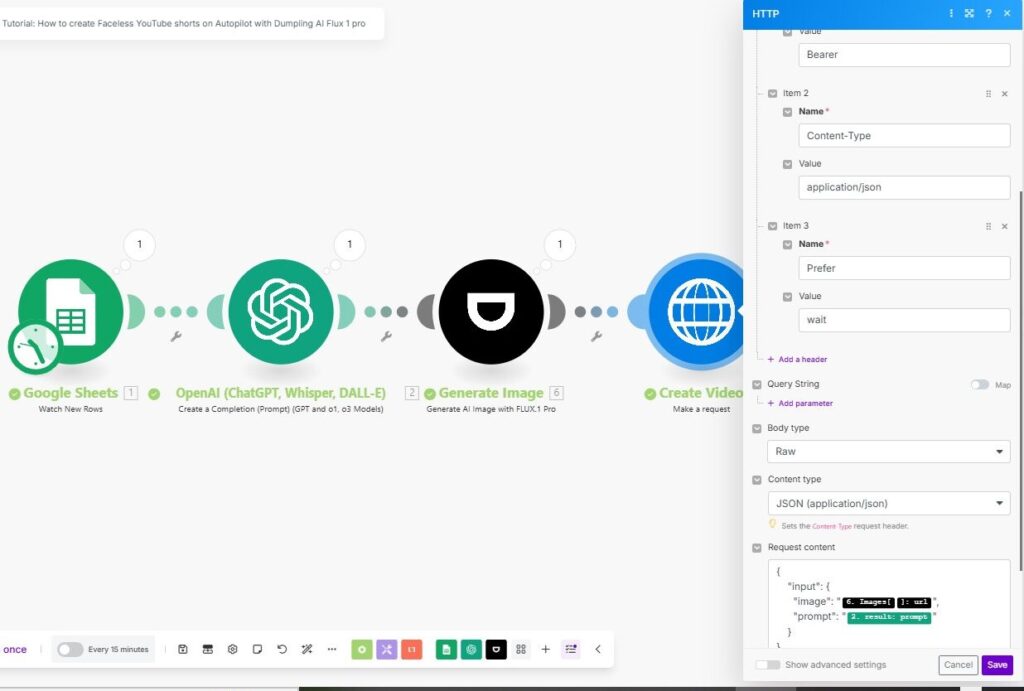
Step 5: Wait for Video Processing
Module: Tools > Sleep
Generating videos takes time. So, we pause the automation.
How to Configure:
- Duration: 250 seconds (can be lowered if needed)
Why It Matters: Prevents the next step from running before the video is ready.
Pro Tip: Instead of a static wait, you could create a loop with retries to check readiness dynamically.
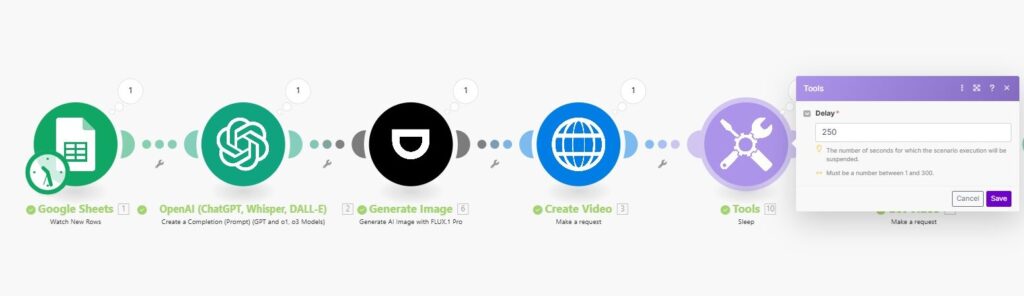
Step 6: Retrieve Final Video URL
Module: HTTP > Make a GET Request
This fetches the video result using the URL provided by Replicate.
How to Configure:
- URL: {{3.data.urls.get}}
- Method: GET
- Headers:
- Authorization: Bearer token
- Content-Type: application/json
Why It Matters: Without this, you can’t get the finished video file to use or post.
Pro Tip: Store the final video URL in a database or use it directly in a publishing pipeline.
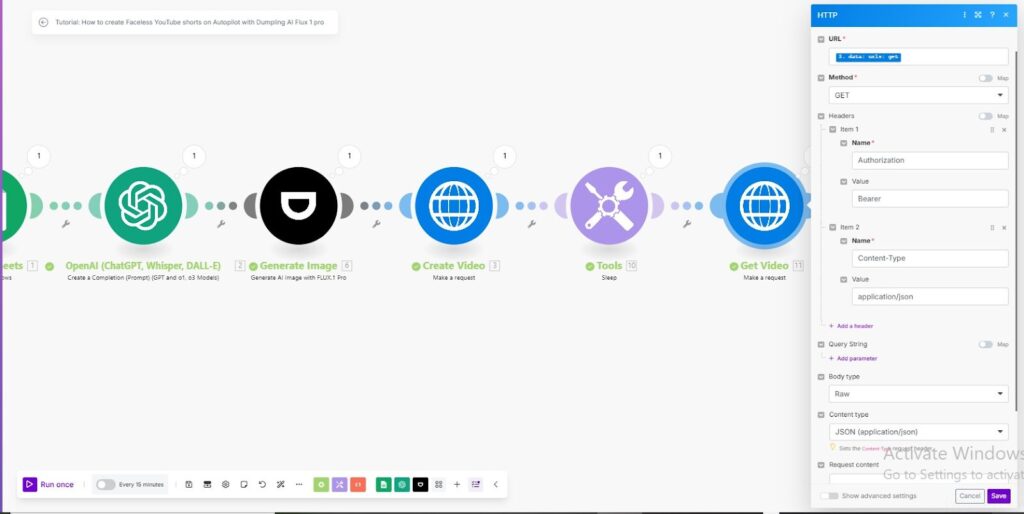
Video generated: https://replicate.delivery/xezq/frTfWBHthupEnEGfokq1hTGIpxPUeosIqXujyGgf6y24dbxjC/output.mp4
Step 7: Update the Google Sheet
Module: Google Sheets > Update Row
We go back and add the image and video URLs into the same row where the country name came from.
How to Configure:
- Row: {{1.__ROW_NUMBER__}}
- Column B: {{6.images[].url}} (Image)
- Column C: {{3.data.output}} (Video link)
- Ensure includesHeaders is true
Why It Matters: Tracks your generated content and avoids duplicates. Keeps your data clean.
Pro Tip: Add a “Status” column with a checkbox to indicate which rows are processed.
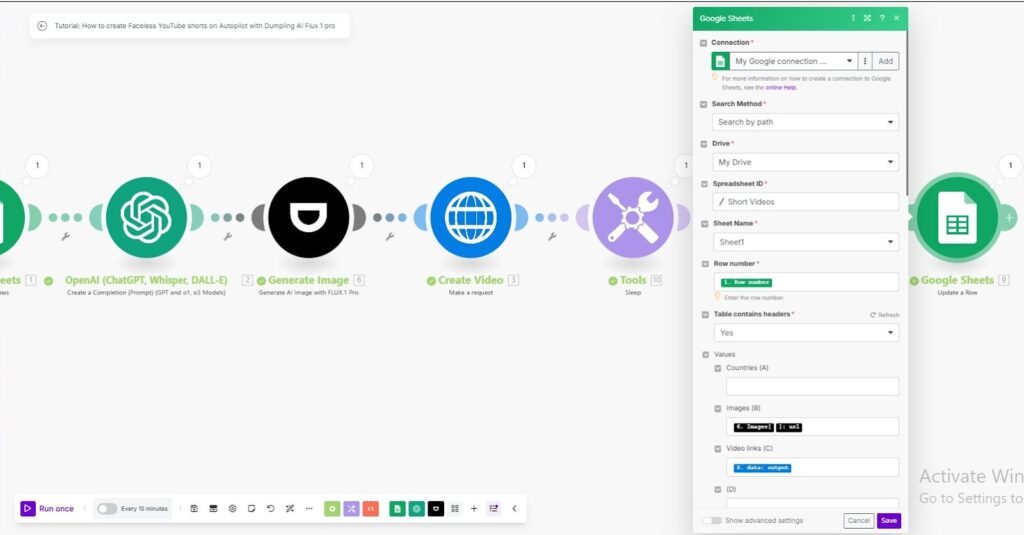
Conclusion
You’ve just built a fully automated, scalable content engine that takes one country name and turns it into a cinematic YouTube Short—without lifting a finger after the initial setup. From prompt generation to image creation and video output, everything runs smoothly in Make.com with powerful integrations like Dumpling AI and Replicate.
This isn’t just automation—it’s content creation freedom. You don’t need to be a video editor or creative genius to publish daily, high-quality Shorts that keep your audience engaged and your channel growing.
Ready to push it further? Add modules to automatically publish to YouTube, generate thumbnails, schedule posts, or even log analytics. The system is modular, flexible, and ready to adapt to whatever workflow you need.
Please don’t just stop here—build it, try it with sample entries, and feel the time-saving power of automation.
Download the blueprint used in this blog post
Click here to access the blueprint. Whether you’re just starting out or looking to refine your AI Automation skills, our community has got the tools and support to help you succeed.




