April 18, 2025
How To Turn Product Names into Stunning Listings Using Make.com, Dumpling AI, and ChatGPT
If you’ve ever spent hours creating product descriptions and searching for the perfect product image, you’re not alone. For online sellers, content creation is one of the biggest time drains—and yet, it’s the key to standing out in crowded marketplaces.
Now imagine this: You type in a product name in your Google Sheet, and just a few seconds later, you have a beautiful product image, an SEO-friendly title, and a well-written product description—all done for you automatically.
That’s exactly what this Make.com automation does.
In this tutorial, I’ll walk you through every step to build this setup, using Google Sheets, Dumpling AI, and ChatGPT. You’ll learn how to turn a basic product name into a high-quality listing without writing a single word or designing a single image.
This is more than just automation—it’s your new shortcut to faster launches, better content, and way less stress.
Let’s get started.
🛠 Tools you’ll need
- Google Sheets: where your product names are stored.
- Make.com: to automate the workflow.
- Dumpling AI: to generate images.
- OpenAI (ChatGPT): to create the product description and title.
Step 1: Trigger – Watch Google Sheets Rows
Use: Google Sheets > Watch Rows
This module monitors your sheet and triggers whenever a new product name is added.
How to set it up:
- Choose your Google connection
- Select “My Drive”
- Spreadsheet: Choose the one containing your product data
- Sheet: “Sheet1”
- Header row: A1:Z1
- Limit: 1
- Includes headers: Yes
What it does: It watches your Google Sheet for any new row, grabs the product name (column A), and uses it to trigger the next steps.
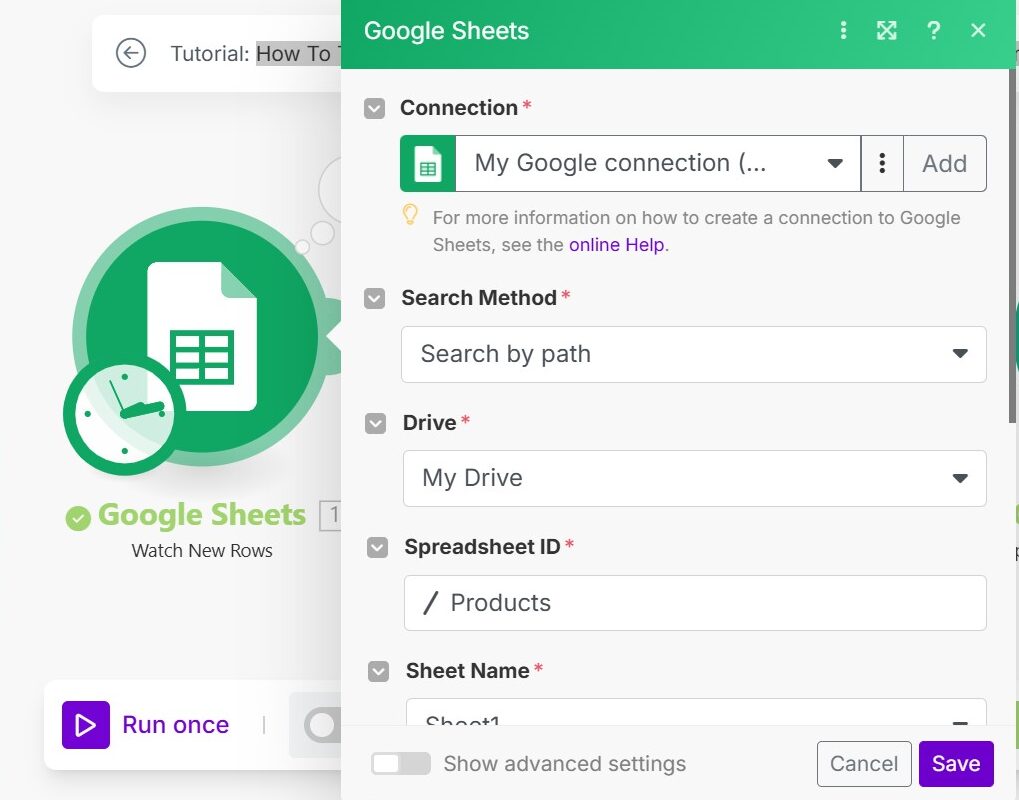
Step 2: Generate a Product Image with Dumpling AI
Use: Dumpling AI > Generate AI Image (FluxPro)
This step creates a beautiful, catalog-style image of your product using only the product name.
Prompt used: “Create a high-quality, visually stunning product photo of a {{Product Name}}. It should be showcased in a beautiful, clean, and aesthetic environment…”
Parameters configured:
- Aspect ratio: 1:1
- Output format: WebP
- Quality: 80%
- Steps: 25
- Guidance: 3
Why it’s important: A compelling product image boosts attention and increases conversions. This step saves you the time and cost of taking actual photos.
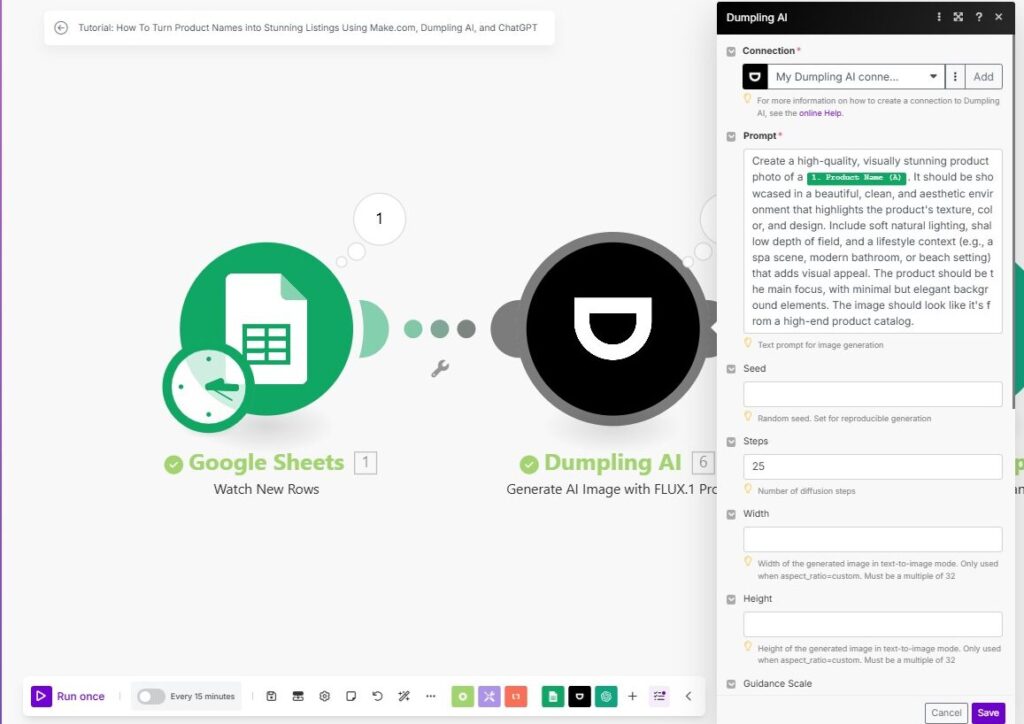
Step 3: Generate Title and Description Using ChatGPT
Use: OpenAI GPT-4 > Create Completion (Chat)
This module uses both the product name and the AI-generated image URL to create a great title and product description.
Prompt to ChatGPT: The system prompt sets GPT as a skilled ecommerce copywriter. It’s then given:
- Product name
- Image URL
It responds with a JSON output containing title and description fields.
Model: chatgpt-4o-latest
- Temperature: 1
- Max tokens: 2048
- Response format: JSON
Why this is powerful: This turns boring data into compelling content that not only describes the product but also ranks well in search engines.
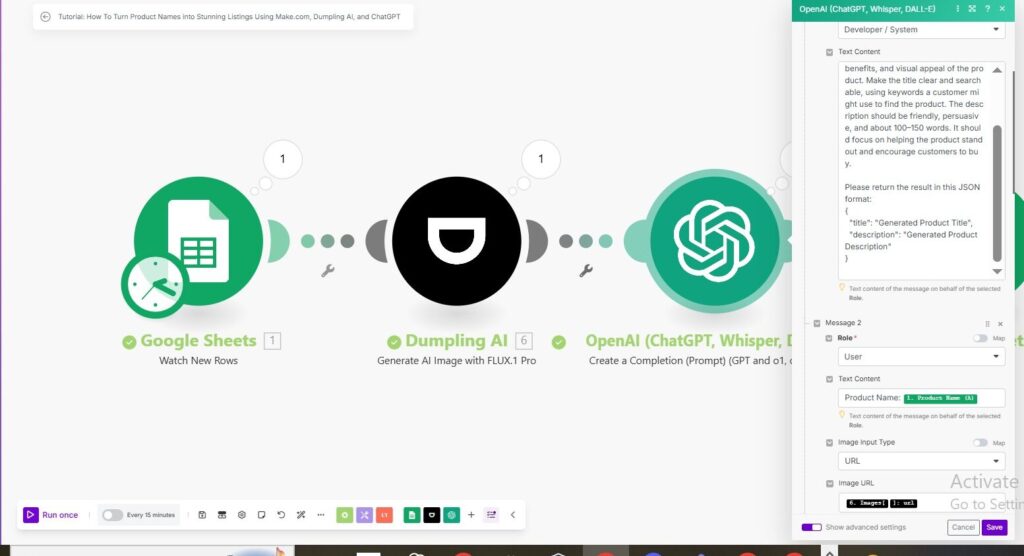
Step 4: Update Google Sheet with Results
Use: Google Sheets > Update Row
Finally, update the same row with:
- Column B: Product Image URL
- Column C: Description
- Column D: SEO Product Title
How it’s mapped:
- Row number is pulled dynamically from the trigger step
- Data comes from Dumpling AI and GPT modules
Pro Tip: Always test this with sample products before running live so you can fine-tune the prompt and formatting.
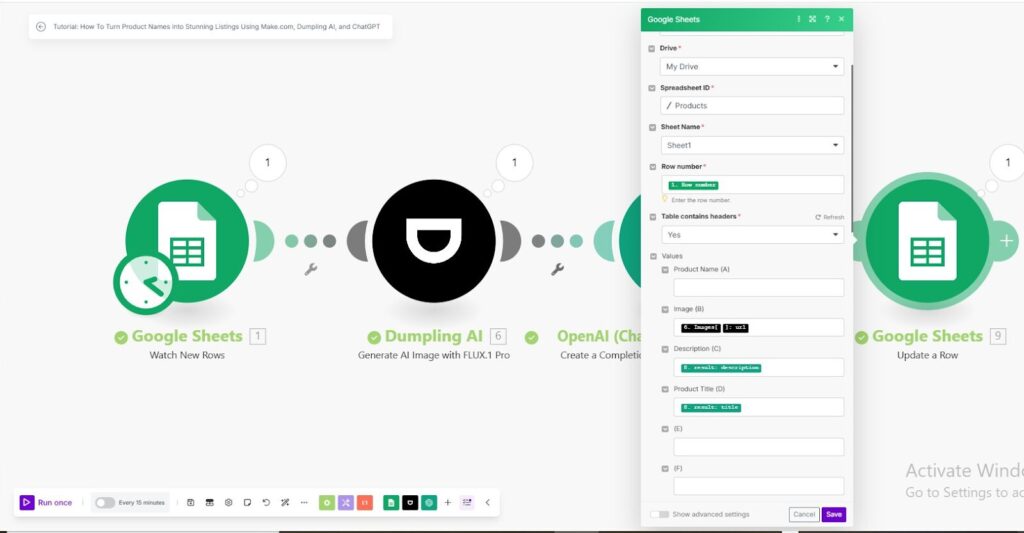
Final Thoughts
This automation brings together the power of AI and automation to help you:
- Launch new products faster
- Keep your product catalog fresh and competitive
- Automate repetitive content creation tasks
Use Cases Beyond This:
- Instagram image automation
- Blog post creation
- Product PDF generation
Pro Tip: Customize your prompts in both Dumpling AI and GPT modules to suit your brand tone and visual style.
Download the blueprint used in this blog post
Click here to access the blueprint. Whether you’re just starting out or looking to refine your AI Automation skills, our community has got the tools and support to help you succeed.




