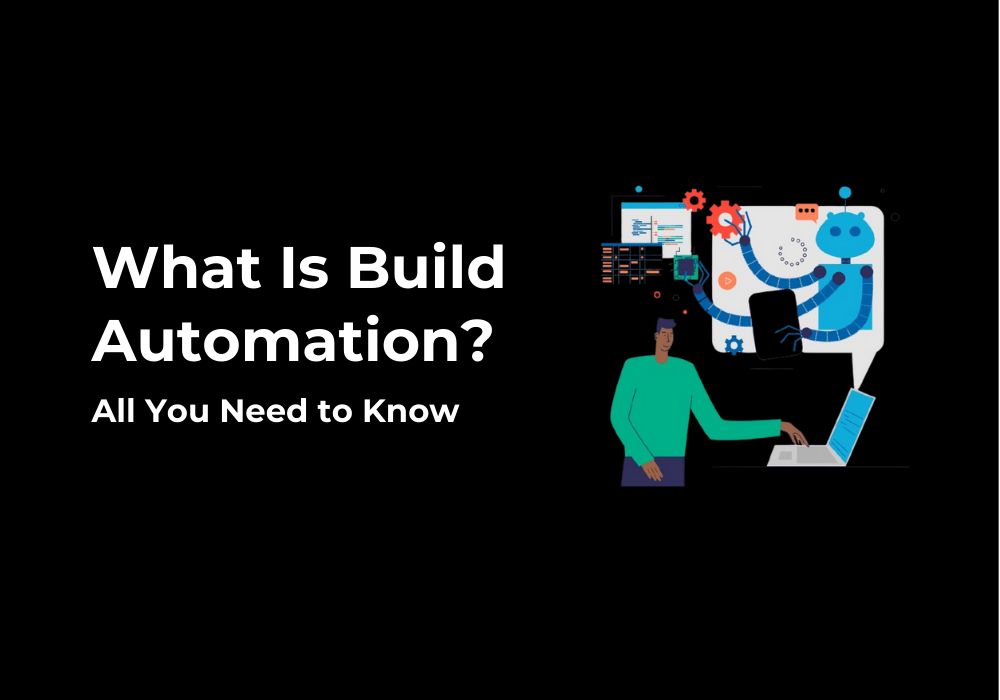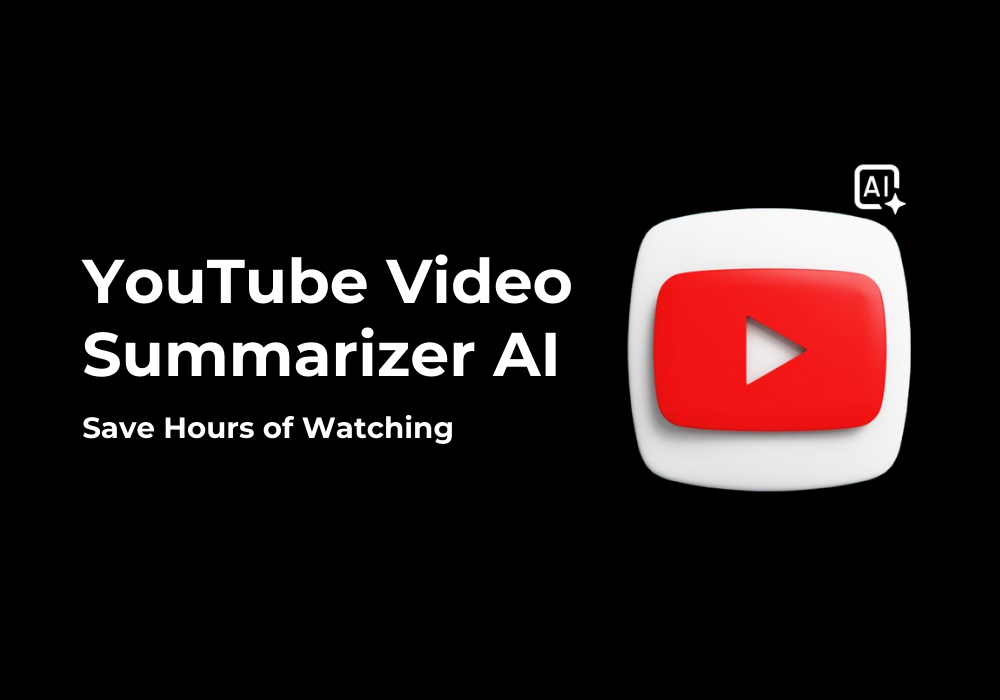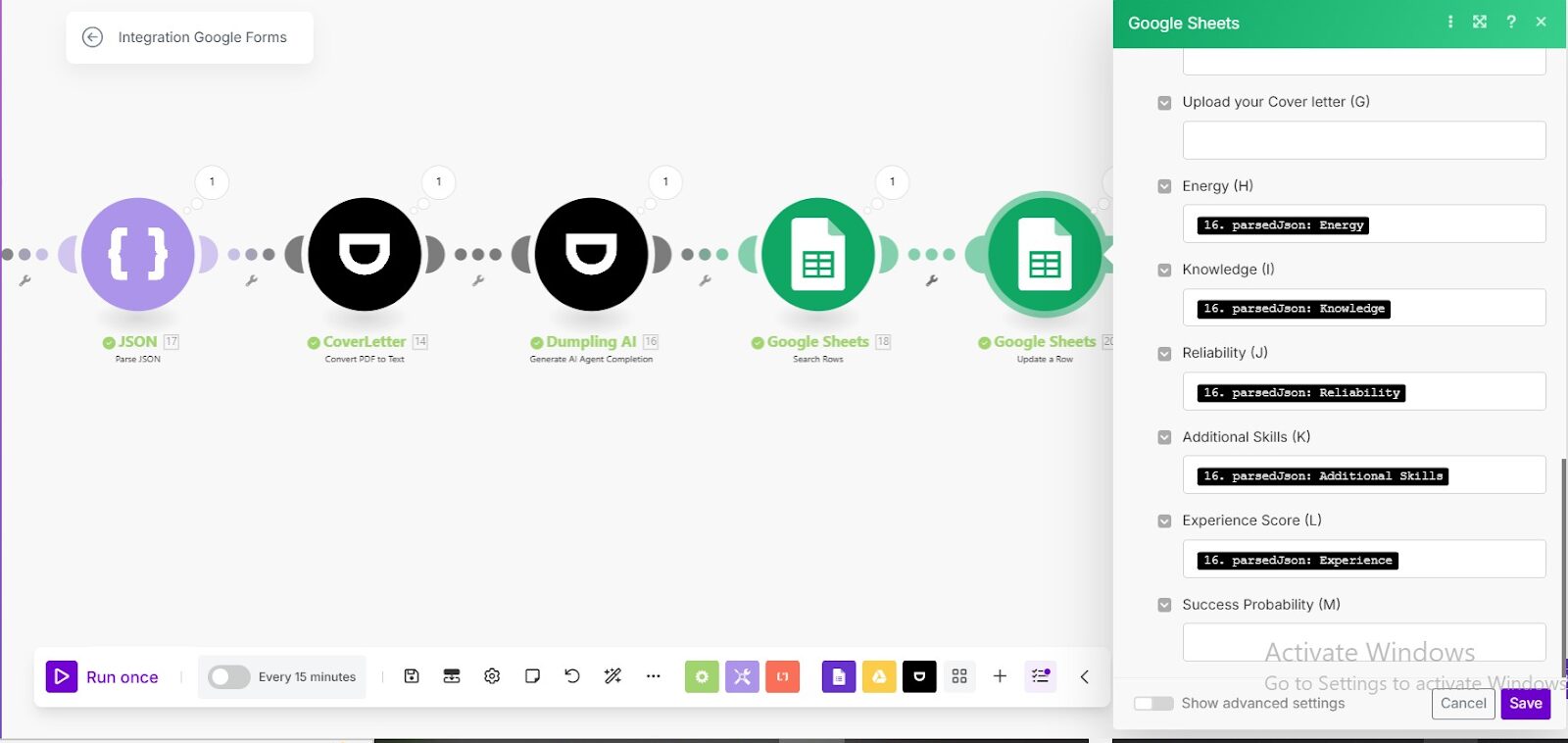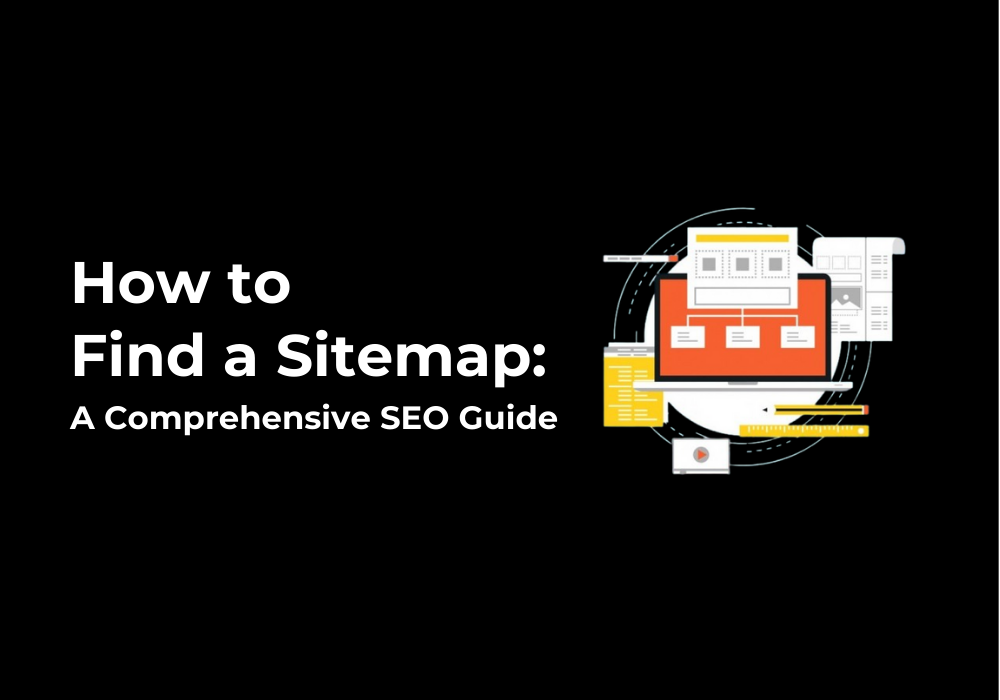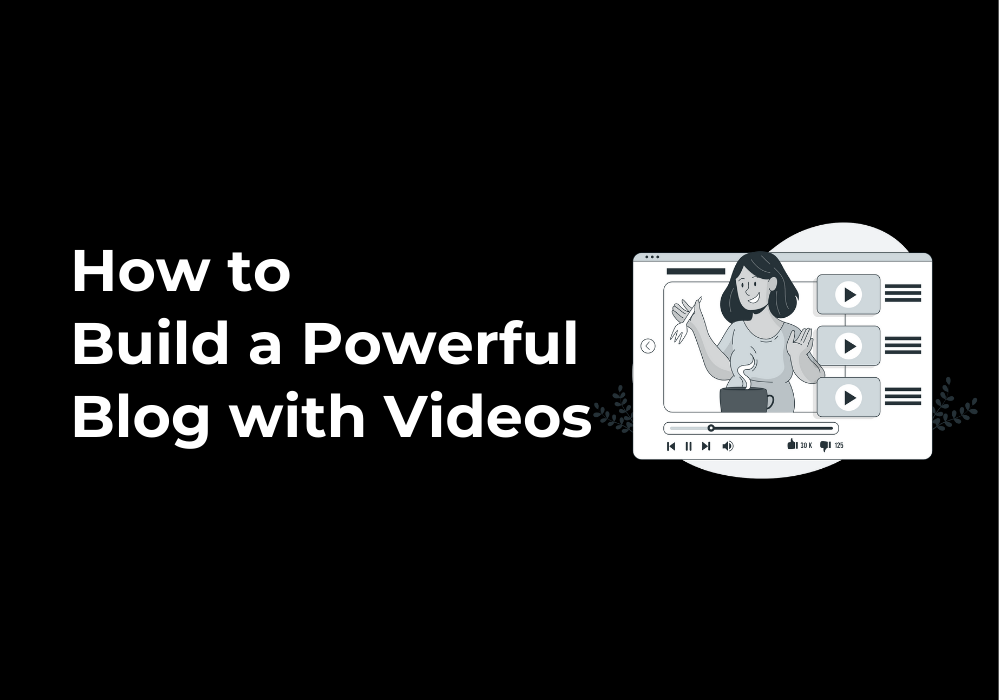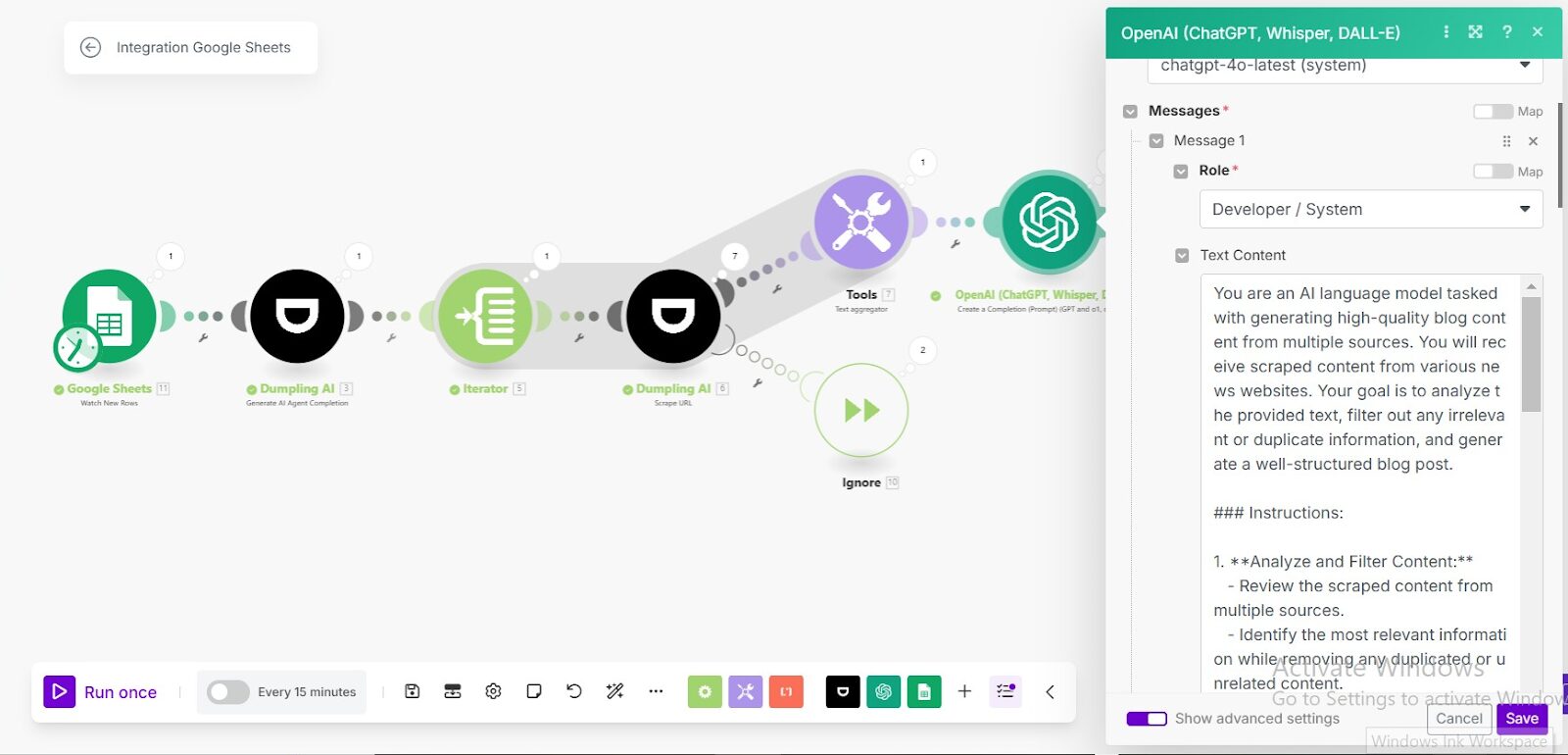January 6, 2025
How to Automate AI Images for Social Media Posts Using Dumpling AI Flux.1 Pro and OpenAI in Make.com.
Creating high-quality, visually appealing images for social media can be time-consuming, especially when managing multiple platforms. With the power of Dumpling AI Flux Pro and OpenAI integrated into Make.com, you can automate the generation of AI images based on content ideas stored in Airtable. This workflow ensures you get stunning, creative visuals tailored for social media posts with minimal manual effort.
This tutorial will guide you step-by-step to:
- Watch for new content ideas in Airtable.
- Use OpenAI to generate detailed image prompts based on the content.
- Generate AI images using Dumpling AI Flux Pro.
Workflow Overview
- Airtable Watch Records: Monitor an Airtable base for new or updated content ideas.
- OpenAI Prompt Generation: Generate detailed and creative prompts for AI image creation.
- Dumpling AI Flux Pro Image Generation: Use the prompts to create high-quality AI images.
- Update Airtable: Save the generated image URLs back to Airtable for future use.
Step 1: Watch for New Content Ideas in Airtable
- Purpose: Monitor an Airtable table for new or updated records containing content ideas.
- Configuration:
- Add the Airtable Watch Records module in Make.com.
- Connect your Airtable account using your API key or token.
- Configure the following settings:
- Base: Select the Airtable base where your content ideas are stored.
- Table: Choose the specific table (e.g., Image Generator).
- View: Select the Airtable view (e.g., Grid View).
- Trigger Field: Choose Modified Time to monitor updates.
- Label Field: Select Content to identify the field containing the post ideas.
- Limit: Set the maximum number of records to 3 for each execution.
- Output:
- Fetches new or updated records, including content ideas and aspect ratio settings.
Airtable Base:
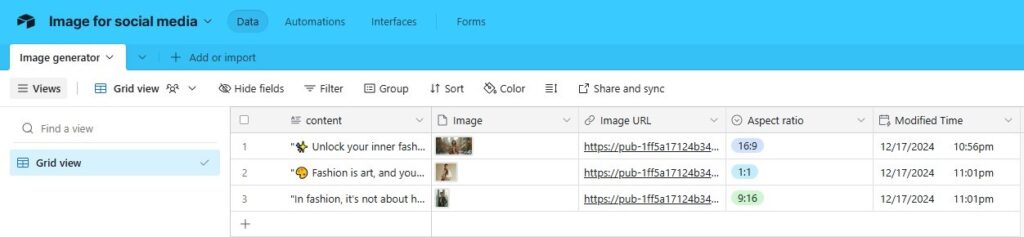
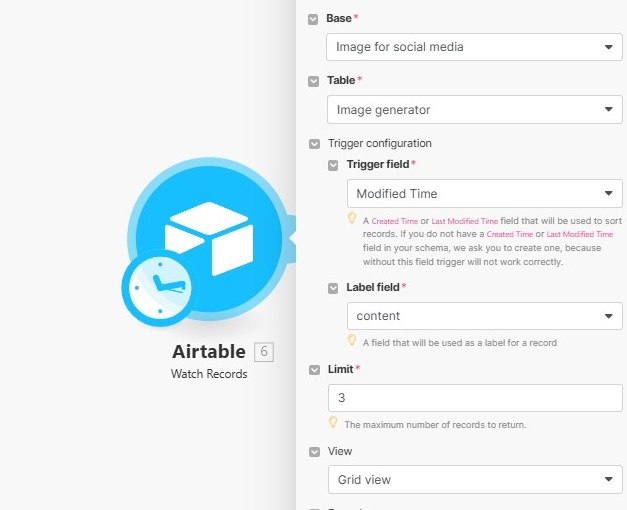
Step 2: Generate a Detailed Image Prompt Using OpenAI
- Purpose: Use OpenAI to create a vivid, detailed prompt based on the content idea fetched from Airtable.
- Configuration:
- Add the OpenAI Create Completion module.
- Connect your OpenAI account.
- Configure the following parameters:
- Model: Select chatgpt-4o-latest.
Prompt: Use the following prompt:
Generate a detailed prompt for creating a fashion-themed image suitable for social media posts.
The prompt should include:
– A clear description of the fashion theme (e.g., layering outfits, accessorizing, timeless staples).
– Specific details about the outfit (e.g., colors, textures, materials, and types of clothing or accessories).
– The setting or background of the image (e.g., urban street, minimalist studio, natural landscape).
– The mood or vibe (e.g., chic, elegant, modern, cozy).
– Additional elements to make the image visually appealing (e.g., lighting, color palette, composition).
Social media post: {{6.content}}
- Temperature: Set to 1 for creative output.
- Max Tokens: Set to 2048 for a detailed response.
- Output:
- Generates a highly detailed and creative prompt tailored for image generation.
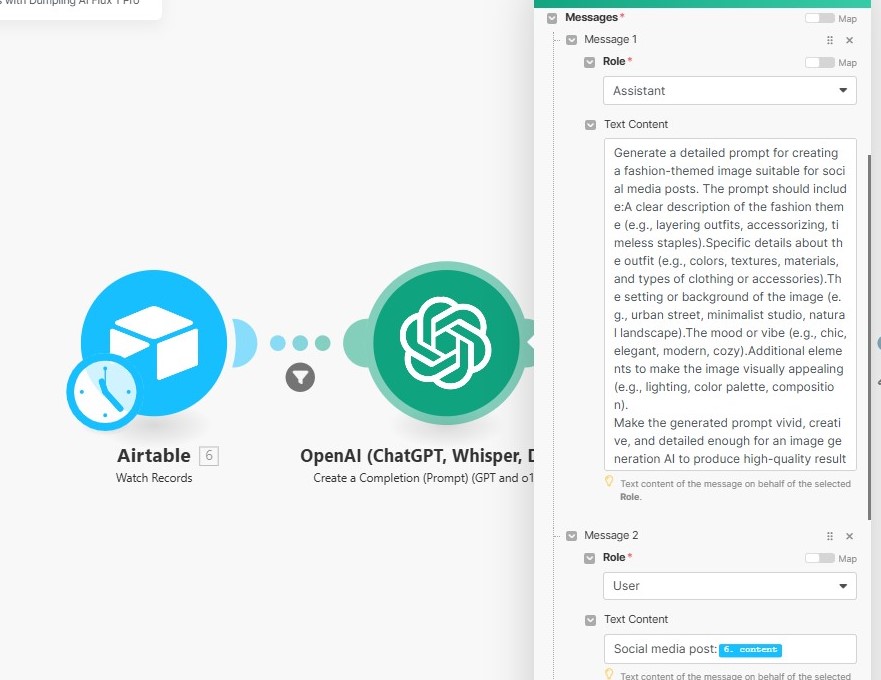
Step 3: Generate AI Images Using Dumpling AI Flux Pro
- Purpose: Use the detailed prompt from OpenAI to generate AI images with Dumpling AI Flux Pro.
- Configuration:
- Add the Dumpling AI Generate AI Image Flux Pro module.
- Connect your Dumpling AI account.
- Configure the following parameters:
- Prompt: Map the detailed prompt generated in Step 2 ({{3.result}}).
- Steps: Set to 25 for high-quality results.
- Guidance: Set to 3 for balanced prompt adherence.
- Interval: Set to 2 for smooth generation.
- Aspect Ratio: Map the Aspect ratio field from Airtable ({{6.Aspect ratio}}).
- Output Format: Choose JPG.
- Output Quality: Set to 80.
- Safety Tolerance: Set to 2 to ensure safe content generation.
- Prompt Upsampling: Enable this option for better quality.
- Output:
- Returns the generated AI image URL(s).
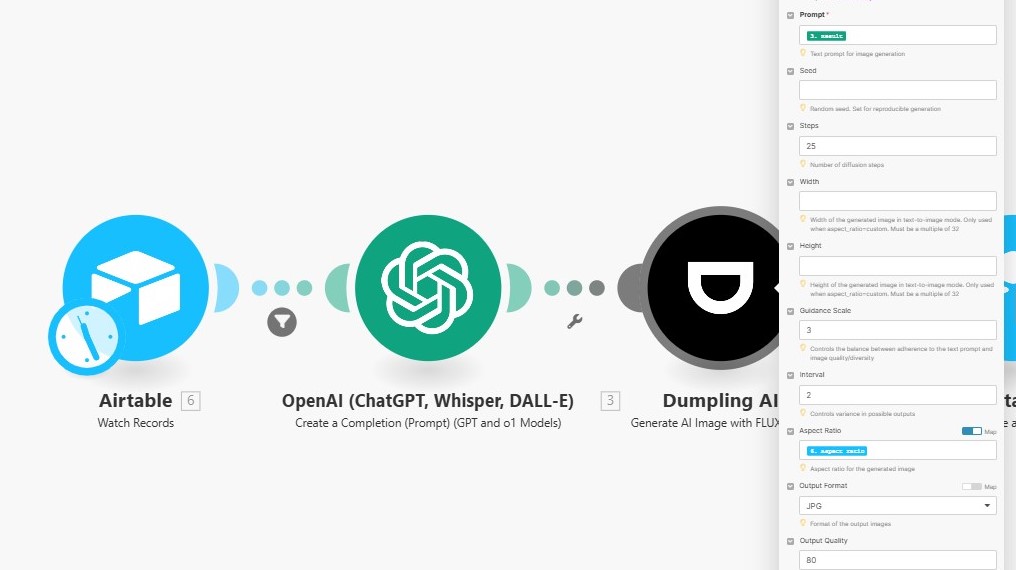
Step 4: Update Airtable with the Generated Image URL
- Purpose: Save the generated AI image URL(s) back into the Airtable record for easy reference.
- Configuration:
- Add the Airtable Update Records module.
- Connect your Airtable account.
- Configure the following settings:
- Base: Select the same Airtable base as in Step 1.
- Table: Choose the same table (e.g., Image Generator).
- Record ID: Map the ID field from the Airtable Watch Records module ({{6.id}}).
- Fields to Update:
- Image URL: Map the URL field from the Dumpling AI module ({{7.images[].url}}).
- Image Attachment: Map the URL field again to store the image as an attachment.
- Leave Typecast disabled unless you need automatic field adjustments.
- Output:
- Updates the Airtable record with the generated image URL and attachment.
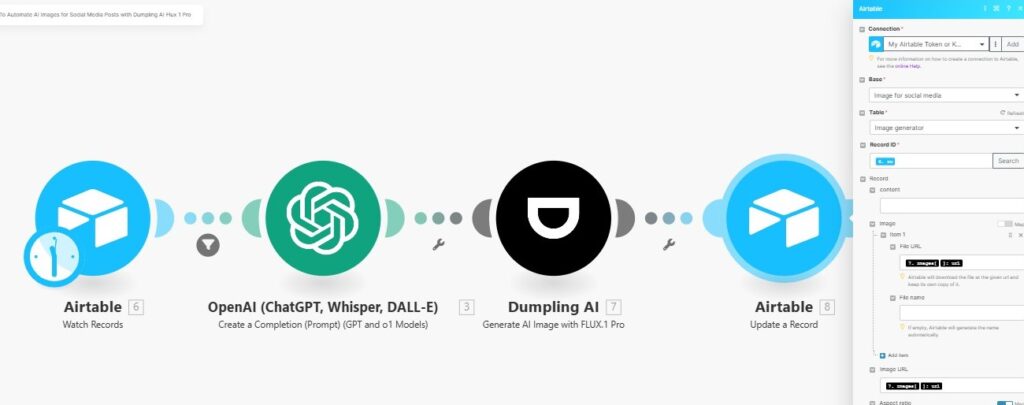
Testing the Workflow
- Add a new record in Airtable with a content idea and aspect ratio.
- Run the scenario in Make.com.
- Verify the following:
- OpenAI generates a detailed image prompt based on the content.
- Dumpling AI Flux Pro generates a high-quality image based on the prompt.
- The image URL and attachment are updated in Airtable.
- Check the Airtable table to confirm the image URL is accessible and correctly stored.
Tips for Optimization
- Refine OpenAI Prompts: Experiment with different prompts to tailor the style and theme of generated images.
- Aspect Ratio: Ensure aspect ratios align with platform requirements (e.g., 1:1 for Instagram, 16:9 for YouTube).
- Automate Scheduling: Use Make.com’s scheduling feature to run the workflow periodically.
- Add Notifications: Integrate email or Slack notifications to alert you when new images are generated.
Conclusion
This automation streamlines the process of generating AI-powered images for social media. By combining Airtable, OpenAI, and Dumpling AI Flux Pro in Make.com, you can create stunning visuals tailored to your content ideas, saving time and boosting your social media presence effortlessly.
Get the Blueprint Featured in This Guide
Access the full blueprint here to get started on setting up this automation effortlessly!