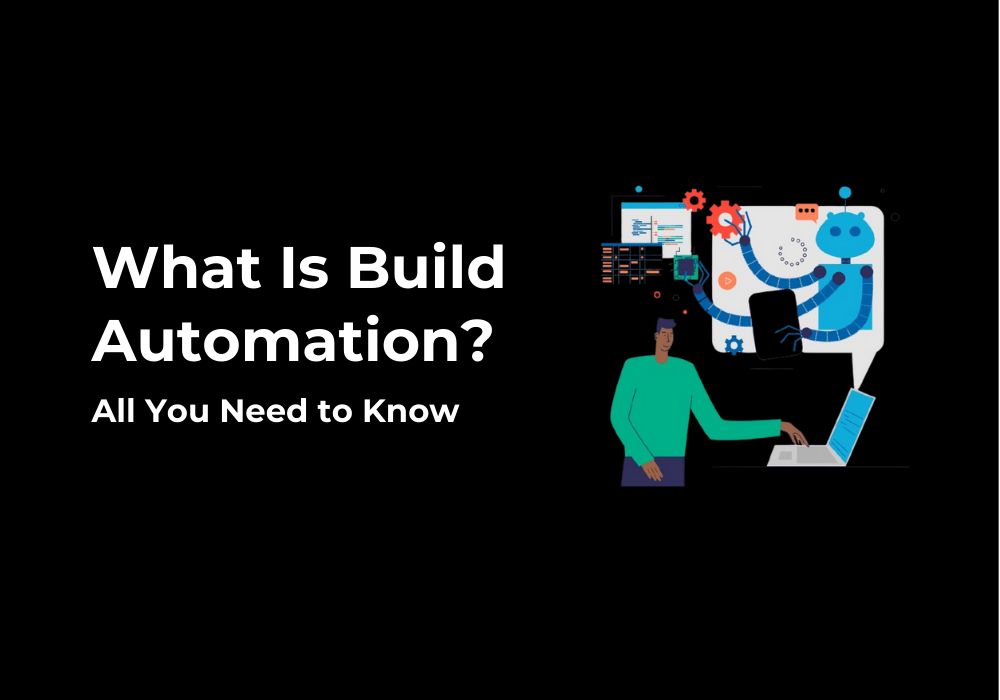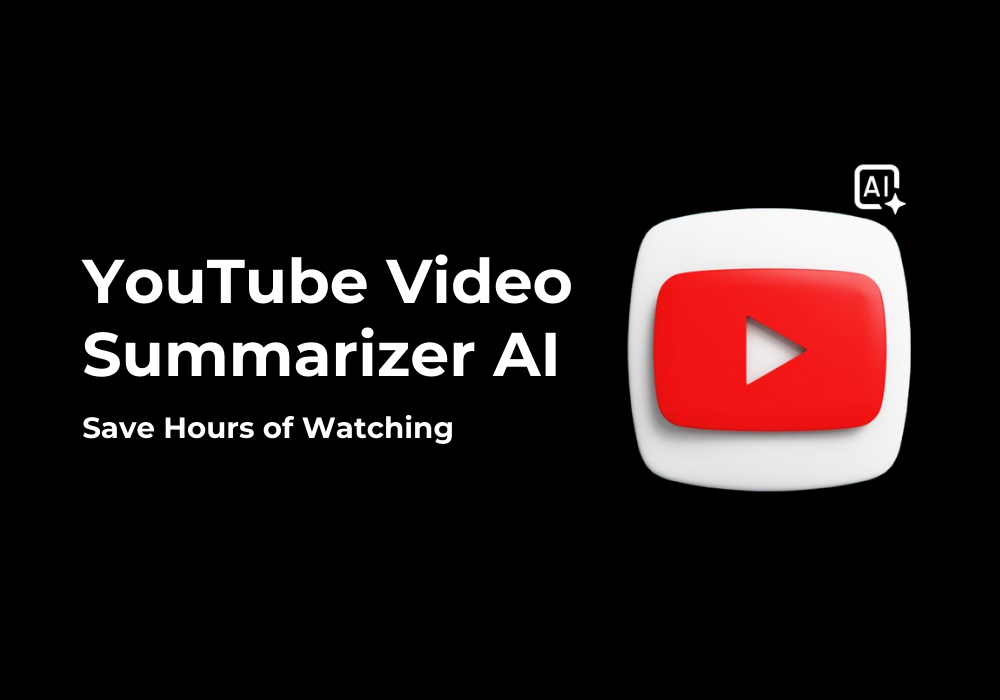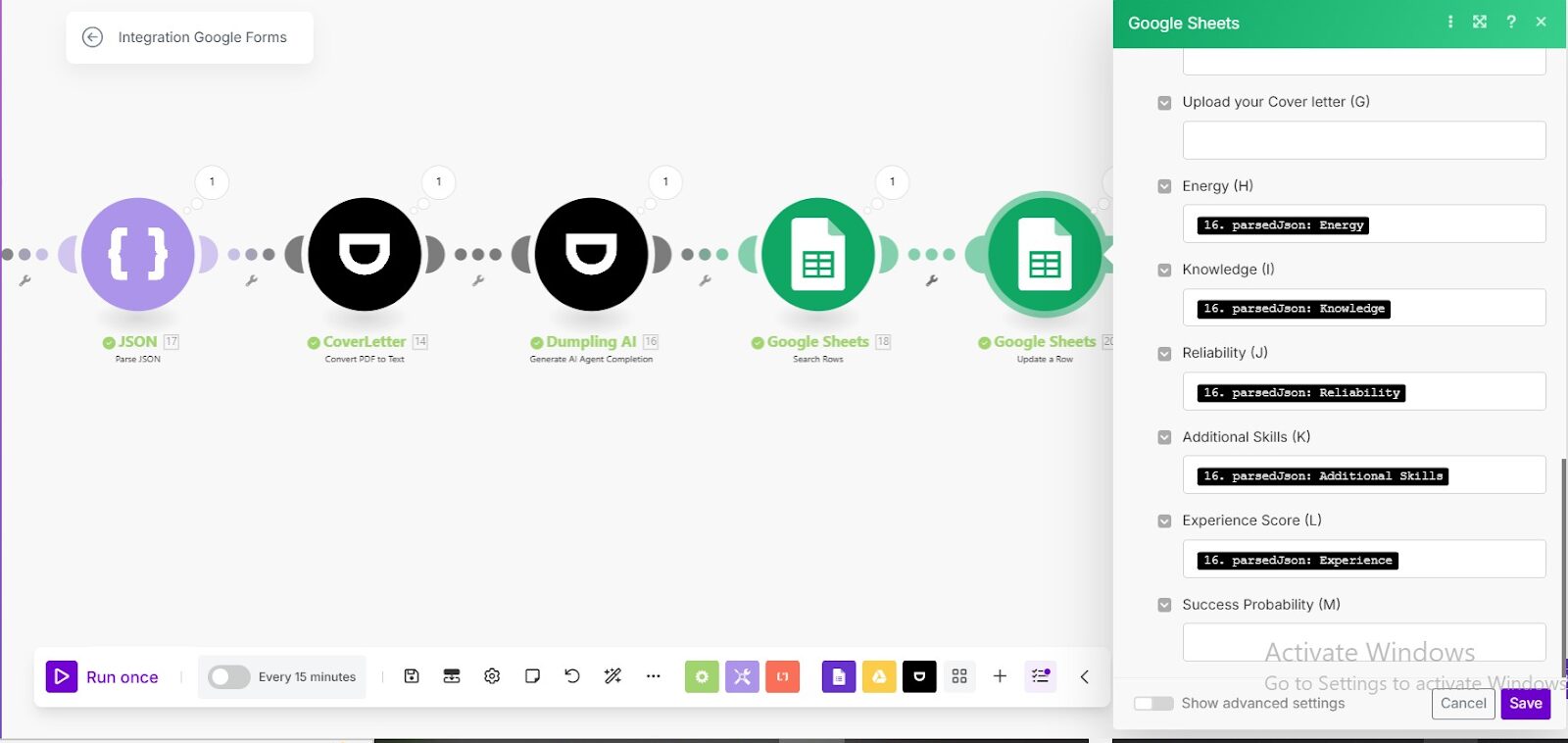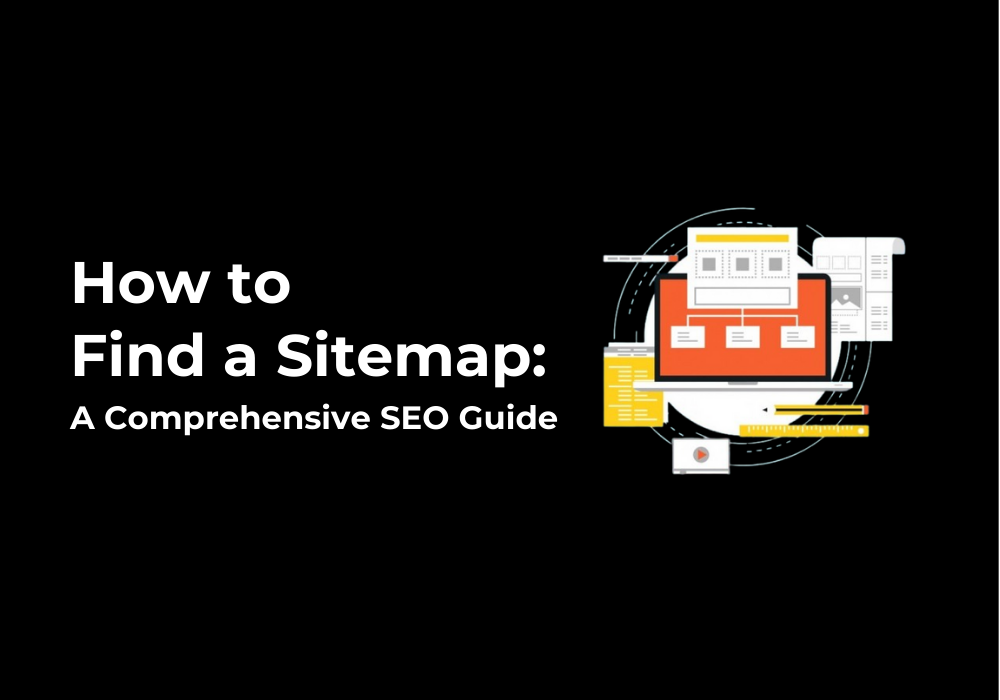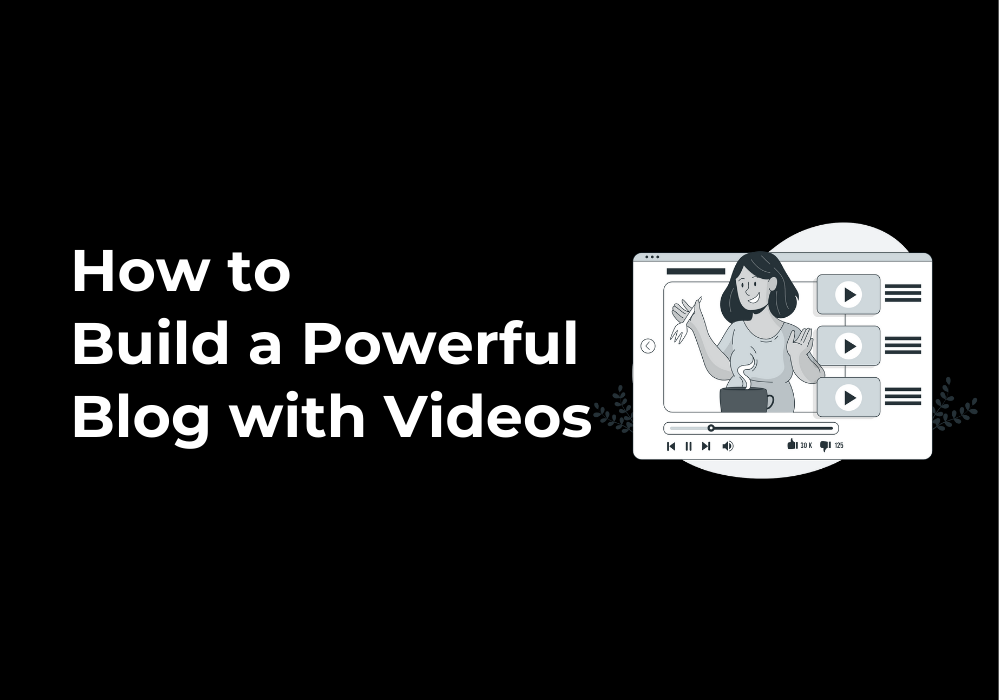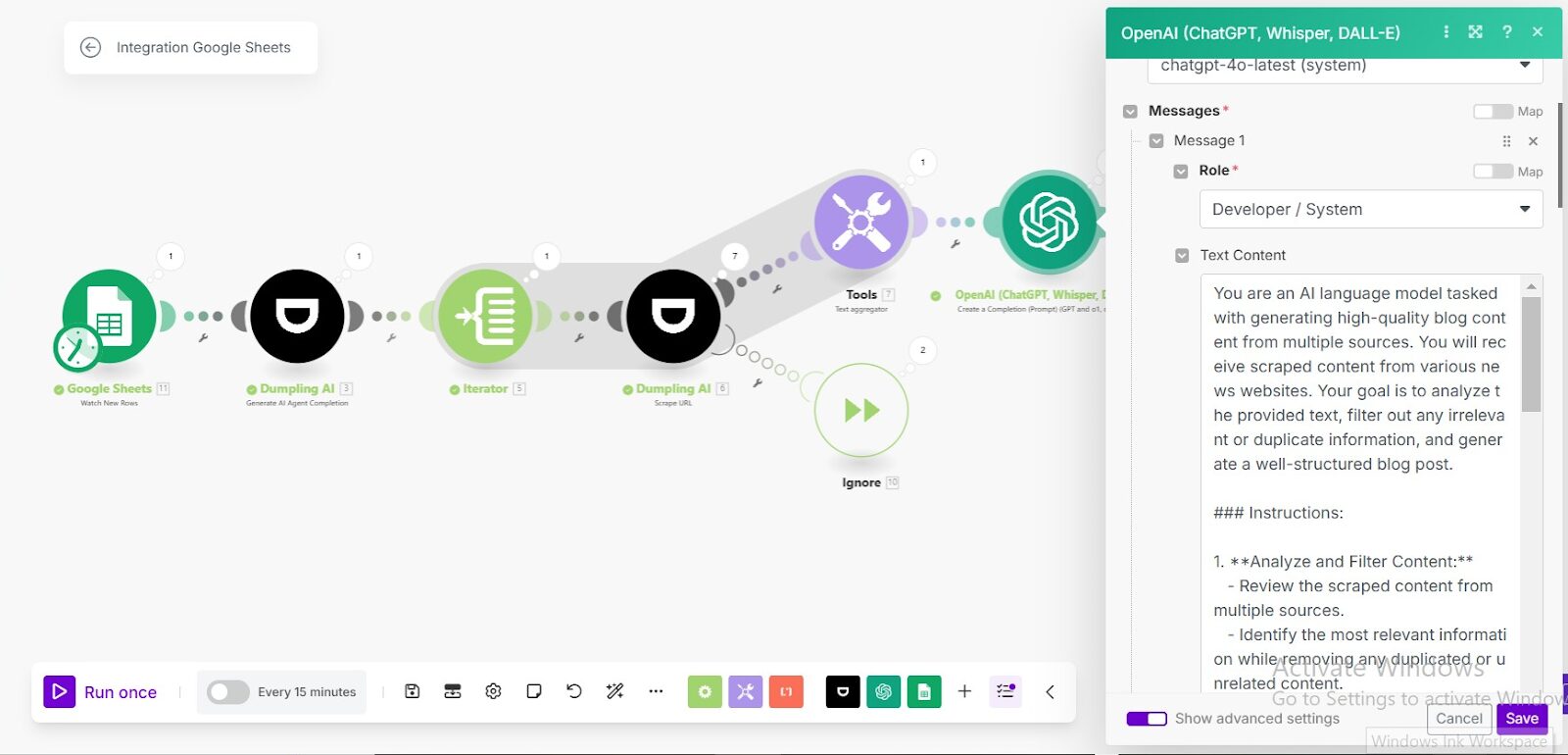December 17, 2024
How to Automatically Turn Recent News into Newsletters Using Dumpling AI, OpenAI, and Make.com
Staying informed with the latest news is critical, but transforming scattered articles into cohesive newsletters can be a daunting task. This automation simplifies the process by using Dumpling AI to gather and clean recent news articles, OpenAI to generate professional newsletters, and Google Sheets to organize the results. With this setup, you can create engaging, ready-to-send newsletters in minutes—perfect for businesses, marketers, and media teams.
Step 1: Setting Up the Dumpling AI News Search Module
This module gathers recent articles matching your criteria, forming the foundation for your newsletter.
- Add Dumpling AI: Search News Module
- In Make.com, add the Dumpling AI: Search News module.
- Connection: Select your Dumpling AI connection.
- Search Query: Input your topic, such as “Real estate”.
- Country and Location: Specify the target audience’s region, e.g., “Canada” and “Hamilton”.
- Date Range: Set the Date Range to “Past Week” to ensure the automation pulls the most recent and relevant articles. If needed, you can adjust this setting to focus on a specific time frame, such as “Past Month” or “Past Day”, depending on your content strategy and audience needs.
- Limit: Set to 4 to fetch a manageable number of articles.
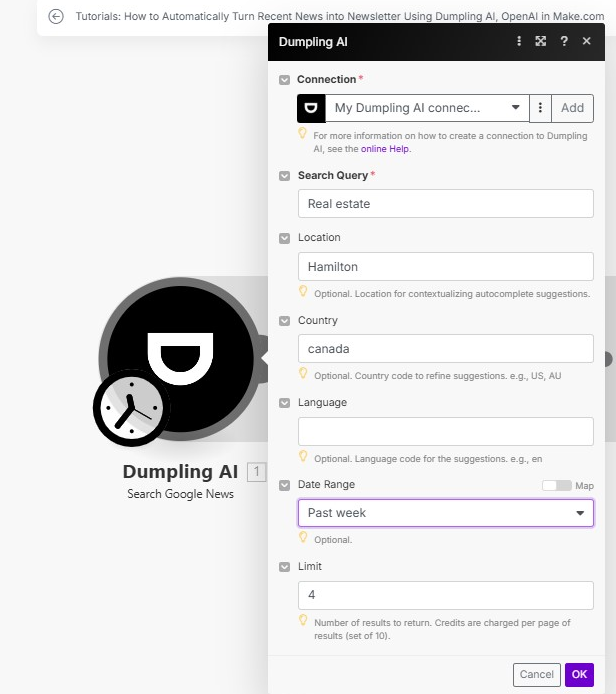
Step 2: Scraping Clean Data from News Articles
This step ensures you’re working with clean, structured data, free of distractions like ads or HTML clutter.
- Add Dumpling AI: Scrape Module
- Use the Scrape module to extract clean content from the gathered news URLs.
- Connection: Use your Dumpling AI account.
- URL: Map the news URLs from the Search News module ({{1.link}}).
- Format: Choose “Markdown” for easily readable text.
- Clean Data: Set to true to remove unnecessary HTML.
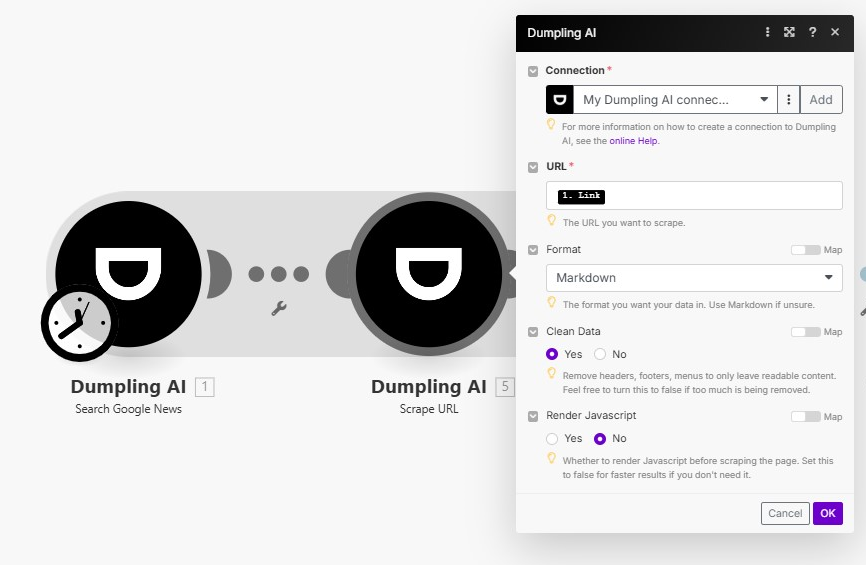
Step 3: Aggregating Extracted Content
Aggregating content ensures that all the extracted data is organized for analysis and transformation.
- Add Text Aggregator Module
- Combine the titles and content of the scraped articles.
- Row Separator: Use “\n” to create a natural flow between articles.
- Values: Map:
- Title: {{2.title}}
- Content: {{2.content}}
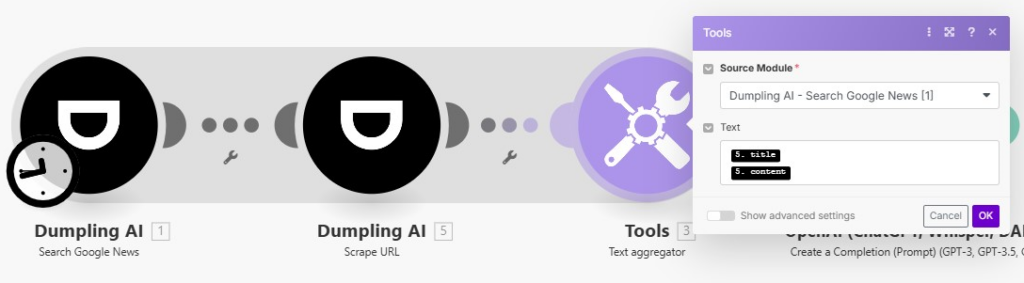
Step 4: Generating the Newsletter with OpenAI
OpenAI generates a cohesive newsletter with a title, content, conclusion and Image prompt.
- Add OpenAI: Create Completion Module
- Use this module to transform aggregated content into a newsletter.
- Model: Choose gpt-4o for enhanced language capabilities.
Prompt: Provide clear instructions,for example:
“Create a professional newsletter summarizing the articles, including a headline, body, and conclusion. Format: JSON.”
- Messages: Map the aggregated text from the previous module ({{3.text}}).
- Response Format: Set to “JSON Object” for structured output.
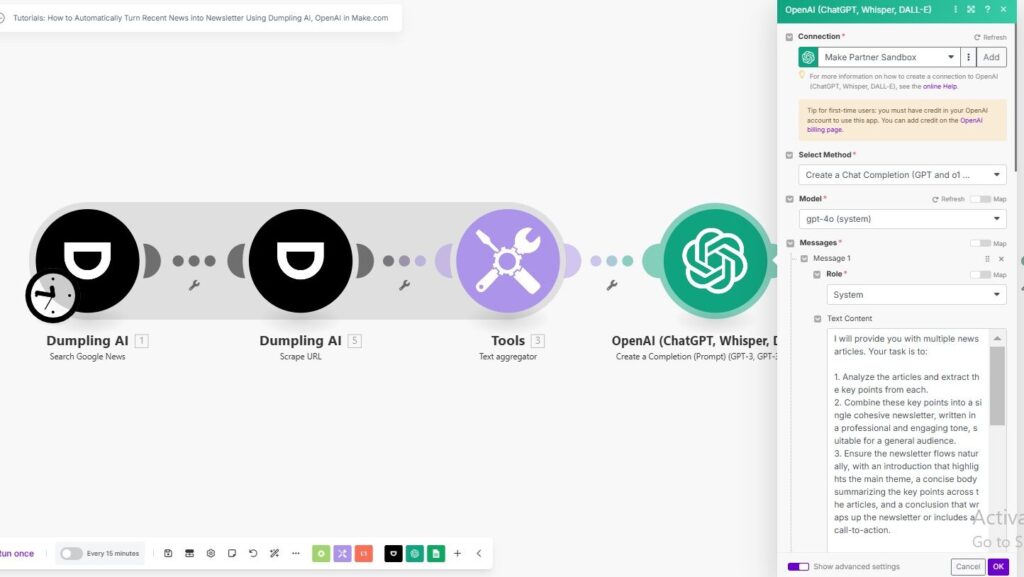
Step 5: Generating an AI-Designed Image
This module brings a visual element to your newsletters, making them more engaging and professional. you can create a relevant image based on the content of your newsletter or specific prompts by using Dumpling AI:Generate AI Image with Flux.1 Schnell.
- Add Dumpling AI: Generate AI Image Module
- Generate a visual to accompany the newsletter.
- Prompt: Use the image description generated by OpenAI ({{4.result.image_prompt.description}}).
- Output Format: Choose “WebP” for high-quality results.
- Aspect Ratio: Set to “1:1”.
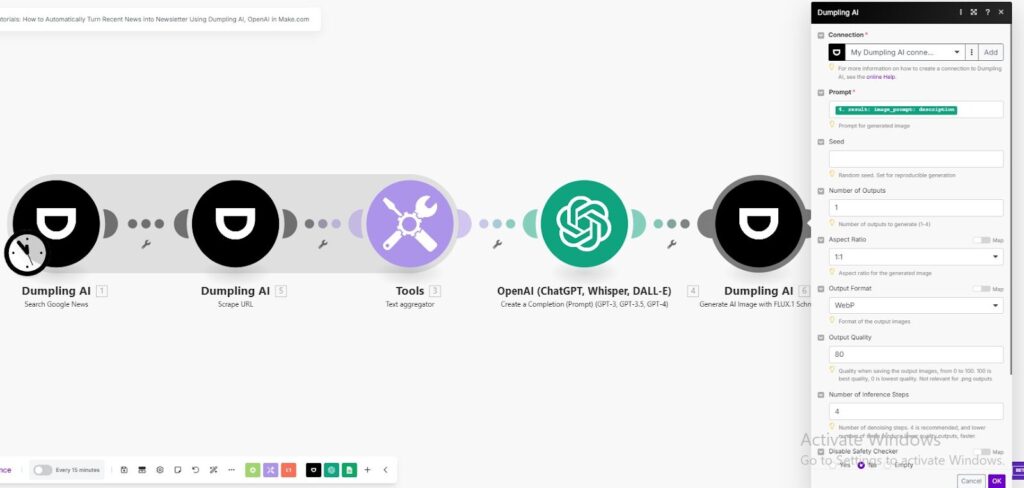
Step 6: Storing the Newsletter in Google Sheets
- Add Google Sheets: Add Row Module
- Save the newsletter details in a Google Sheet.
- Connection: Use your Google account.
- Spreadsheet ID: Select your target spreadsheet.
- Columns to Map:
- Title: {{4.result.newsletter.title}}
- Content: {{4.result.newsletter.content}}
- Image URL: {{5.image_url}}
- Date Created: Use {{formatDate(now; “MM/DD/YYYY”)}}.
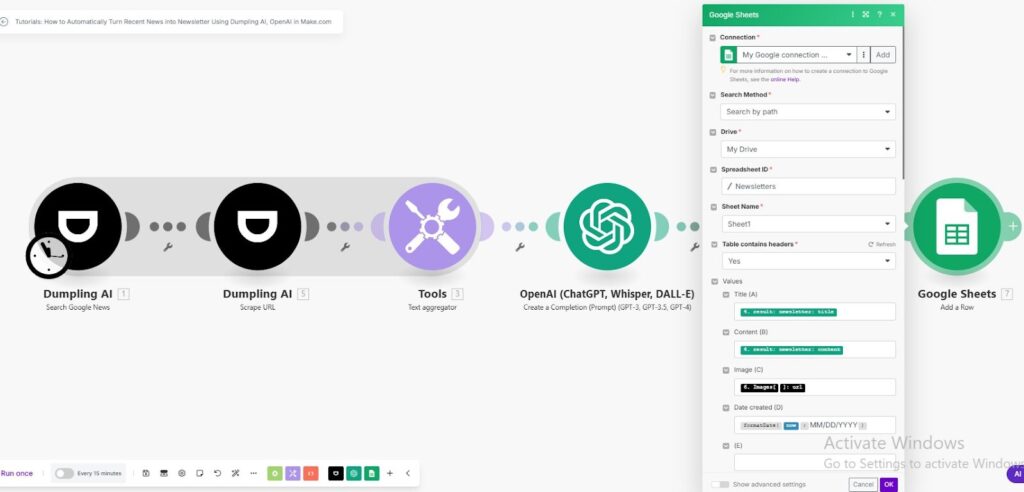
Step 7: Testing and Activating the Automation
- Test the Scenario
- Add a test query, such as “Technology Trends”.
- Run the scenario to confirm:
- News articles are fetched and cleaned.
- A cohesive newsletter is generated.
- An image is created.
- The results are stored in Google Sheets.
- Activate the Scenario
Once testing is successful, activate the scenario. It will automatically create newsletters whenever a new topic is provided.
Conclusion
By automating the process of turning news into newsletters, you save hours of manual work while ensuring consistency and quality. This workflow is perfect for businesses, educators, and marketers looking to deliver timely, relevant content effortlessly.
Get the Blueprint Featured in This Guide
Access the full blueprint here to get started on setting up this automation effortlessly!