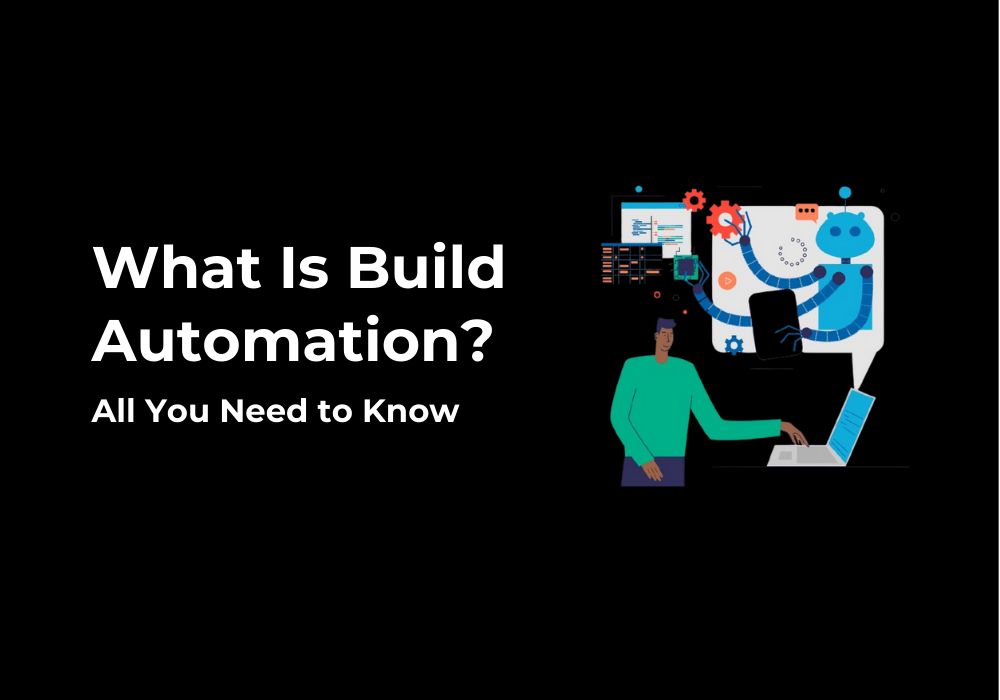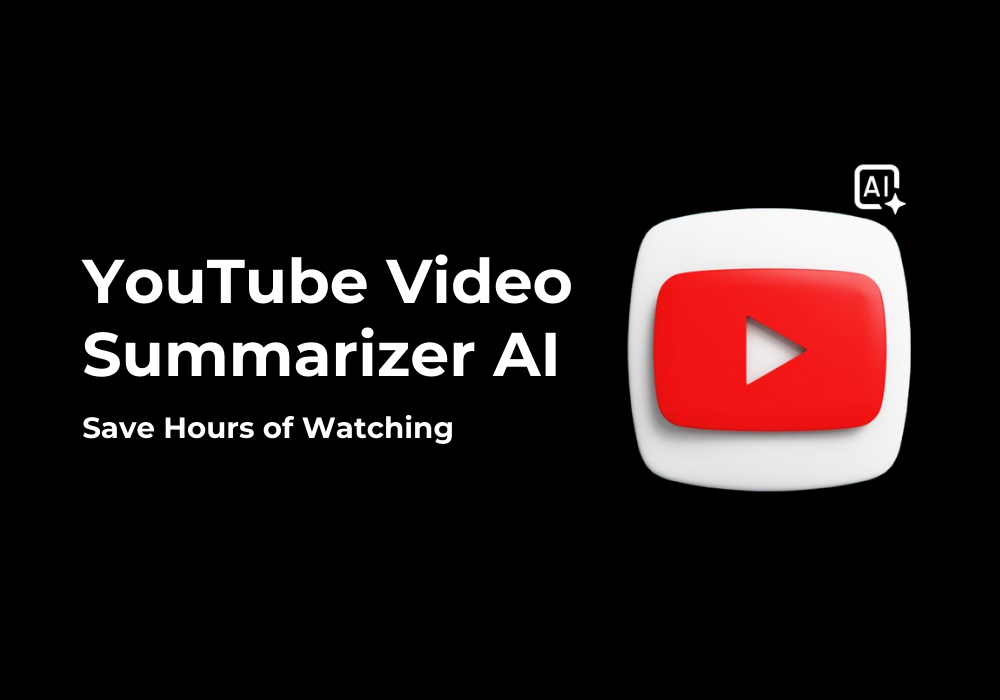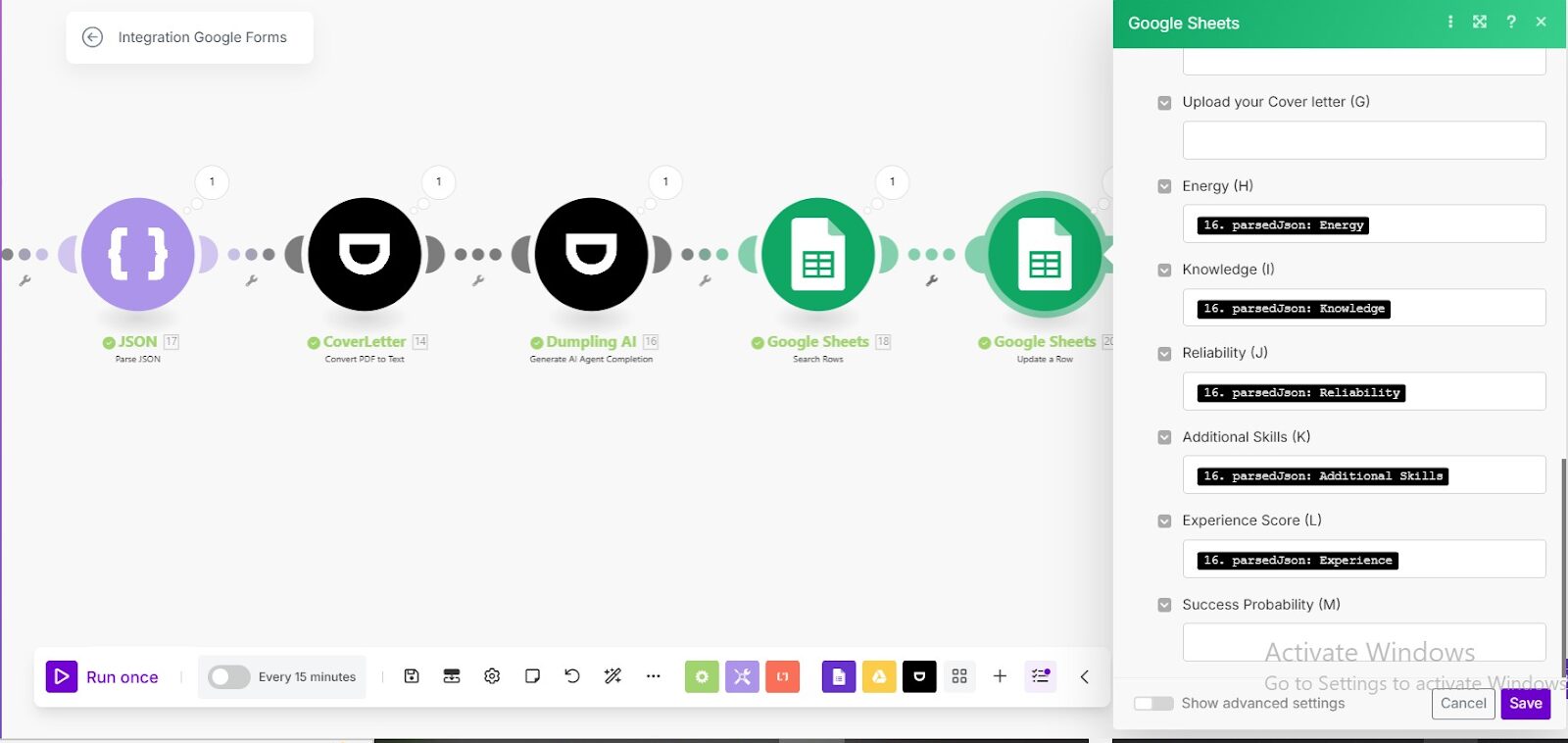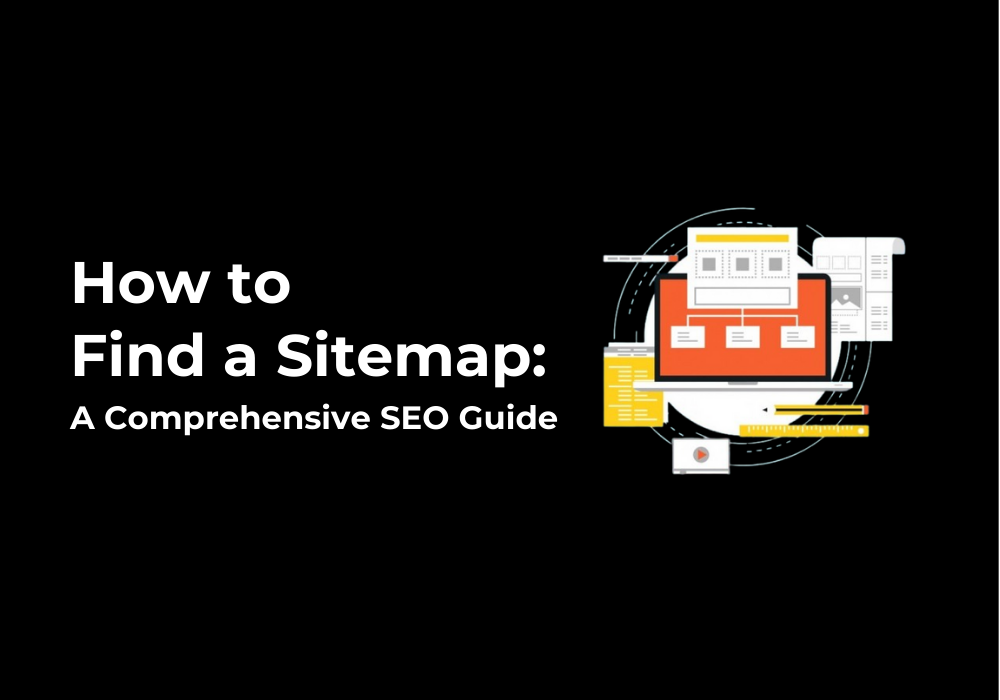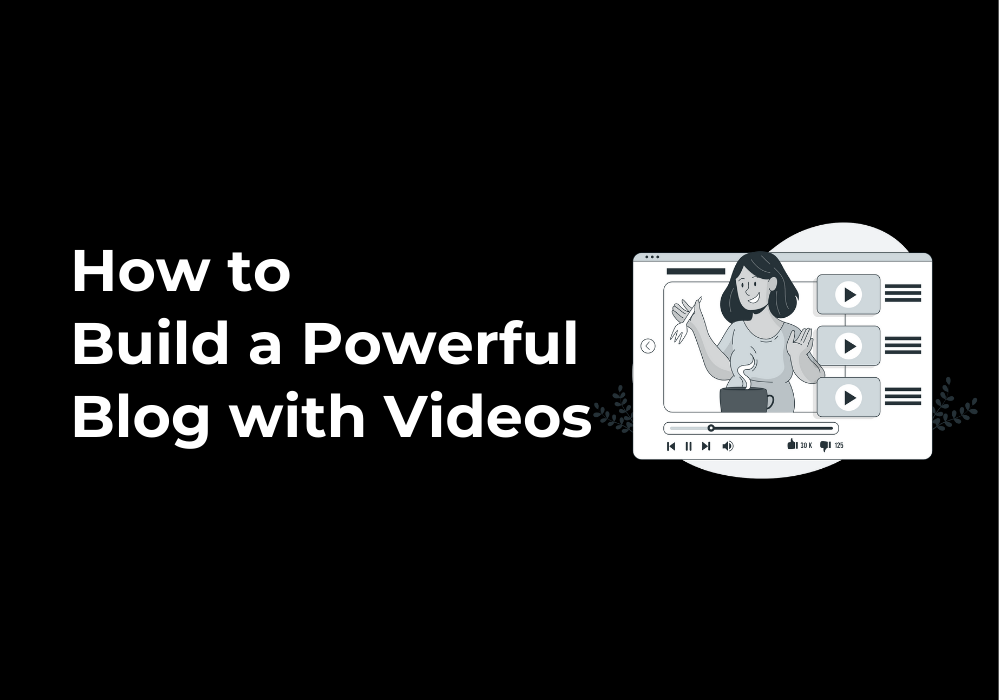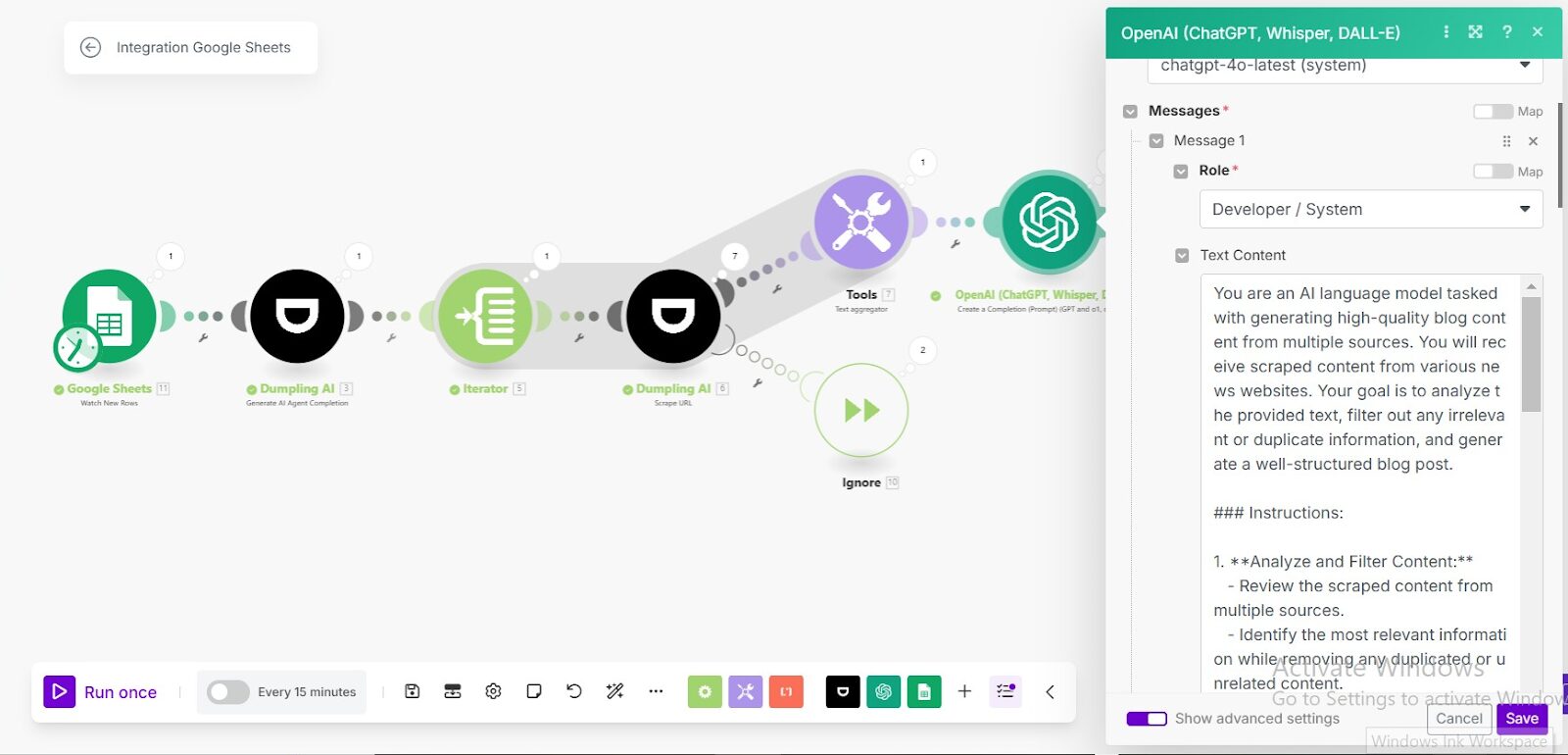November 3, 2024
How To Connect Dumpling AI Agent to Make.com
To connect a Dumpling AI Agent to Make.com, follow these steps. First, if you don’t yet have a Dumpling AI account, head to Dumpling AI’s website to create one. After signing up, log into Dumpling AI.
Access Agents in Dumpling AI
In your Dumpling AI dashboard, go to the Default Project. Here, select Agents to access various AI agent templates. In the top-left corner, under My Agent, you’ll find options like YouTube to Blog Post Agent, Lead Generation Agent, and Web Scraping Agent. You may also start from scratch if needed.
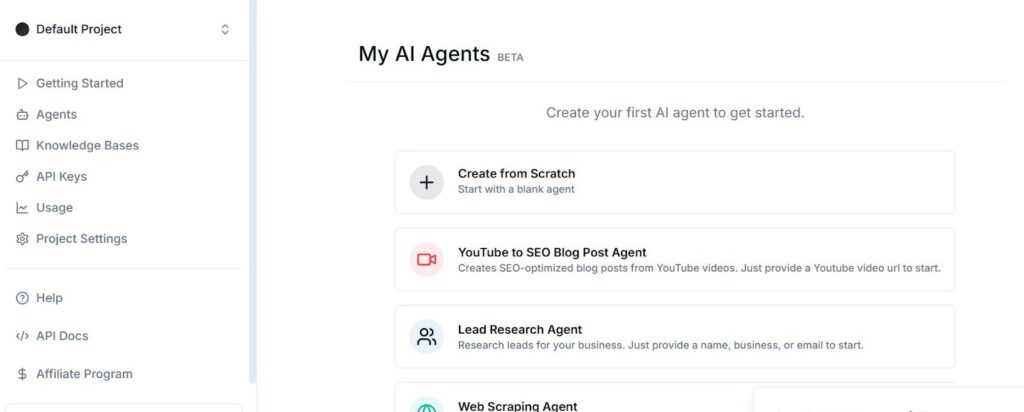
Select and Customize an Agent
Choose the agent template that fits your task, and click on it to open. Here, you have the option to use it as-is or modify it to better fit your needs. Once satisfied, copy the Agent ID displayed within the template, as this will be required for Make.com.
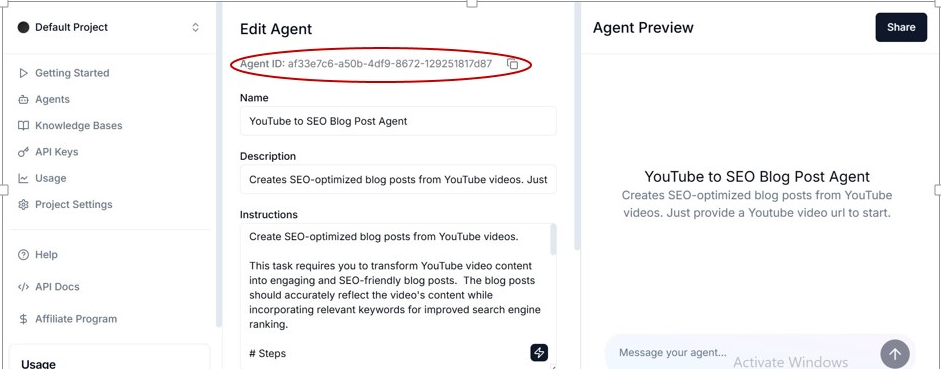
Go to Make.com and Choose Dumpling AI Module
In Make.com, log in and create a new scenario. Search for the Dumpling AI module and select the Generate AI Agent Completion function.
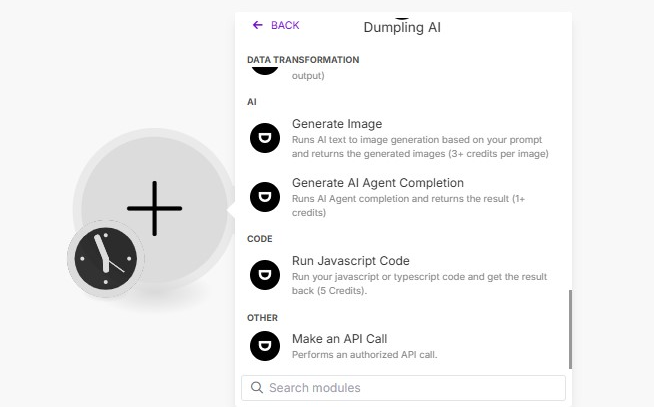
Add the Agent ID
In the Generate AI Agent Completion setup, you’ll be prompted to input the Agent ID. Paste the Agent ID you copied earlier.
Set Up Agent Role and Message
Click Add Item in the Message section. Here, specify the agent’s role (such as “assistant” or “analyst”) and enter the message you want to send to the agent.
Choose JSON Parsing
Decide whether you want JSON parsing by selecting Yes or No depending on your output needs. After configuring, click OK to save the setup.
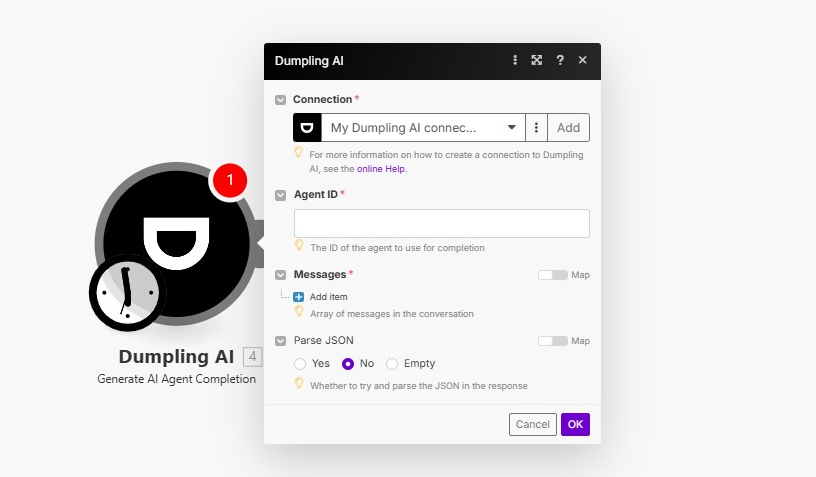
Test the Connection
Run a test to ensure the integration works smoothly. If all is set up correctly, your agent will now respond according to the role and prompts defined in Make.com.