November 3, 2024
How to Connect Dumpling AI to Make.com
In this tutorial, you’ll learn how to connect Dumpling AI to Make.com to automate tasks using Dumpling AI functions.
Access Dumpling AI
Start by going to Dumpling AI’s website. If you’re new to the platform, you’ll need to create an account first. Follow the on-screen instructions to sign up and verify your account.
Generate an API Key
Once logged in, navigate to the default project on Dumpling AI’s dashboard. Locate and select API Keys. In this section, choose Generate a New Key, give it a descriptive name (e.g., “Make.com Connection”), and click Create Key. Dumpling AI will create a new API key that you’ll need in the next steps. Copy this key for later.
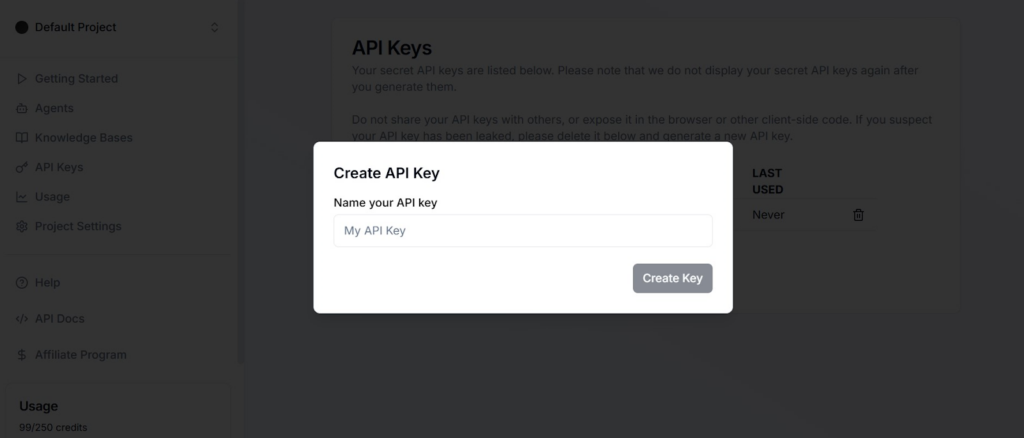
Open Make.com and Create a New Scenario
Go to Make.com and log in. From the dashboard, start by creating a New Scenario. In the search bar, type Dumpling AI and choose it when it appears. Select the Dumpling AI function you’d like to use in this scenario, like Scrape URL or Extract Web Data.

Add a Connection with Your API Key
Under Connections, click Add to set up a new connection. A pop-up window will appear prompting you to input your Dumpling AI API key. Paste the key you copied earlier and click Save to establish the connection.
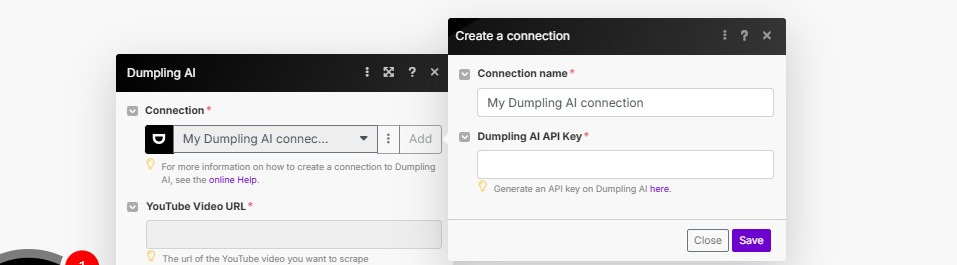
Test and Run Your Scenario
Now that Dumpling AI is connected to Make.com, test your scenario by running it once to make sure everything is functioning correctly. If successful, your Dumpling AI functions will now be available for automation in Make.com.
This setup allows you to leverage Dumpling AI’s no-code functions in Make.com seamlessly.




