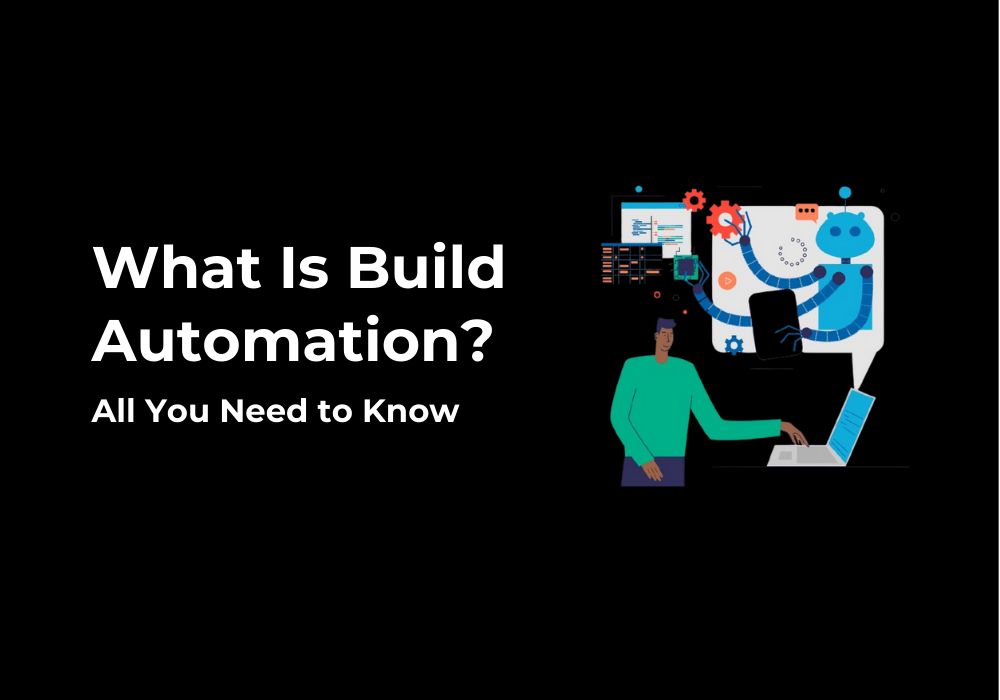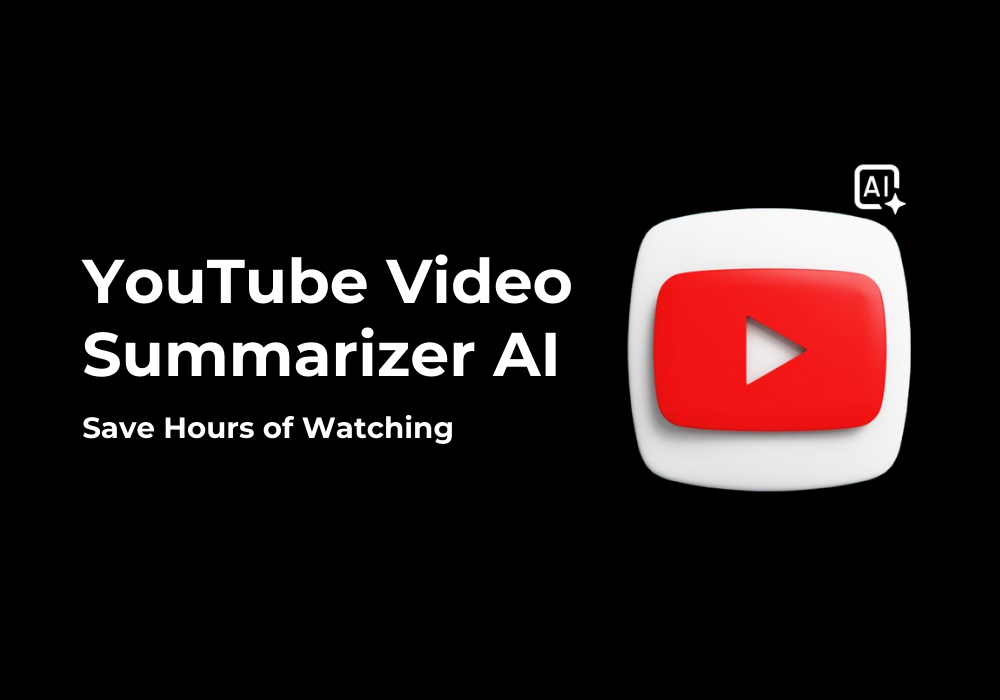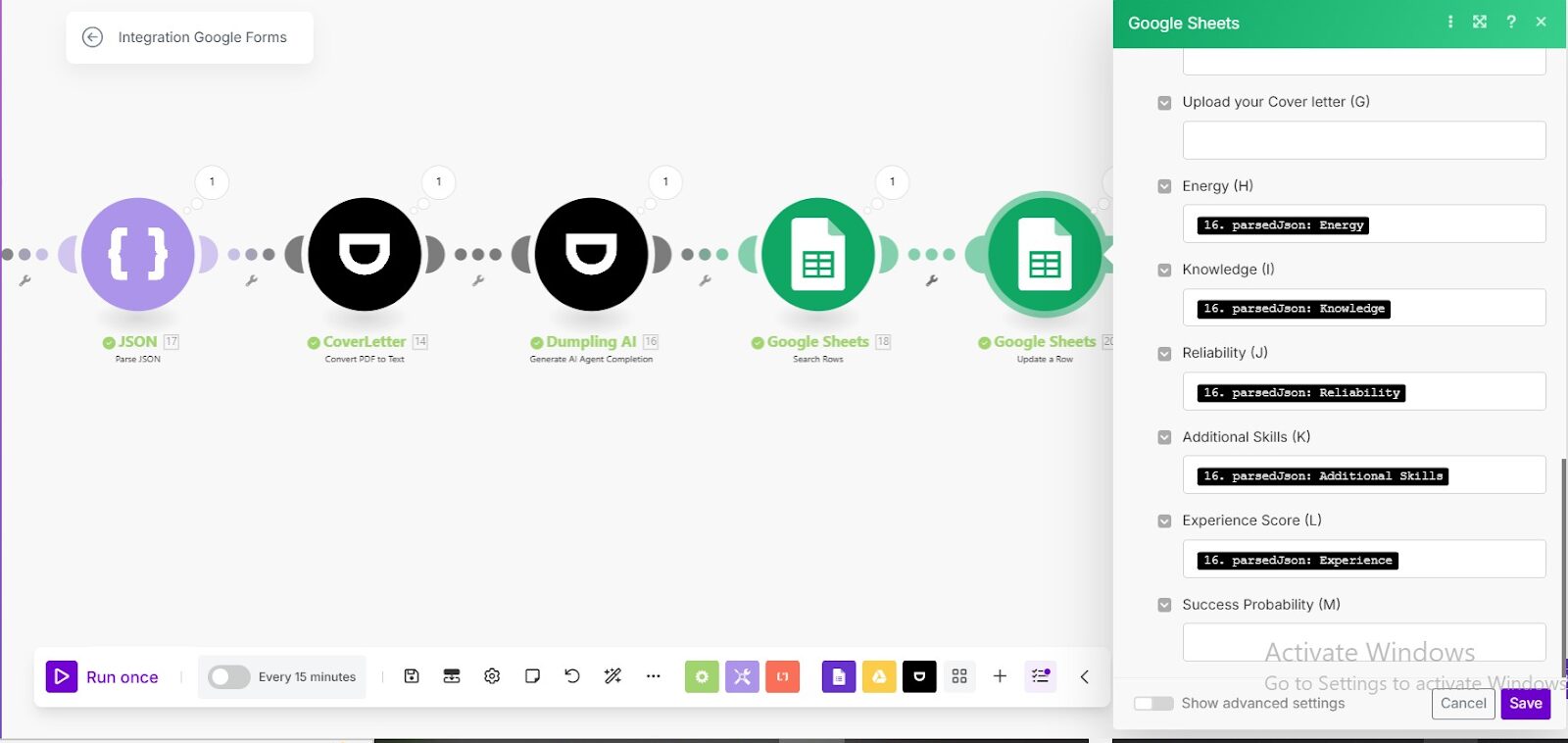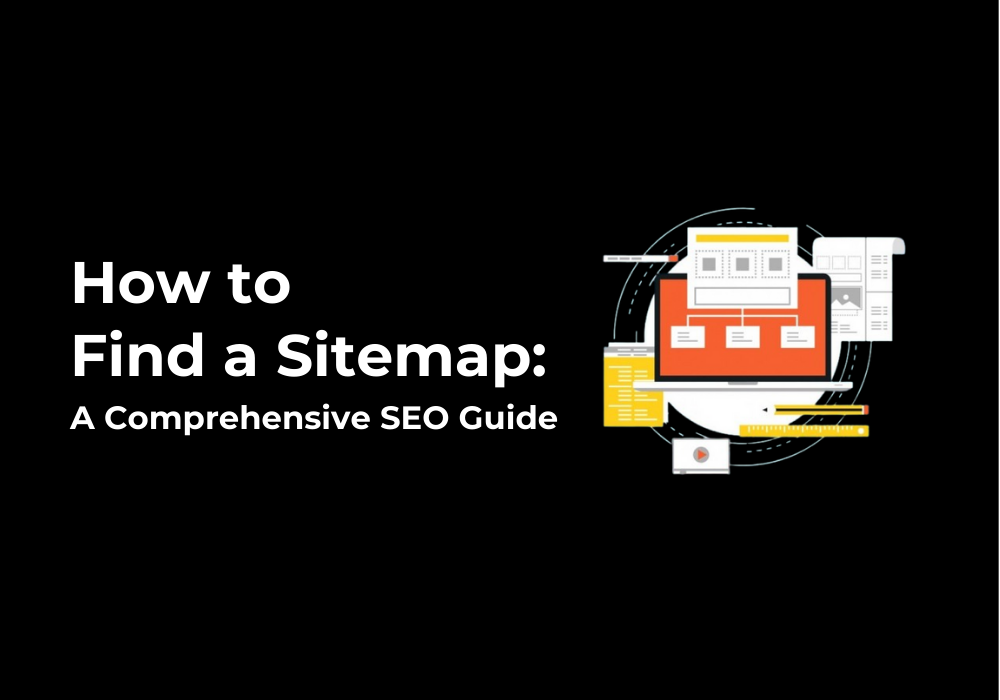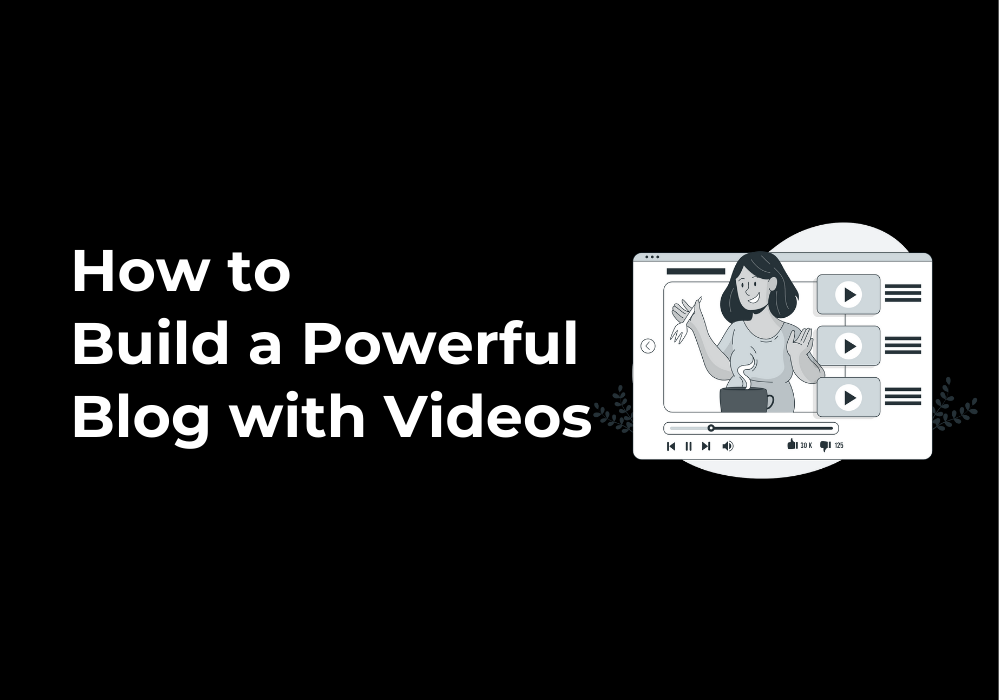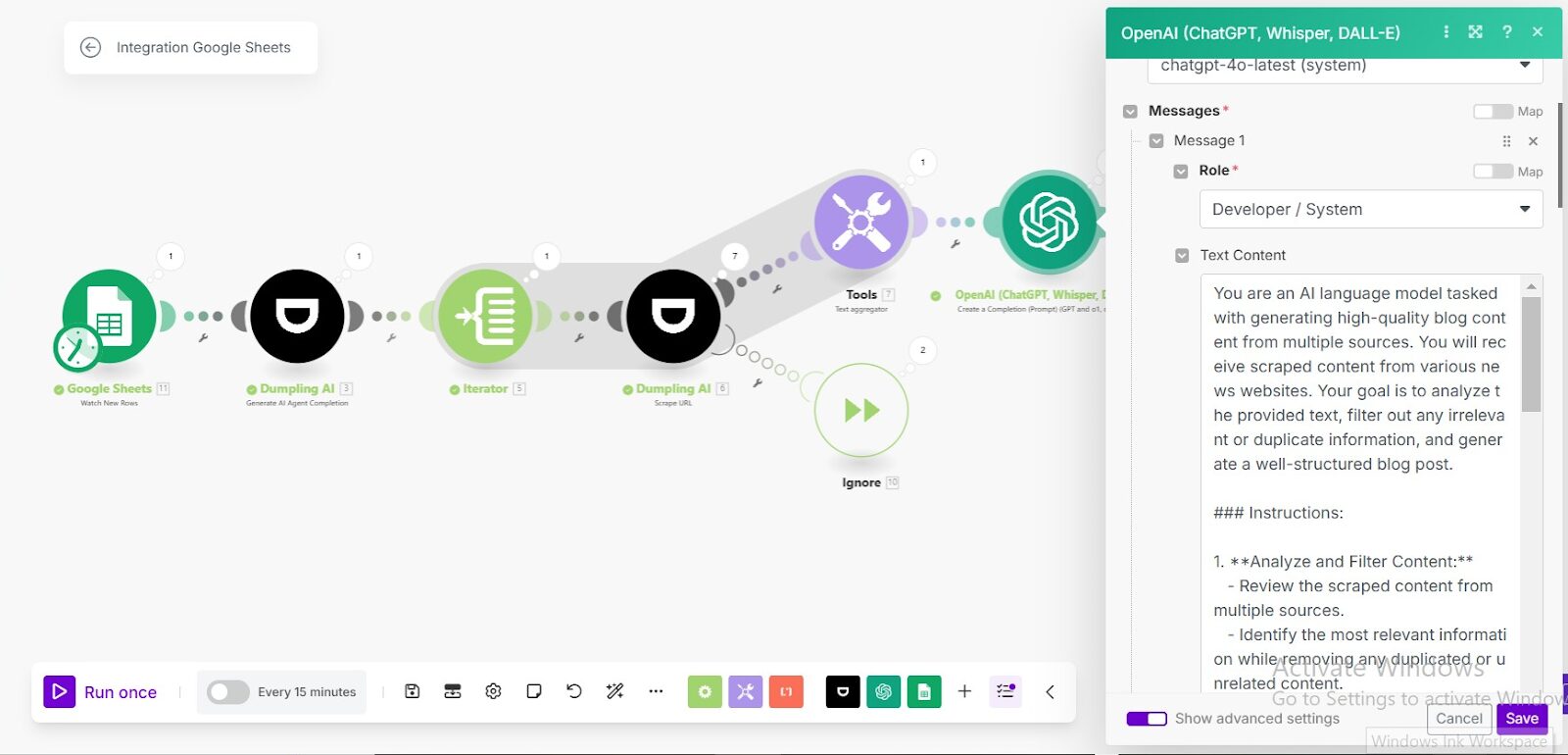December 24, 2024
How to Extract Data from Audio Using Dumpling AI in Make.com
In this tutorial, you’ll learn how to automate the process of extracting data from audio files using Dumpling AI’s Extract Data from Audio feature within Make.com. This powerful combination simplifies the task of pulling valuable insights, such as keywords, timestamps, or speaker labels, from raw audio files—saving you hours of manual work. Whether you’re processing podcasts, meeting recordings, or customer calls, this workflow will help you extract structured data for further use in spreadsheets, databases, or reports.
We’ll guide you through each step, starting from setting up the trigger module to integrating Dumpling AI and processing the extracted data. This tutorial is designed to be beginner-friendly, so even if you’re new to automation, you’ll be able to follow along.
Step 1: How to Set Up the Google Sheets Trigger
- In your Google Sheets, create a table where each row contains the URL of an audio file you want to process. You can add columns for additional metadata, such as file names or categories.
- Log into your Make.com account and create a new scenario.
- Add the Google Sheets – Watch Rows module as the trigger for your scenario. Connect your Google account if prompted.
- Configure the module:
- Select the spreadsheet that contains the URLs of your audio files.
- Specify the worksheet and columns you want to watch for changes.
- Set it to trigger when new rows are added to the spreadsheet.
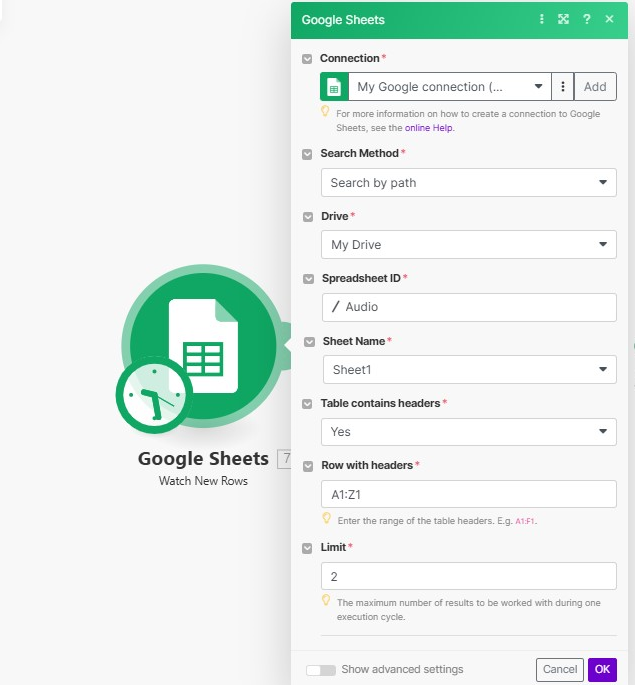
Step 2: How to Add the Dumpling AI “Extract Data from Audio” Module
This module processes raw audio files into structured data formats with high accuracy. It eliminates the need for manual transcription or parsing, ensuring that the data is ready for immediate use in downstream workflows.
- Click the + Add another module button in your Make.com scenario.
- Search for Dumpling AI and select the Extract Data from Audio module.
- Connect your Dumpling AI account if it’s your first time using this module.
- Configure the module:
- Audio File: Map the URL field from your Google Sheets module. This ensures the audio file URL is passed to Dumpling AI for processing.
- Data Type: Select the type of data you want to extract, such as keywords, timestamps, or speaker labels.
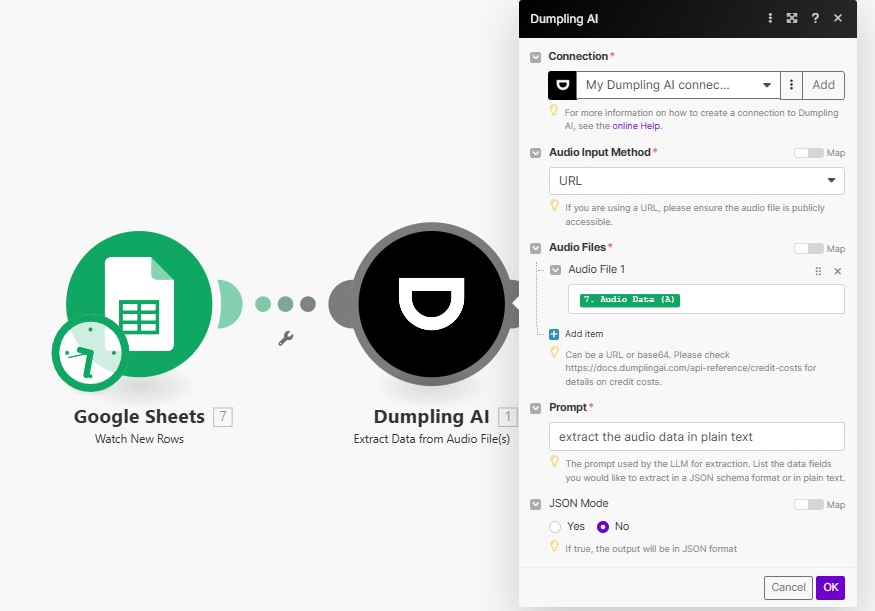
Step 3: How to Add Post-Processing Modules
After the data is extracted, you’ll likely want to store or process it further. Here are some common options:
- Google Sheets: Add a Google Sheets – Add Row module to store the extracted data in a new spreadsheet. Map the output fields from Dumpling AI (e.g., keywords or timestamps) to corresponding columns in the new sheet.
- Airtable: Use the Airtable – Create Record module to save the extracted information in an Airtable database.
- Email: Add an email module to send the extracted data as a report.
Configure these modules based on your requirements, ensuring the extracted data is mapped correctly to their fields.
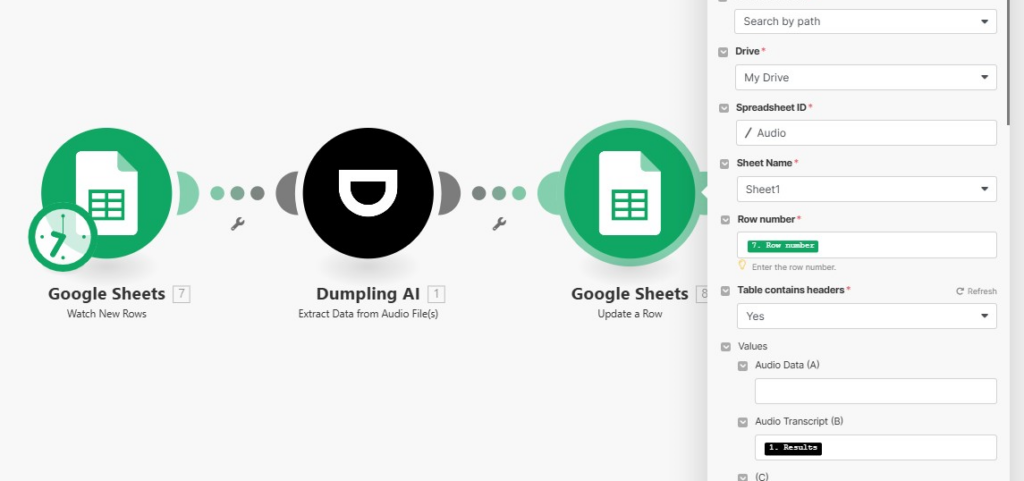
Step 4: How to Test the Scenario
- Save the scenario and click Run once.
- Add a new row in your Google Sheets with the URL of an audio file.
- Check the scenario execution log to verify:
- The Google Sheets trigger picks up the new row.
- Dumpling AI processes the audio file and extracts the data.
- Post-processing modules store or distribute the data as configured.
Conclusion
With this setup, you’ve automated the process of extracting structured data from audio files using Dumpling AI in Make.com. This workflow allows you to process audio recordings quickly and efficiently, making it easy to analyze and utilize the extracted data. Whether it’s for generating meeting notes, creating transcripts, or categorizing content, this automation saves you time and ensures consistent results.
If you need further customization, you can integrate more Make.com modules to expand the workflow, such as connecting it to CRM systems or analytics tools
Get the Blueprint Featured in This Guide
Access the full blueprint here to get started on setting up this automation effortlessly!