December 20, 2024
How to Extract Invoice Data from Emails Using Dumpling AI and Make.com
Invoice management can be a time-consuming task prone to errors when handled manually. This automation leverages Dumpling AI’s document extraction capabilities in combination with Google Sheets to create an efficient, accurate, and scalable invoice processing system. By automatically extracting key details from invoice attachments and storing them in Google Sheets, this workflow saves time, reduces errors, and ensures financial data is always accessible and organized.
Whether you’re managing a small business or a large organization, automating invoice processing will streamline your financial operations and improve overall efficiency.
Step 1: Setting Up Gmail to Trigger the Automation
This step ensures the automation triggers only when emails matching the filter criteria arrive, reducing unnecessary processing.
- Add Gmail Trigger Module
- Log into Make.com and create a new scenario.
- Add Google Email: Watch Emails as the trigger.
- Connection: Authenticate your Gmail account if you haven’t already.
- Query: Use the search string from:[email protected] to filter invoices from a specific sender.
- Mark Emails as Seen: Set to false to keep the emails unread for future review.
- Folder: Select [Gmail]/All Mail.
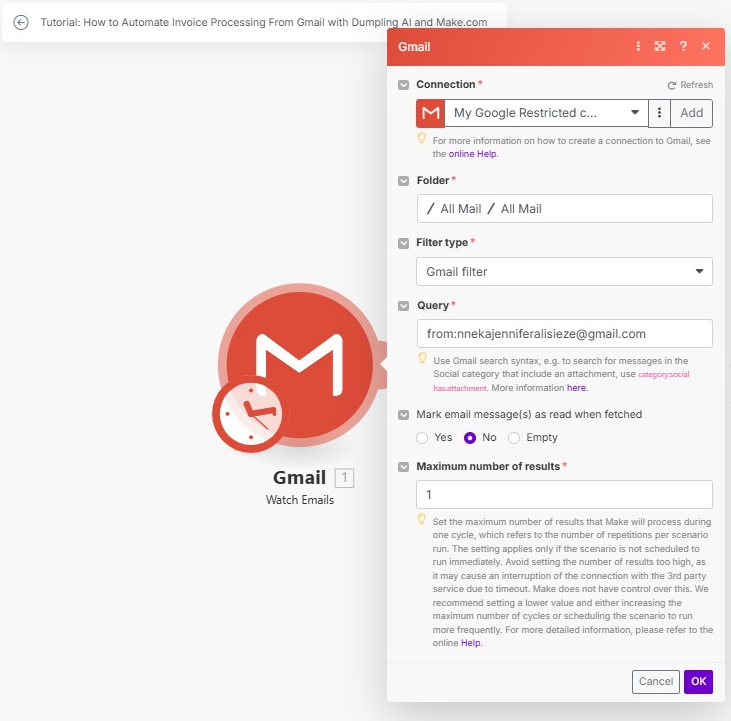
Step 2: Extracting Attachments from Emails
This module ensures that all attached documents are extracted and processed in the subsequent steps.
- Add Iterator Module
- Add the Iterator module to extract the attachments from the emails.
- Array Field: Map the attachments field from the Gmail module ({{1.attachments}}).
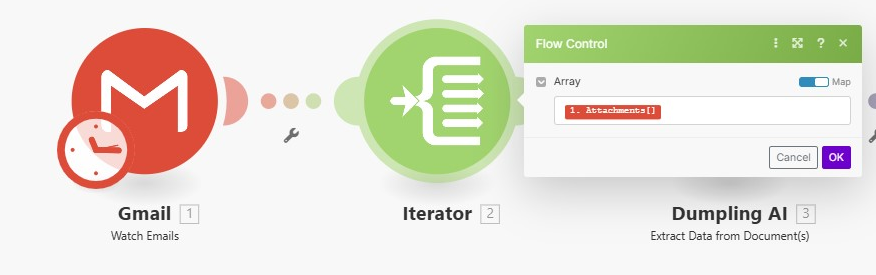
Step 3: Extracting Invoice Data Using Dumpling AI
Dumpling AI accurately extracts relevant details from invoices, reducing the need for manual data entry.
- Add Dumpling AI: Extract Document Module
- Add Dumpling AI: Extract Document to process the extracted attachments.
- Connection: Use your Dumpling AI account connection.
- File Input Method: Set to Base64 and map the data from the Array Feeder module ({{base64(2.data)}}).
- Prompt: Use a detailed prompt to extract specific details such as invoice number, invoice date, due date, billing and shipping information, item descriptions, and totals.
- JSON Mode: Set to true for structured output.
Example prompt:
Extract the following invoice details in JSON format:
– Invoice number
– Invoice date
– Total amount
– Payment terms
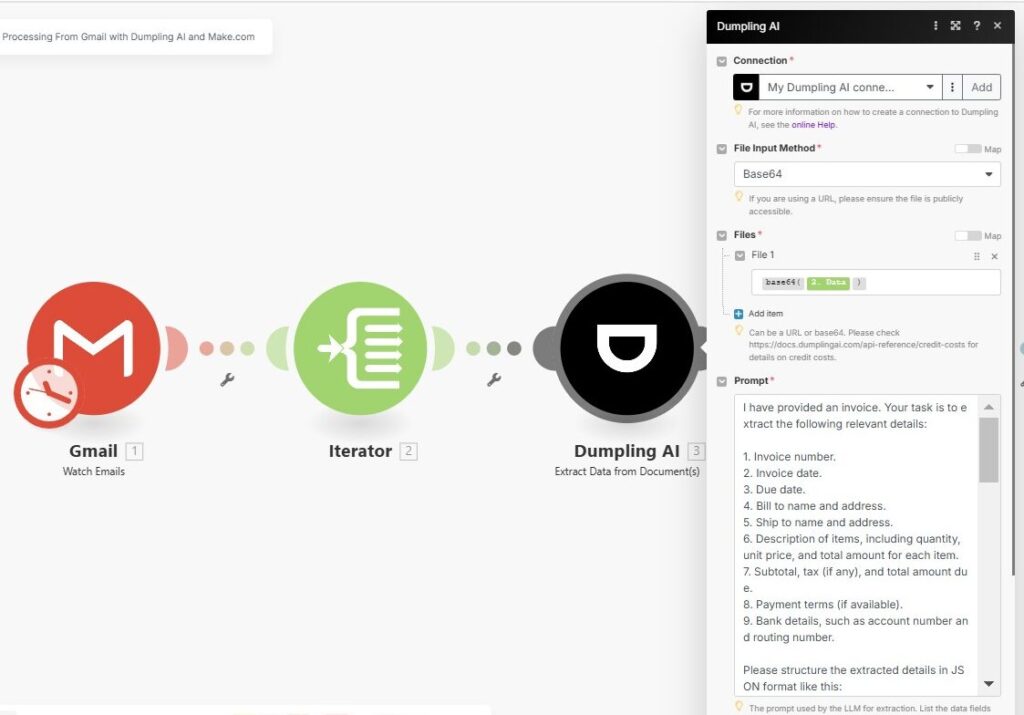
Step 4: Parsing Extracted JSON Data
This ensures the extracted data is structured and ready for insertion into Google Sheets.
- Add JSON Parse Module
- Use the JSON Parse module to convert the extracted JSON data into a format compatible with Google Sheets.
- JSON String: Map the results from the Dumpling AI module ({{3.results}}).
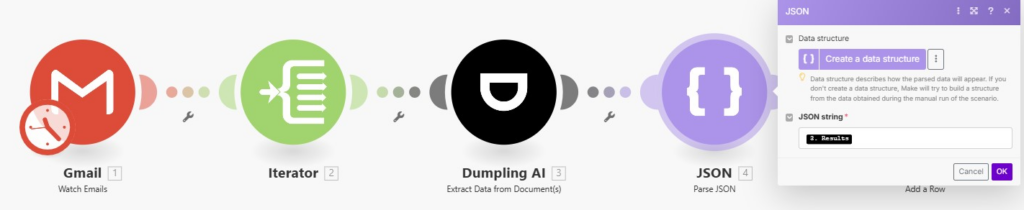
Step 5: Storing Data in Google Sheets
This step ensures all invoice data is recorded in a centralized location for easy access and analysis.
- Add Google Sheets: Add Row Module
- Add Google Sheets: Add Row to append the extracted data into a designated spreadsheet.
- Connection: Authenticate your Google Sheets account.
- Spreadsheet ID: Select your spreadsheet where invoice data will be stored.
- Sheet Name: Specify “Sheet1” or another target sheet.
- Columns to Map:
- Invoice Number: {{4.invoice_number}}
- Invoice Date: {{4.invoice_date}}
- Bill To: {{4.bill_to.name}}
- Total Amount: {{4.total}}
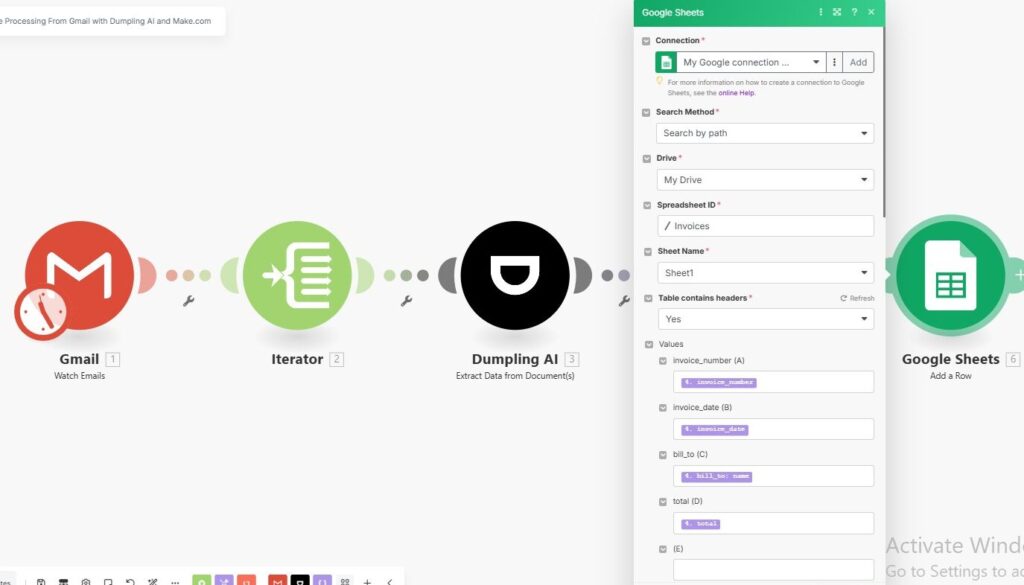
Step 6: Testing and Activating the Automation
- Run a Test Scenario
- Send a test email with an invoice attachment to your Gmail account.
- Trigger the automation manually to ensure:
- The email is detected.
- The attachment is processed by Dumpling AI.
- The extracted data is saved in Google Sheets.
- Activate the Scenario
Once testing is successful, activate the scenario. The workflow will now run automatically whenever an email with an invoice attachment is received.
Conclusion
By setting up this automation, you’ve transformed a tedious manual task into a streamlined, error-free process. Your invoices are now automatically processed and recorded, freeing up time for more strategic financial planning. This system ensures your data is always accurate, organized, and ready for review.
Get the Blueprint Featured in This Guide
Access the full blueprint here to get started on setting up this automation effortlessly!




