January 2, 2025
How to Repurpose Instagram Reels into YouTube Shorts and Twitter post using Dumpling AI and Make.com
Social media thrives on versatility and efficiency. Reposting content across platforms not only maximizes your reach but also saves time. This tutorial shows how to automate repurposing Instagram Reels into YouTube Shorts and tweets using Make.com, Dumpling AI, and OpenAI. By following these steps, you’ll automate video editing, format adaptation, and distribution across platforms, ensuring seamless engagement with your audience.
Workflow Overview
Steps in the Automation:
- Capture Instagram Reels: Detect new Reels from an Instagram Business account.
- Trim Videos for YouTube: Use Dumpling AI to adjust video duration for YouTube Shorts.
- Download Trimmed Video: Prepare the video for uploading to YouTube.
- Upload to YouTube: Publish the video as a Short.
- Trim Videos for Twitter: Adjust video duration again for Twitter-specific requirements.
- Download the Twitter-Ready Video: Retrieve the trimmed video for posting.
- Repurpose Caption: Use OpenAI to craft a tweet from the Instagram caption.
- Upload Video to Twitter: Post the video on Twitter with an engaging caption.
Step 1: Capture Instagram Reels
- Purpose: Monitor an Instagram Business account for new Reels to process.
- Configuration:
- Add the Instagram Business Watch Media module.
- Connect your Instagram Business account.
- Set the following parameters:
- Account: Select the Instagram page to monitor.
- Limit: Set to 1 to capture one Reel per execution.
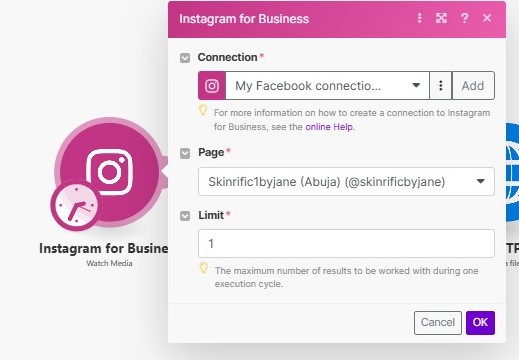
Step 2: Trim Videos for YouTube Shorts
- Purpose: Trim videos to meet YouTube Shorts’ duration requirements (up to 60 seconds).
- Configuration:
- Add the Dumpling AI Trim Video module.
- Connect your Dumpling AI account.
- Set the following parameters:
- Video URL: Map the media URL from the Instagram module.
- Start Timestamp: 00:00:00.000 (video start).
- End Timestamp: 00:00:59.500 (59.5 seconds).
- Output:
- Returns a trimmed video URL ready for download.
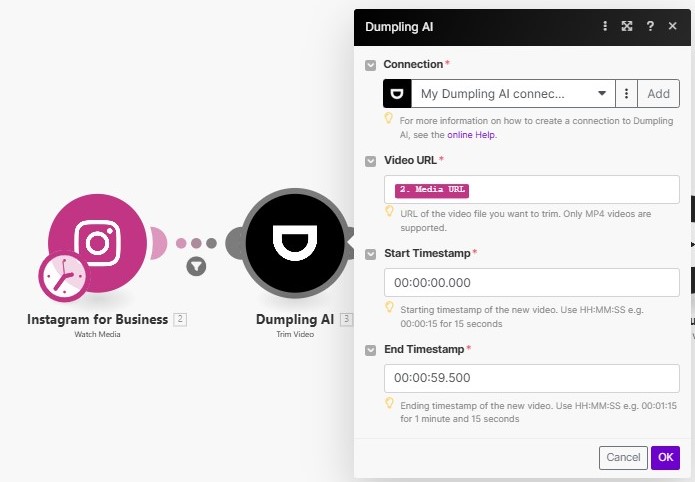
Step 3: Download Trimmed Video
- Purpose: Prepare the trimmed video file for uploads.
- Configuration:
- Add the HTTP Get a File module.
- Configure the following:
- URL: Map the trimmed video URL from the Dumpling AI module.
- Save the configuration.
- Output:
- Provides the video file data and filename.
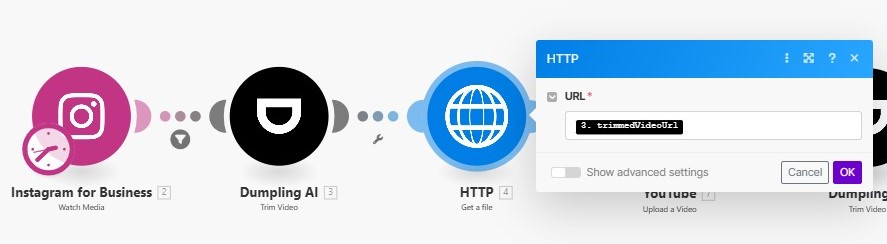
Step 4: Upload Video to YouTube Shorts
- Purpose: Share the trimmed video on YouTube as a Short.
- Configuration:
- Add the YouTube Upload Video module.
- Connect your YouTube account.
- Set the following parameters:
- Title: Use a substring of the Instagram caption (e.g., first 99 characters).
- File Name: Map the filename from the HTTP module.
- Data: Map the video file data.
- Category ID: Choose 27 (Education).
- Privacy Status: Set to Unlisted.
- Output:
- The video is uploaded to YouTube as a Short.
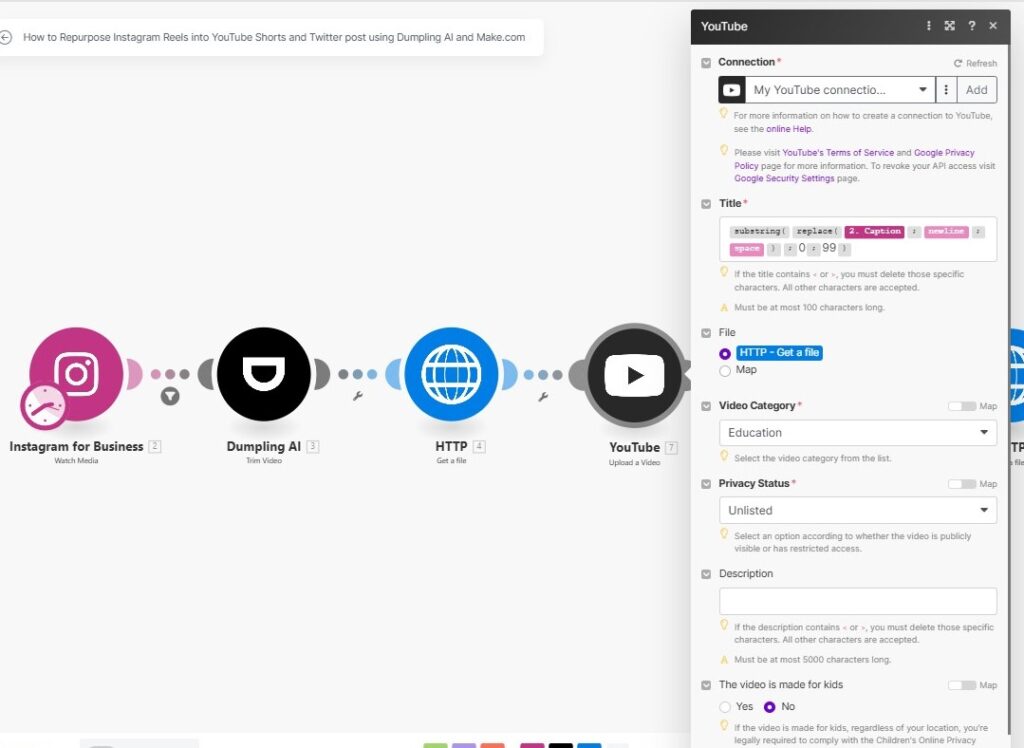
Step 5: Trim Videos for Twitter
- Purpose: Prepare a Twitter-ready version of the video by adjusting duration as per platform needs.
- Configuration:
- Add another Dumpling AI Trim Video module.
- Connect your Dumpling AI account.
- Set the following parameters:
- Video URL: Map the original media URL from the Instagram module.
- Start Timestamp: 00:00:00.000.
- End Timestamp: 00:02:19.500 (up to 140 seconds).
- Save the configuration.
- Output:
- Returns the Twitter-ready trimmed video URL.
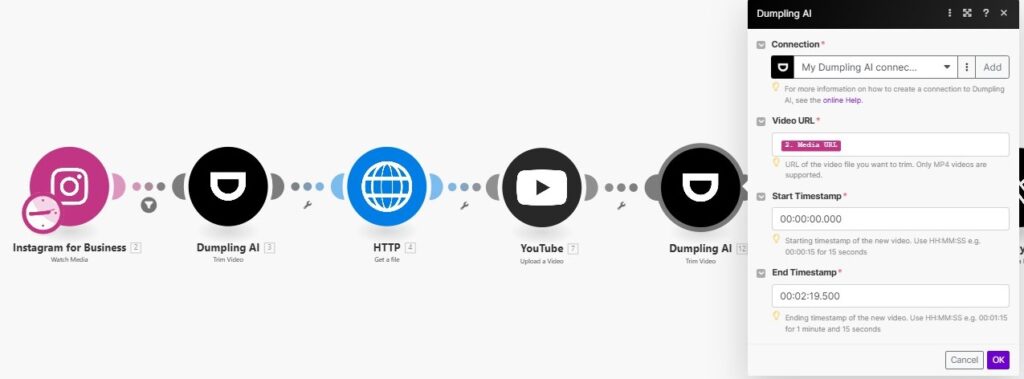
Step 6: Download Trimmed Video for Twitter
- Purpose: Retrieve the Twitter-optimized trimmed video for posting.
- Configuration:
- Add another HTTP Get a File module.
- Configure the following:
- URL: Map the trimmed video URL from the second Dumpling AI module.
- Save the configuration.
- Output:
- Provides the video file data and filename for Twitter.

Step 7: Repurpose Caption for Twitter
- Purpose: Craft a concise and engaging tweet from the Instagram caption.
- Configuration:
- Add the OpenAI Create Completion module.
- Set the following parameters:
- Model: Choose GPT-4o.
Prompt:
Take this Instagram caption: [{{2.caption}}] and transform it into a tweet that captures the essence of the message while staying within Twitter’s 280-character limit. Ensure it remains engaging and concise, suitable for the Twitter platform.
- Response Format: Set to Text.
- Max Tokens: 280.
- Save the configuration.
- Output:
- Generates a tweet based on the Instagram caption.
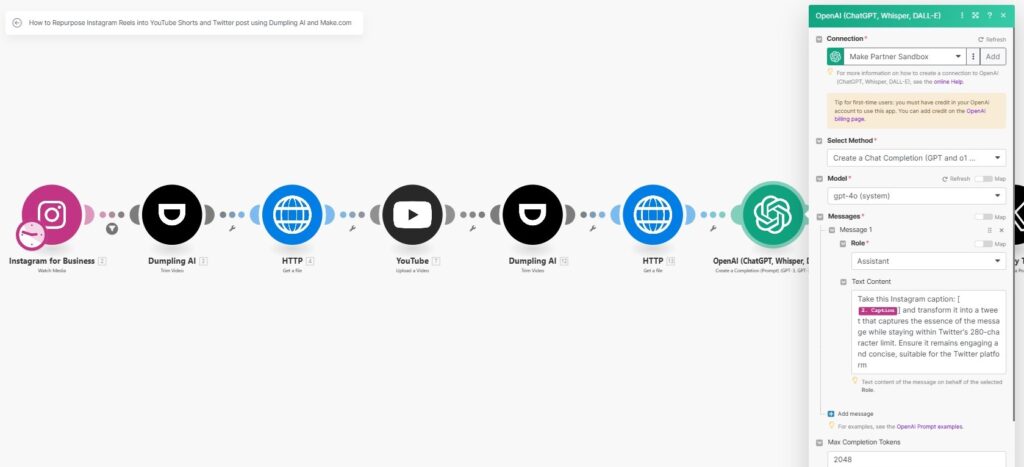
Step 8: Upload Video to Twitter
- Purpose: Upload the video file to Twitter.
- Configuration:
- Add the Twitter Upload Media module.
- Connect your Twitter account.
- Set the following parameters:
- Upload Type: Select Video.
- Filename: Map the filename from the HTTP module.
- Data: Map the video file data from the HTTP module.
- Save the configuration.
- Output:
- Returns the media ID for the uploaded video.
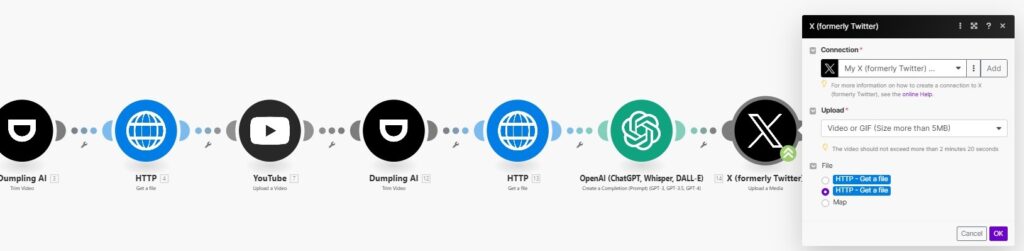
Step 9: Post Tweet with Video
- Purpose: Publish the tweet with the uploaded video.
- Configuration:
- Add the Twitter Create a Tweet module.
- Set the following parameters:
- Text: Use the tweet generated by the OpenAI module.
- Media IDs: Use the media ID from the Twitter Upload Media module.
- For Super Followers Only: Set to False.
- Save the configuration.
- Output:
- Posts a tweet with the video and caption.
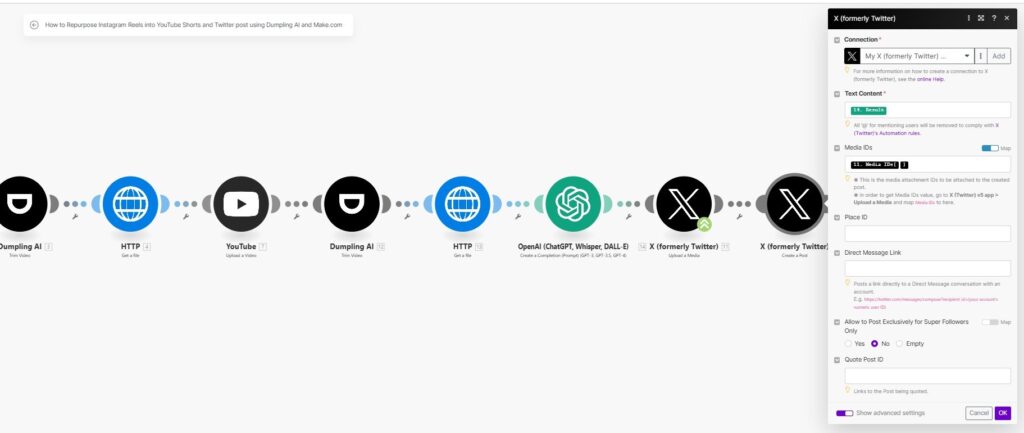
Testing the Workflow
- Post a Reel on your monitored Instagram account.
- Run the scenario in Make.com to confirm the following:
- Videos are trimmed correctly for YouTube and Twitter.
- Videos are uploaded to YouTube as Shorts.
- Twitter captions are generated and posted with the video.
Tips for Optimization
- Optimize for Platform Needs: Adjust timestamps and privacy settings for different platforms.
- Refine Prompts: Tailor OpenAI prompts to better align captions with your brand.
- Batch Processing: Increase Instagram watch limits to handle multiple Reels in one execution.
This comprehensive workflow transforms Instagram Reels into YouTube Shorts and Twitter posts, automating the entire process to save time and enhance social media engagement.
Get the Blueprint Featured in This Guide
Access the full blueprint here to get started on setting up this automation effortlessly!




