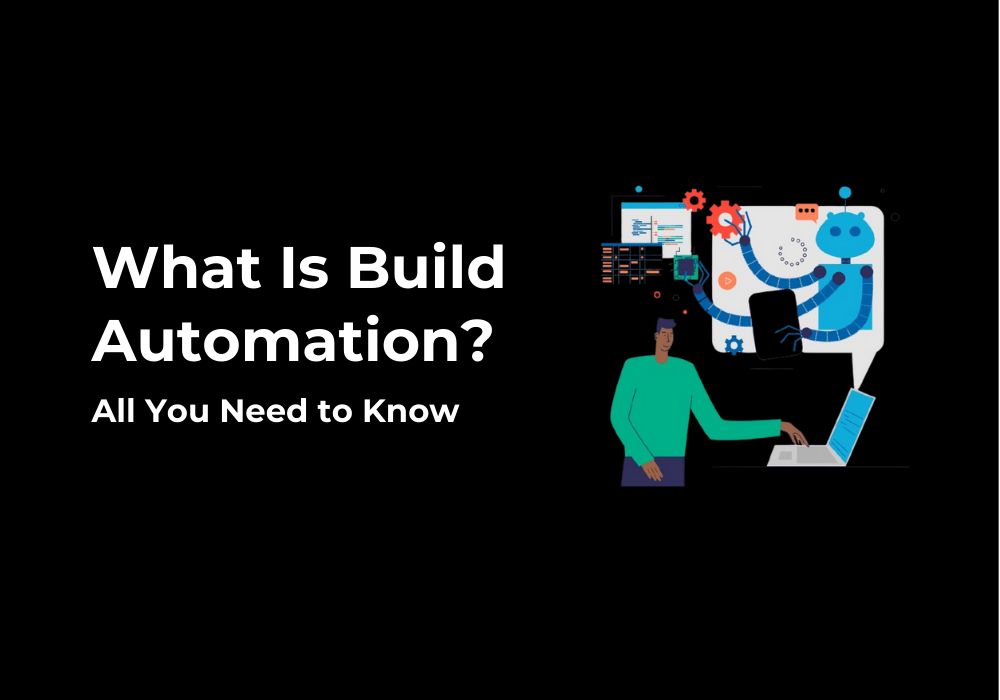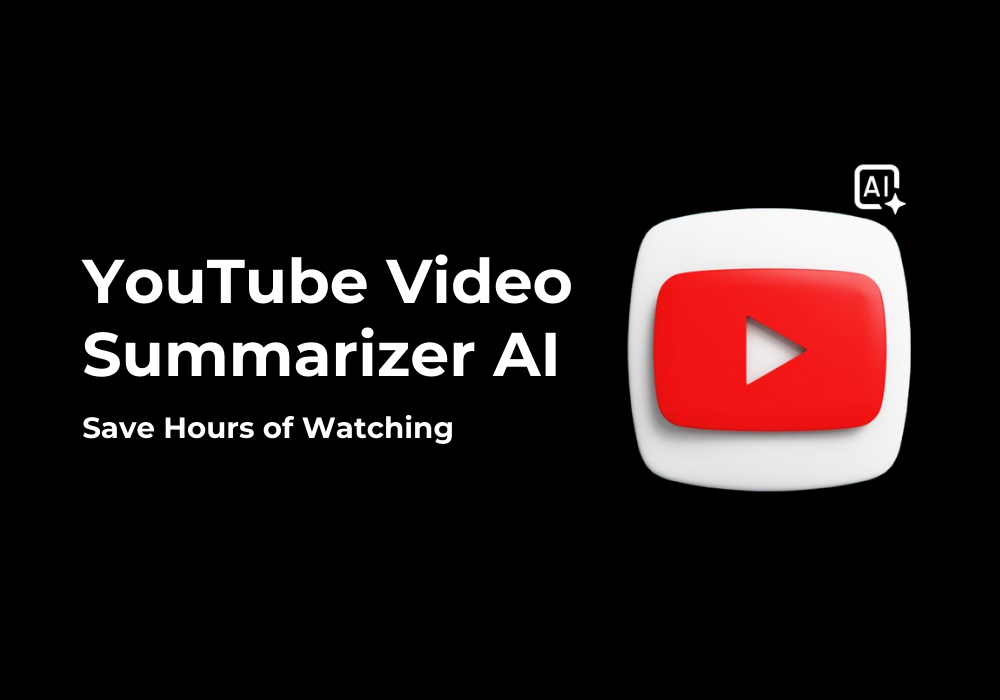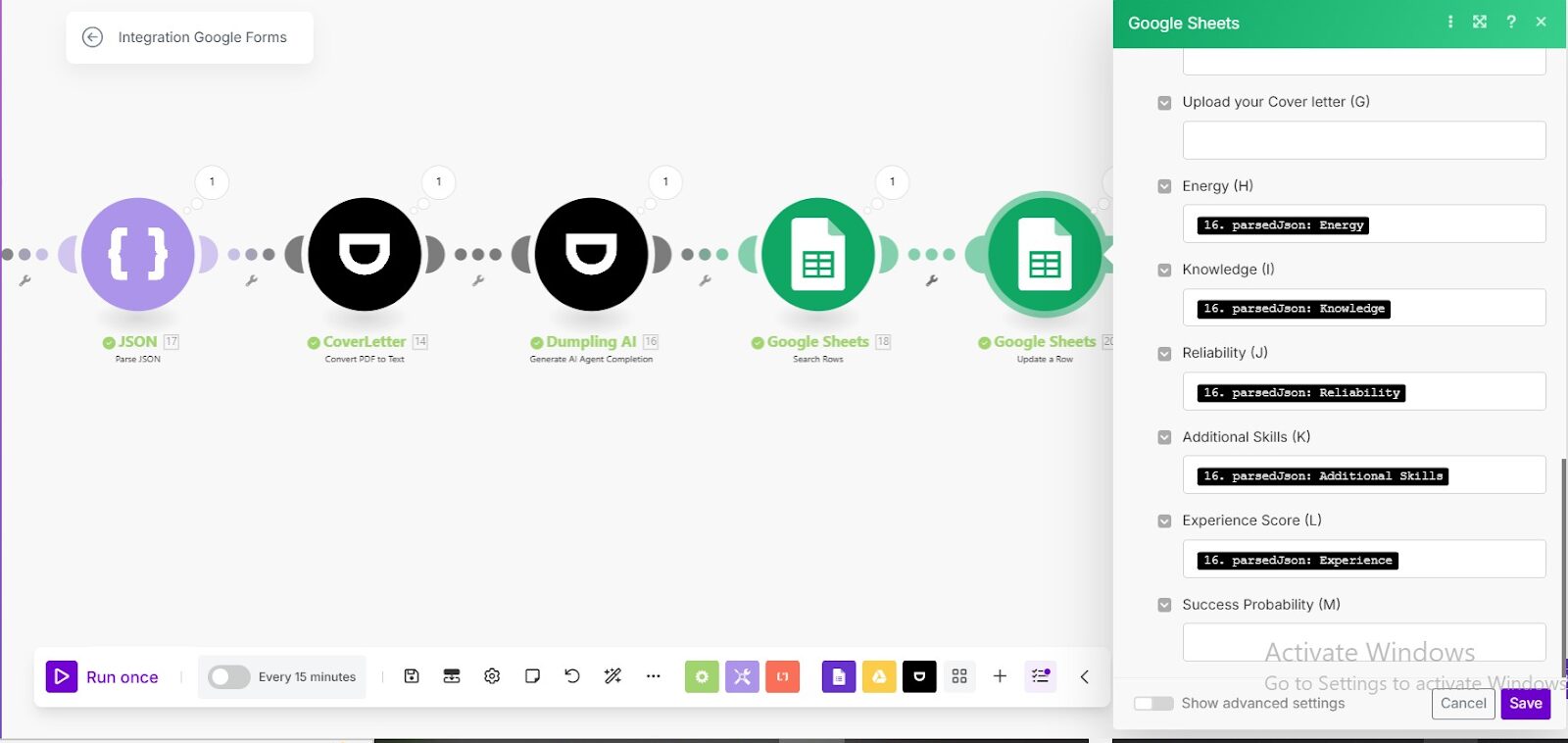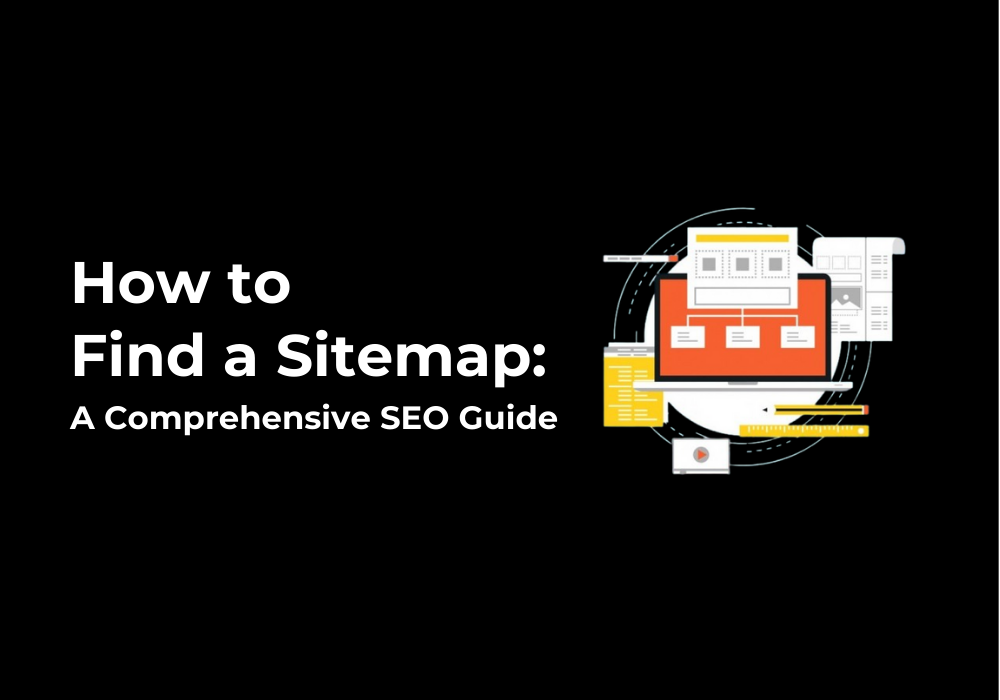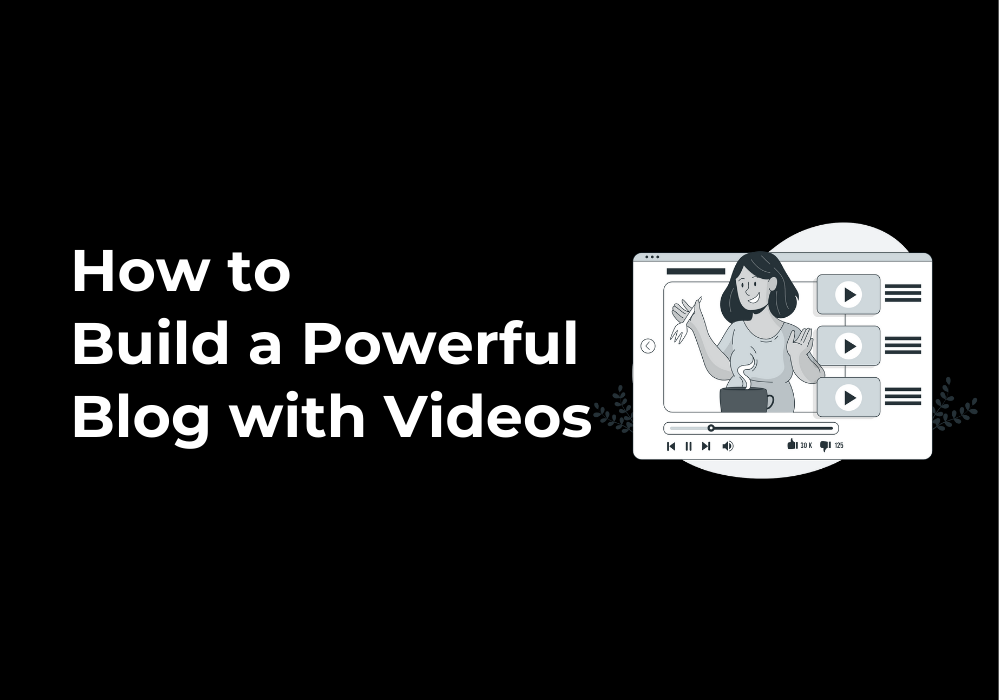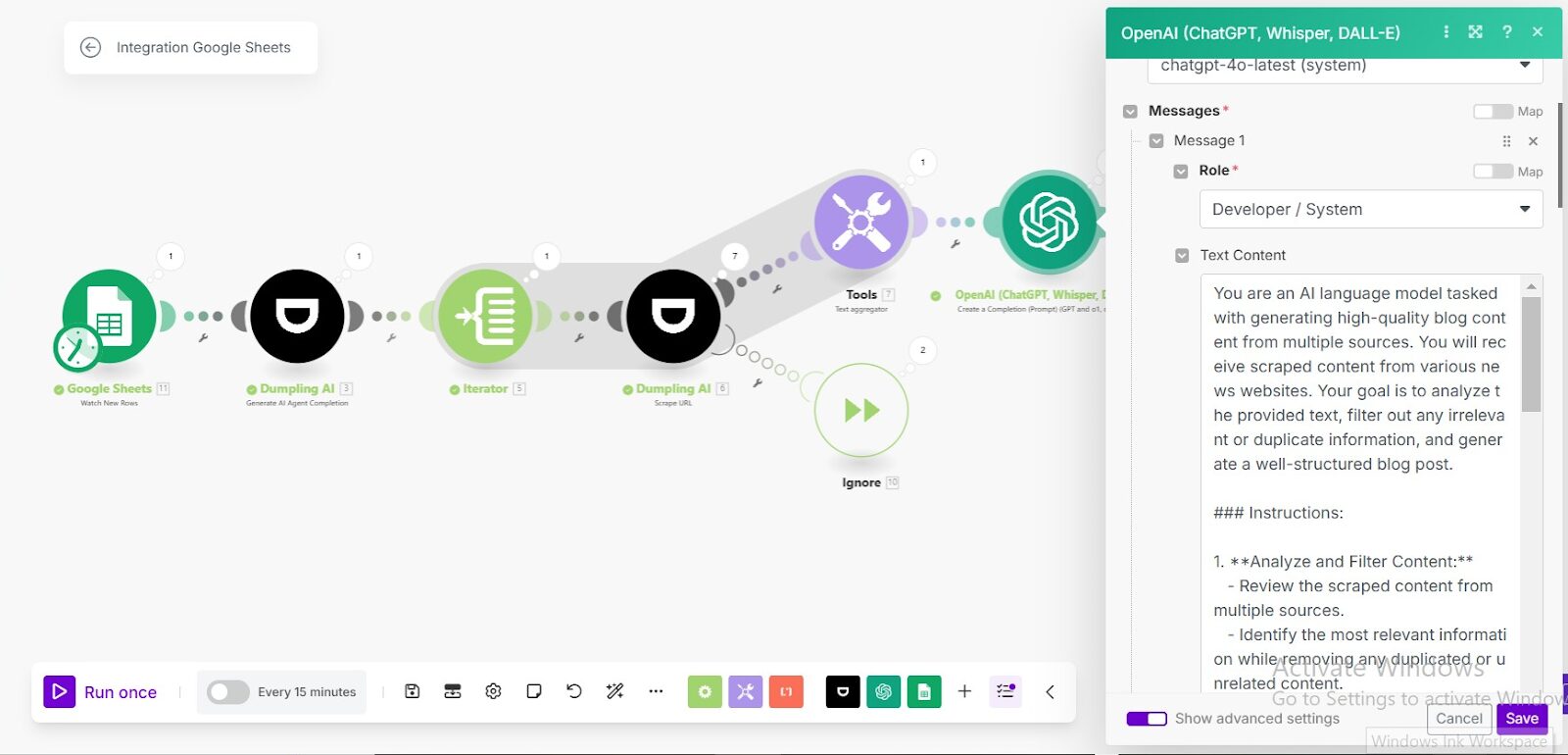October 26, 2024
How To Repurpose Webinars to SEO Blog Posts Using Dumpling AI, ChatGPT and Make.com
This tutorial will guide you through the process of automating the transformation of webinar content into SEO-optimized blog posts using Make.com. We’ll walk through each step to ensure you can follow along easily. First let’s discuss the benefits of repurposing webinars to SEO blog posts.
The primary purpose of automating the repurposing of webinars into SEO blog posts is to efficiently maximize the value of webinar content by transforming it into written material that can enhance online visibility, drive traffic, and improve search engine rankings. Webinars are rich in content and often contain valuable insights that, when converted into blog posts, can:
- Extend Content Reach: By converting webinar content into written form, you can reach a broader audience who may prefer reading or might not have the time to watch a full webinar.
- Improve SEO Performance: Blog posts optimized for search engines help improve your website’s visibility, attracting organic traffic from users searching for topics covered in the webinar.
- Save Time and Resources: Automation streamlines the process, reducing the manual effort required to transcribe, summarize, and create blog posts, freeing up your team to focus on other strategic tasks.
- Consistent Content Creation: Regularly converting webinars into blog posts ensures a steady stream of fresh content for your website, which is crucial for maintaining engagement and supporting SEO efforts.
- Leverage Existing Content: Repurposing webinars allows you to get more mileage out of the content you’ve already created, maximizing its impact and return on investment.
This automation ultimately aids in maintaining a robust content strategy, enhances brand visibility, and drives ongoing engagement with your target audience.
Here is how it is structured:
Step 1: Set Up Your Airtable Trigger
Objective: Start the automation by triggering an action when a new record is added in Airtable.
- Create a new scenario in Make.com.
- Add a module by clicking the ‘+’ icon and search for Airtable.
- Select the “Watch Records” module from the list. This module will monitor your Airtable base for new records.
- Connection: Use your existing Airtable connection or create a new one.
- Base: Select the Airtable base where your YouTube webinar links are stored.
- Table: Choose the table containing the records (e.g., “YouTube webinars”).
- Trigger Field: Set this to the field that logs when the record was created (e.g., “Created”).
- Label Field: Set this to the field containing the YouTube webinar links (e.g., “YouTube webinars links”).
- Max Records: Set this to the number of records you want to process at once. For testing, you might set this to 2.
- Once done, your Airtable trigger module should look like this:
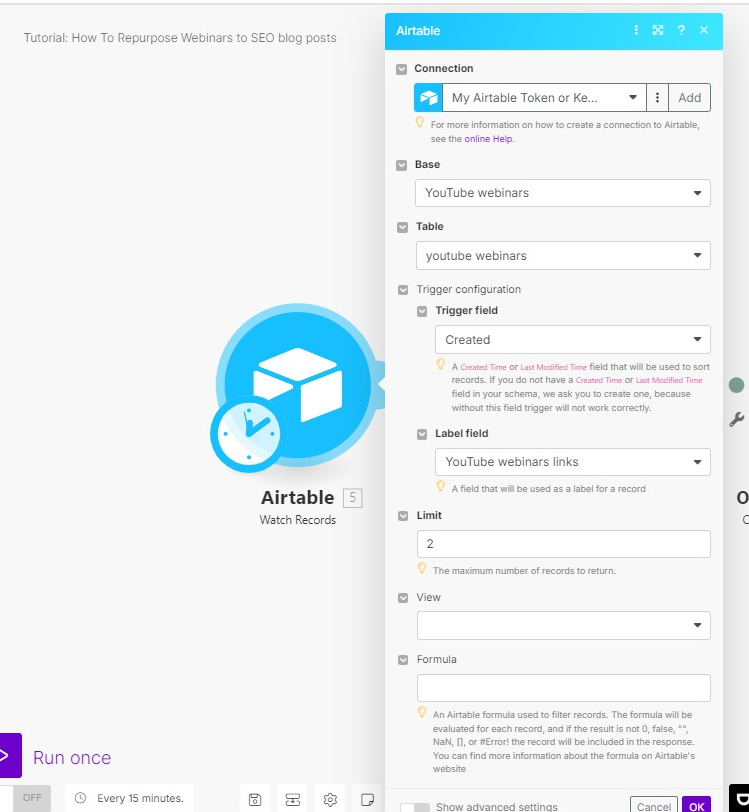
Step 2: Extract the Webinar Transcript Using Dumpling AI
Dumpling AI is a highly efficient tool for generating accurate transcripts from YouTube videos. Its advanced algorithms are designed to handle various speech patterns, accents, and background noises, making it an excellent choice for converting spoken content into text. If you do not have an account already created, click here to create one and you will receive 100 free credits.
Objective: Convert the YouTube webinar link into a transcript.
- Add another module by clicking the ‘+’ icon after the Airtable trigger.
- Search for Dumpling AI and choose the “Get YouTube Transcript” module.
- Connection: Use your Dumpling AI connection.
- Video URL: Map this to the YouTube webinar link from the Airtable module (e.g., {{5.YouTube webinars links}}).
- Include Timestamps: Set this to false if you do not need timestamps in your transcript, “optional”.
- Preferred Language: Set this to “en” for English.
- After setting this up, your Dumpling AI module should resemble:
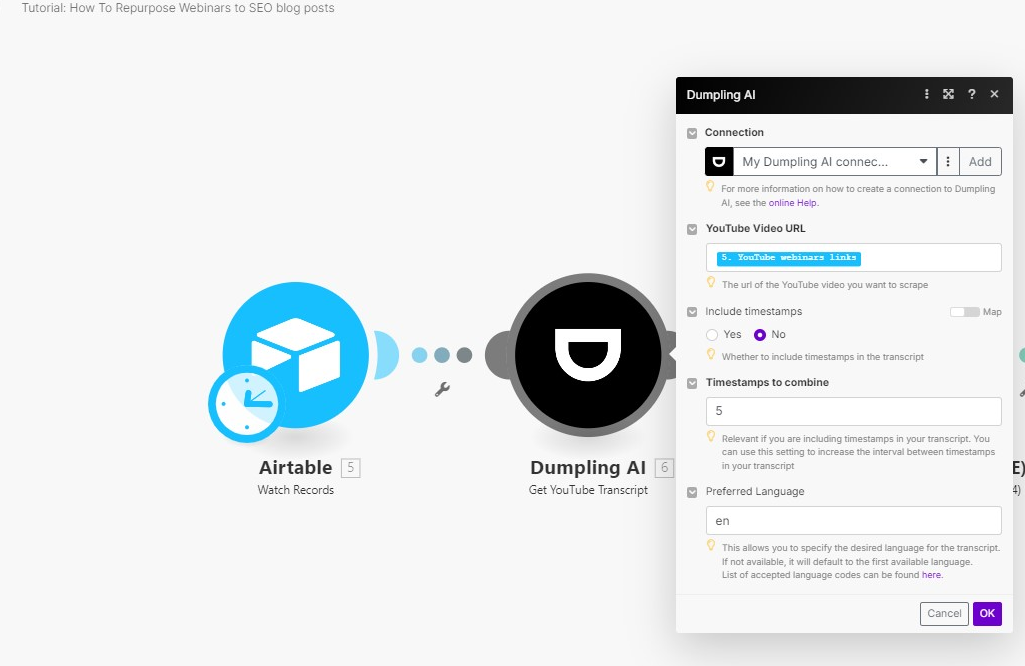
Step 3: Summarize and Transform the Transcript into a Blog Post
Objective: Utilize OpenAI to convert the webinar transcript into a structured blog post.
- Add another module and search for OpenAI.
- Choose the “Create Completion” module.
- Connection: Use your OpenAI connection.
- Model: Set this to the latest GPT-4 model available.
- Messages: Input the following JSON structure into the messages field:
[
{
“content”: “I have a YouTube webinar transcript. Please summarize the key points and insights from the webinar, then transform them into a well-structured blog post. Make sure the blog post flows naturally, has an engaging introduction, clear sections, and a conclusion. The tone should be informative and conversational, suitable for an online audience. Here is the transcript:{{6.transcript}}”
}
]
Configure other parameters such as Max Tokens, Temperature, etc., to match your needs.
Once configured, your OpenAI module should look like:
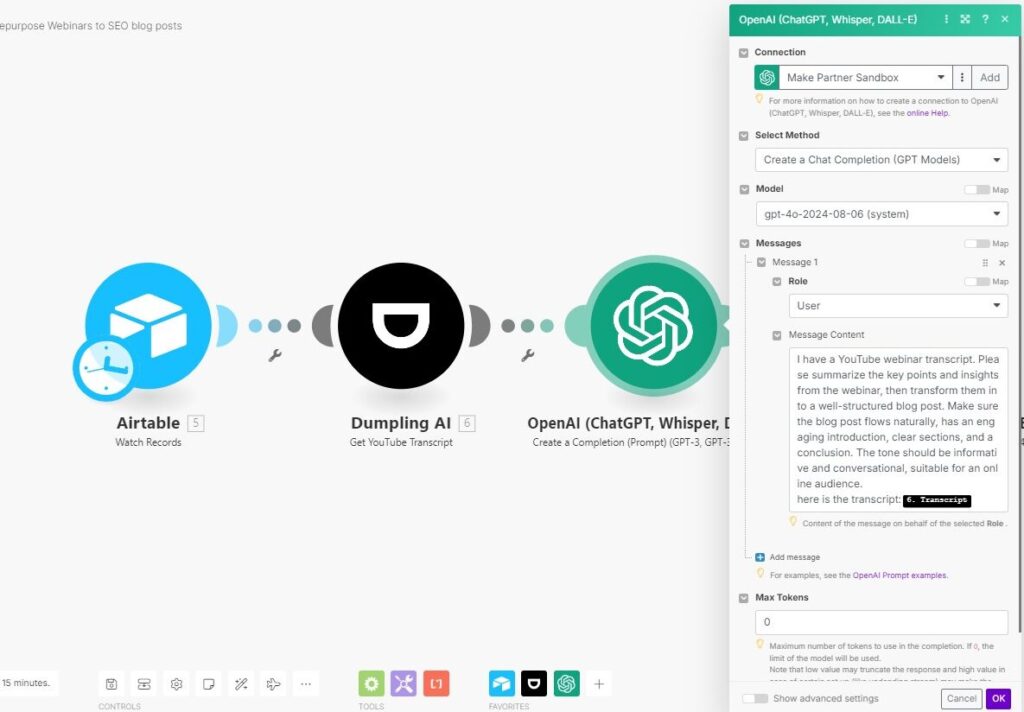
Step 4: Generate the Blog Title, Tags, and Excerpt
Objective: Use another OpenAI module to create a title, tags, and a summary excerpt for the blog post.
- Add another OpenAI “Create Completion” module.
- Connection: Use the same OpenAI connection.
- Messages: Input the following prompt used:
“content”: “I have a YouTube webinar transcript that I need to convert into a blog post. Summarize the key points and insights, and create a well-structured blog post with an engaging introduction, clear sections, and a conclusion. After the blog post is ready, generate an excerpt (1-2 sentences summarizing the post), relevant tags, and a suitable title. Provide the final output in JSON format like this:\n{\n \”title\”: \”Your Blog Post Title\”,\n \”excerpt\”: \”A short summary of the blog post.\”,\n \”tags\”: [\”tag1\”, \”tag2\”, \”tag3\”],\n \”blog_post\”: \”Full blog post content here.\”\n} here is the blog post:{{7.result}}”
Set the turn on advanced settings and set Response Format to JSON.
After setting this up, your module should resemble:
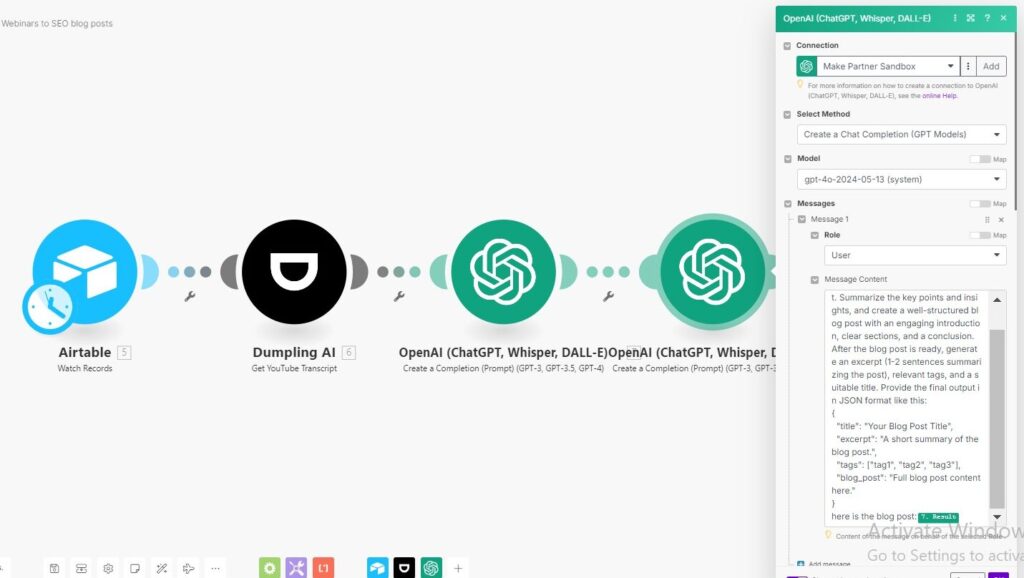
Step 5: Update Airtable with the Blog Post Content
Objective: Push the generated blog post, title, tags, and excerpt back into Airtable.
- Add a final Airtable module by searching for Airtable and choosing the “Update Records” action.
- Connection: Use your Airtable connection.
- Base: Select the same Airtable base as in Step 1.
- Table: Choose the same table as in Step 1.
- Record ID: Map this to the record ID from the trigger (e.g., {{5.id}}).
- Record Fields: Map the appropriate fields to the JSON output from Step 4:
- Blog post: {{8.result.blog_post}}
- Excerpt: {{8.result.excerpt}}
- Tags: {{8.result.tags}}
- Title: {{8.result.title}}
- Your final module setup should look like:
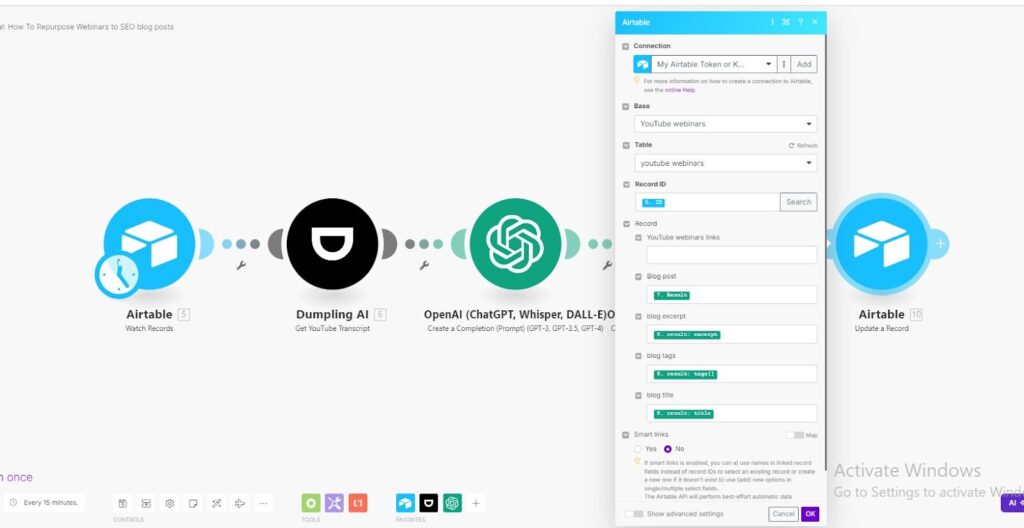
Step 6: Test and Activate Your Scenario
- Run the scenario to test if the process works as expected.
- Check Airtable to verify that the blog post content, title, tags, and excerpt are correctly updated.
- Activate the scenario once you’re satisfied with the results.
This completes the setup for automating the repurposing of webinars into SEO blog posts using Make.com, ChatGPT, and Dumpling AI. Adjust the scenario settings as needed to refine the process.
Get the Blueprint Featured in This Guide
Access the full blueprint here to get started on setting up this automation effortlessly!