November 9, 2024
How to turn your YouTube content into SEO Blog Post using Dumpling AI’s Agent
In this tutorial, we’ll build an automation using Make.com that converts YouTube videos into SEO-friendly blog posts. The workflow involves pulling YouTube links from Airtable, extracting transcripts via Dumpling AI, converting them into blog content, and saving the output back to Airtable.
Step 1: Setting Up Airtable Trigger to Monitor New YouTube Links
- Create a New Scenario in Make.com
Start by creating a new scenario in Make.com. Add the Airtable: Watch Records module to monitor new YouTube links in Airtable. - Configure Airtable Details
- Base: Select the Airtable base, “leads capture”.
- View: Set it to “Grid view”.
- Table: Choose “YouTube content”.
- Label Field: Set as YouTube Link.
- Trigger Field: Choose created time to detect new records.
- Limit: Set to 1 to ensure it retrieves only one new link at a time.
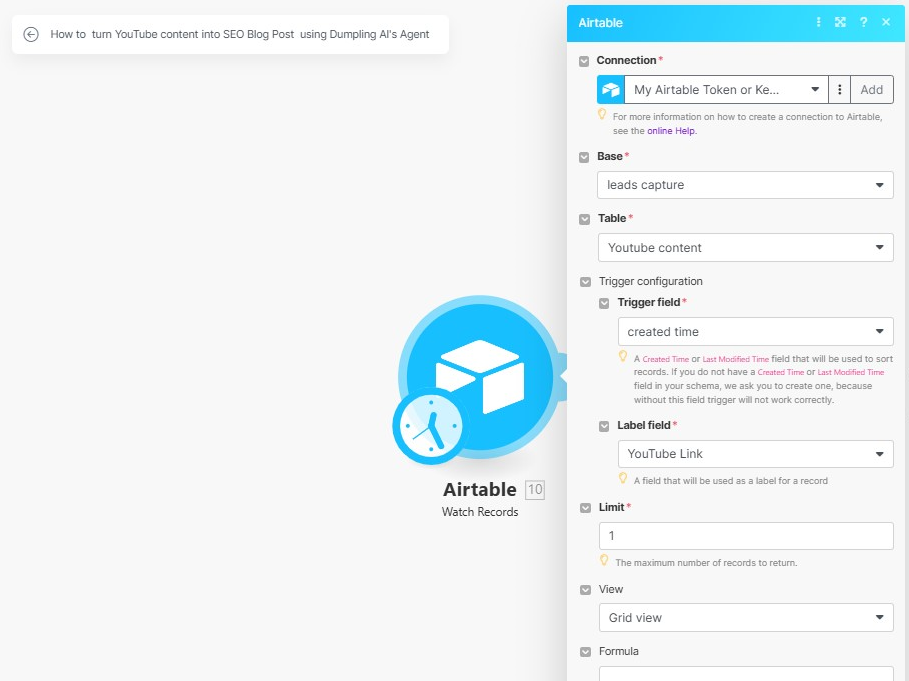
Step 2: Converting YouTube Videos into Blog Content with Dumpling AI Agent
Access Dumpling AI and Get the Agent ID
Log into your Dumpling AI account, navigate to Agents in the Default Project. Select the YouTube to Blog Post Agent template (or create one if needed). Copy the Agent ID.
Add Dumpling AI Agent Module in Make.com
In Make.com, add the Dumpling AI: Generate AI Agent Completion module. This module will format the transcript into SEO-friendly blog content.
Insert the Agent ID
- Paste the copied Agent ID into the Agent ID field in Make.com to establish the connection.
Set Up Agent Messages
- Role: Set as “User” (indicating input to the agent).
- Content: Add the dynamic field with the YouTube URL from the previous module ({{10.YouTube link}}), allowing the agent to Get the Video transcript and format it into a blog content.
Enable JSON Parsing (Optional)
Toggle Parse JSON to Yes if you prefer a structured data output for easy handling in the next step
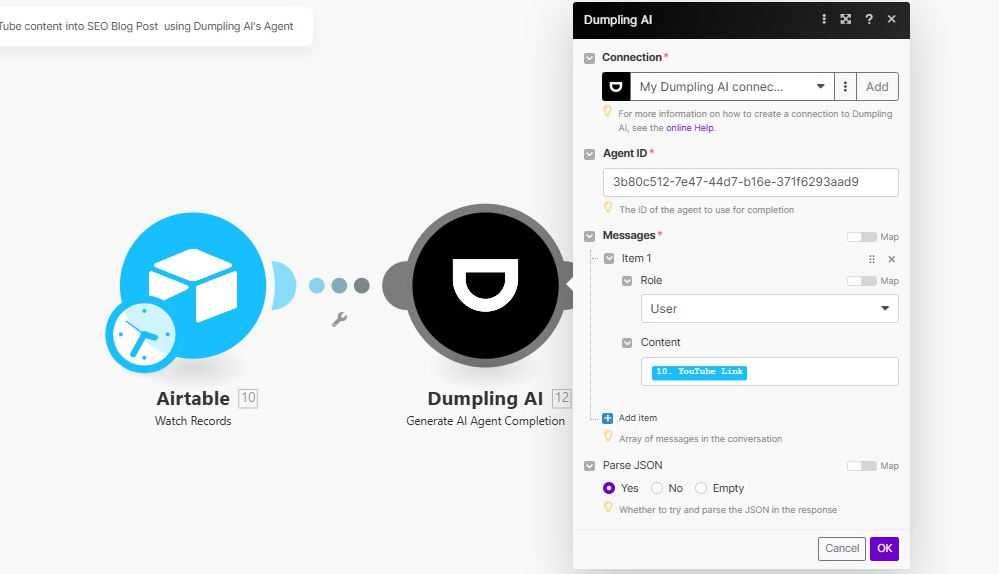
Step 3: Save Blog Post Output in Airtable
- Add Airtable Module to Update Records
Add the Airtable: Update Records module to save the final blog post output back to Airtable. - Configure Airtable Update Details
- Connection: Ensure the Airtable connection is active.
- Base: Choose the “leads capture” base.
- Table: Set it to “YouTube content”.
- Record ID: Map it to {{10.id}} to update the correct record.
- Blog Post Field: Map it to {{12.text}} to populate the output blog content.
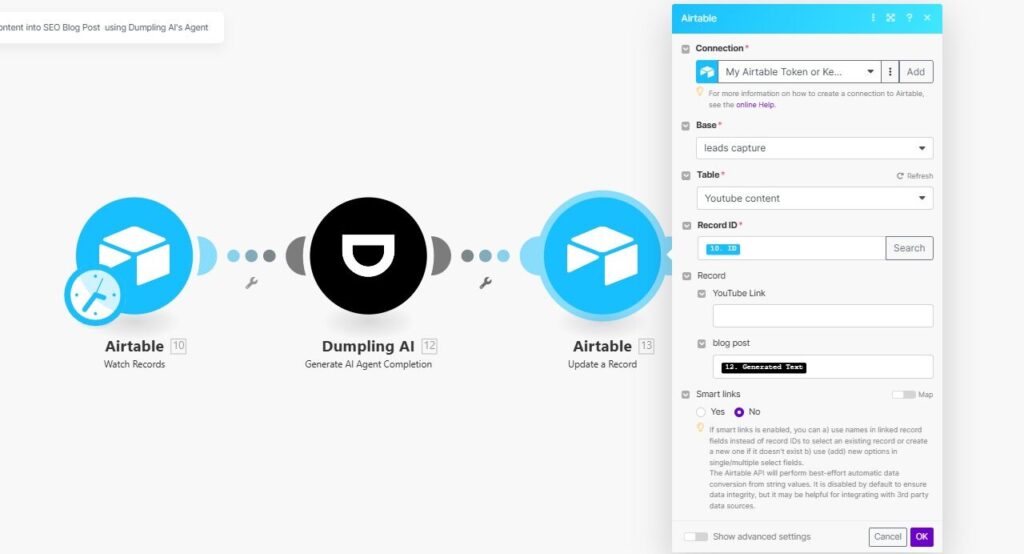
Final Step: Test and Run the Automation
- Run the Scenario
Test the scenario to ensure all modules are functioning correctly:- Airtable detects new YouTube links.
- Dumpling AI extracts and formats the transcript.
- The blog content is saved in Airtable.
This automated workflow transforms YouTube videos into SEO-friendly blog posts, streamlining content creation for your blog.
Get the Blueprint Featured in This Guide
Access the full blueprint here to get started on setting up this automation effortlessly!




