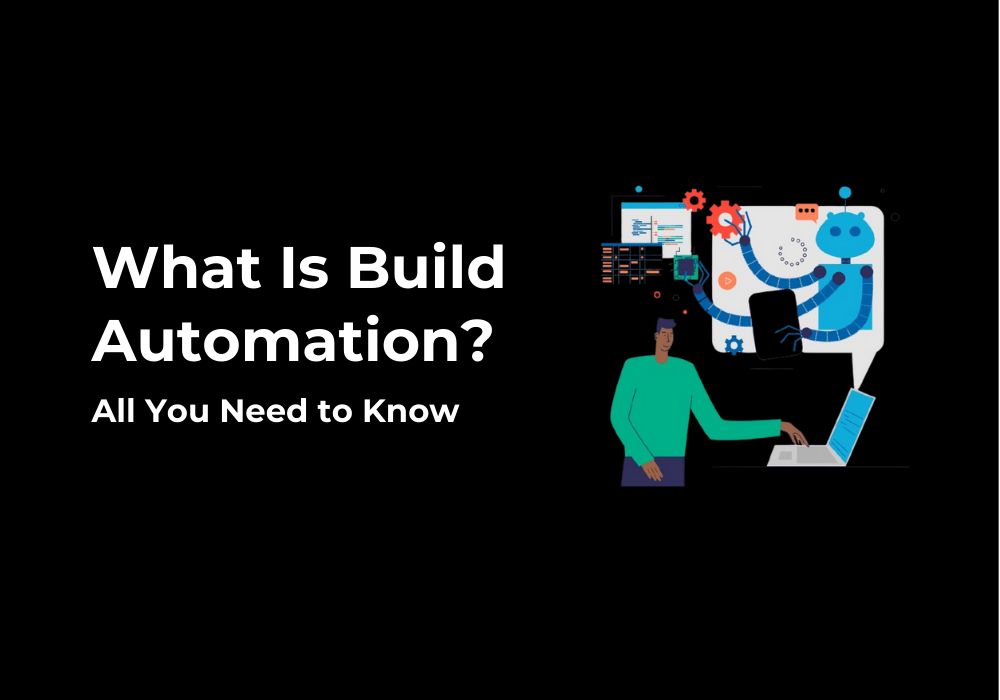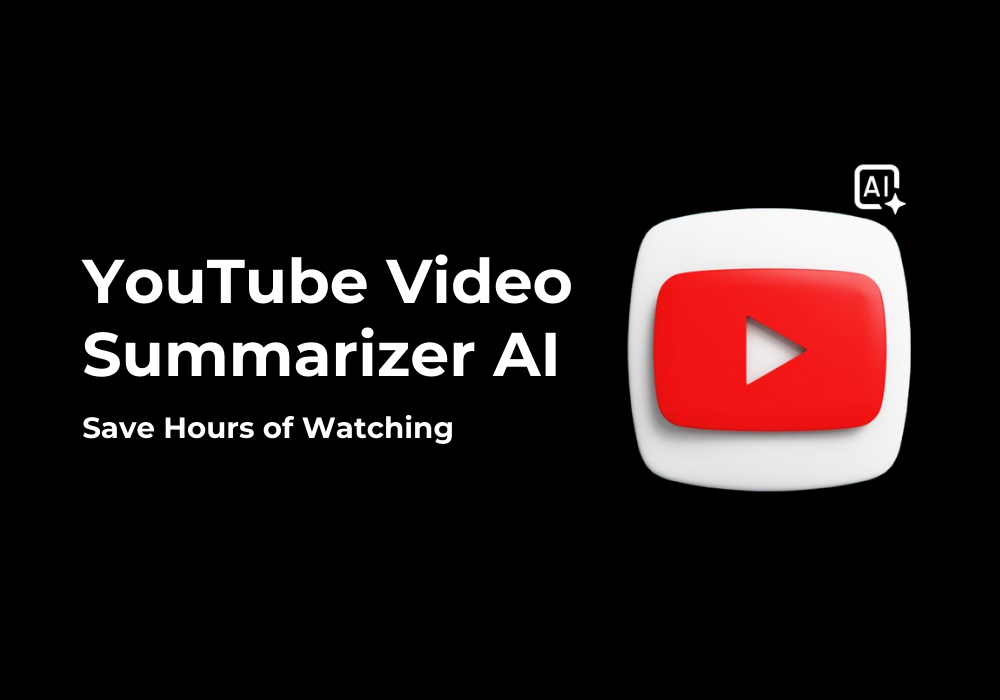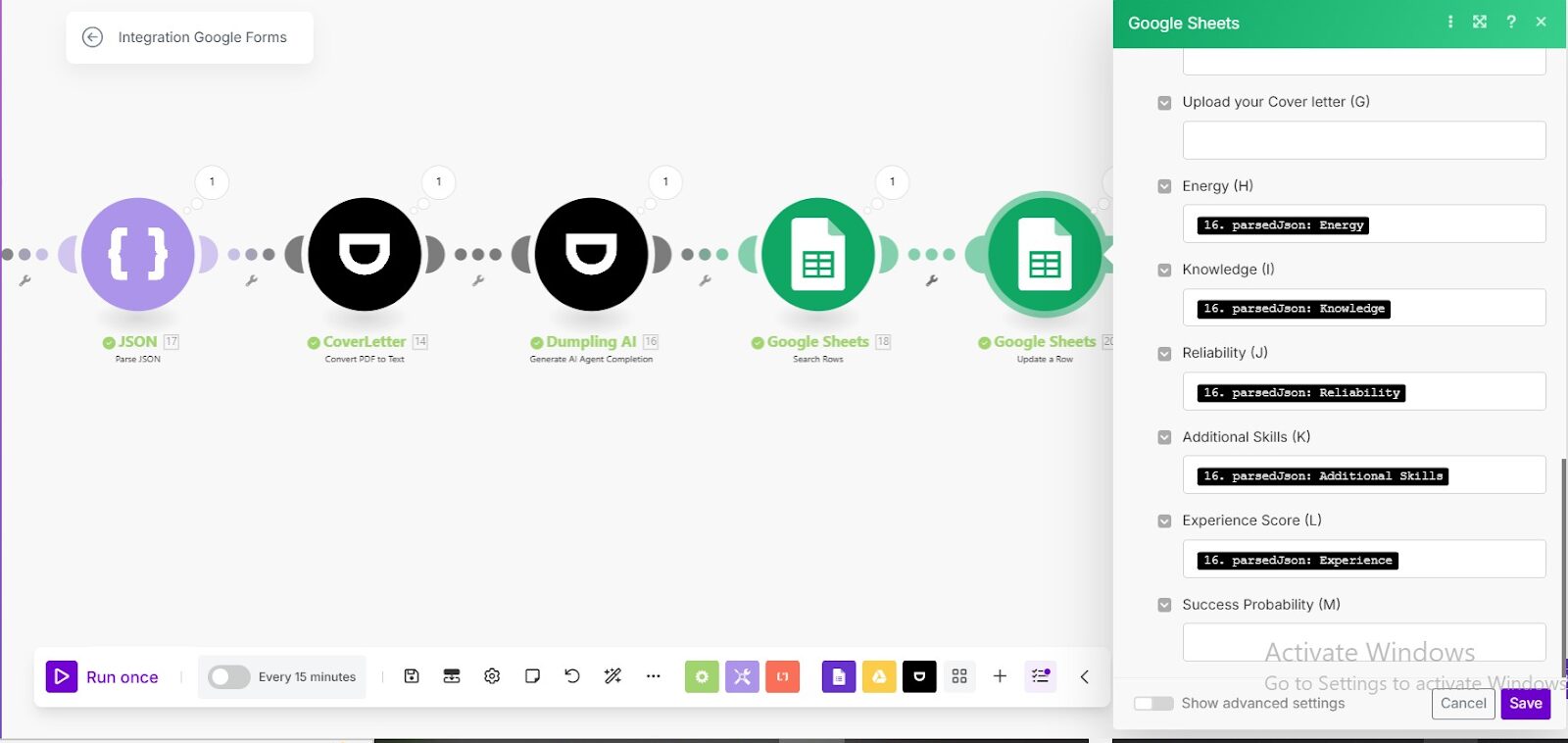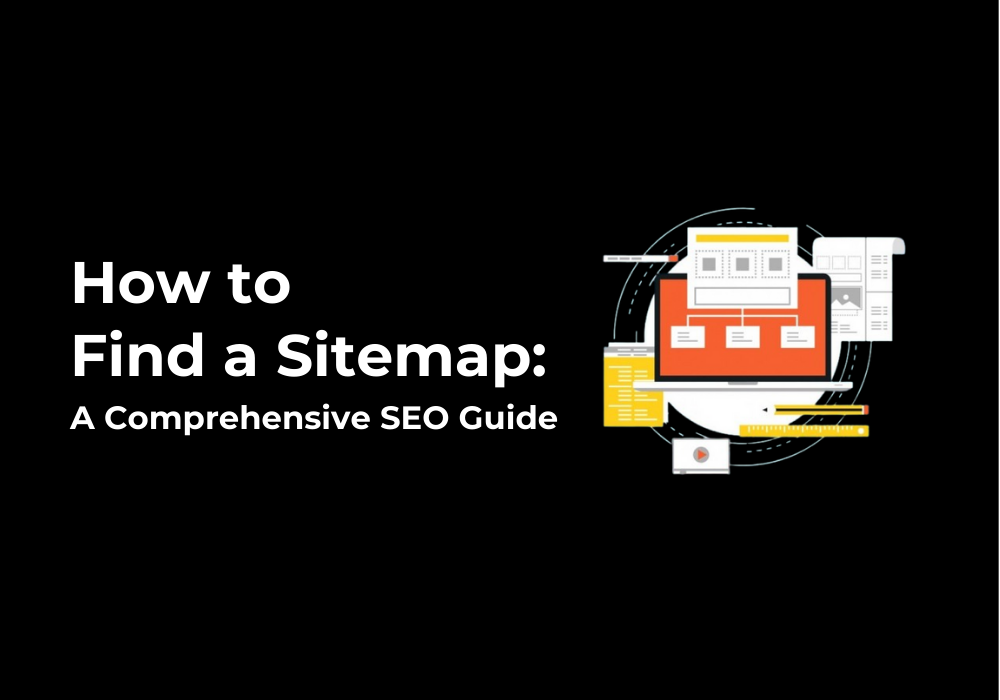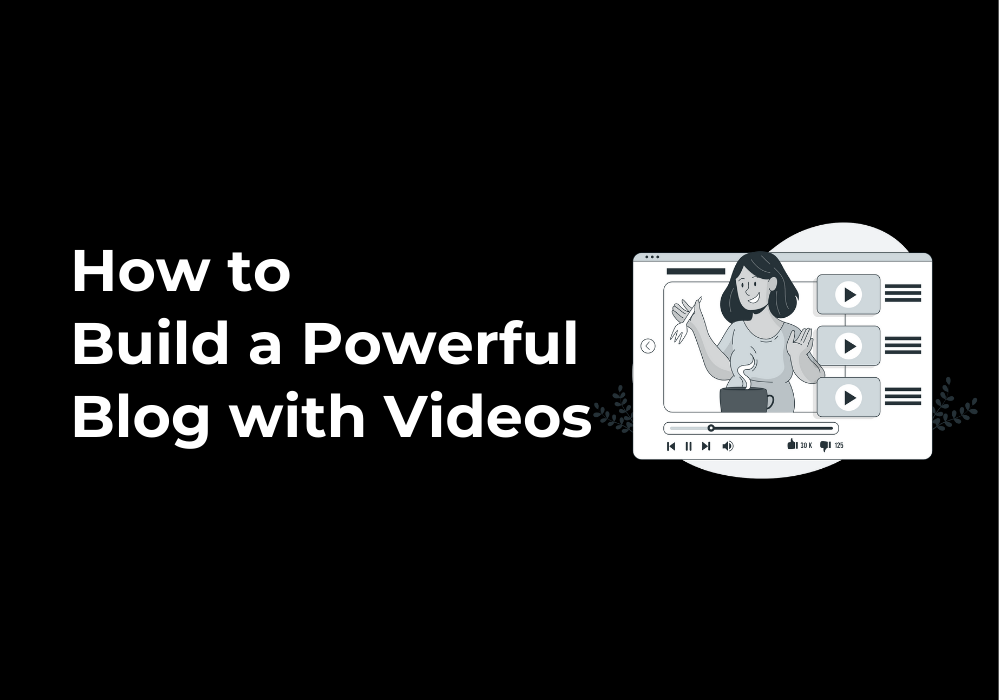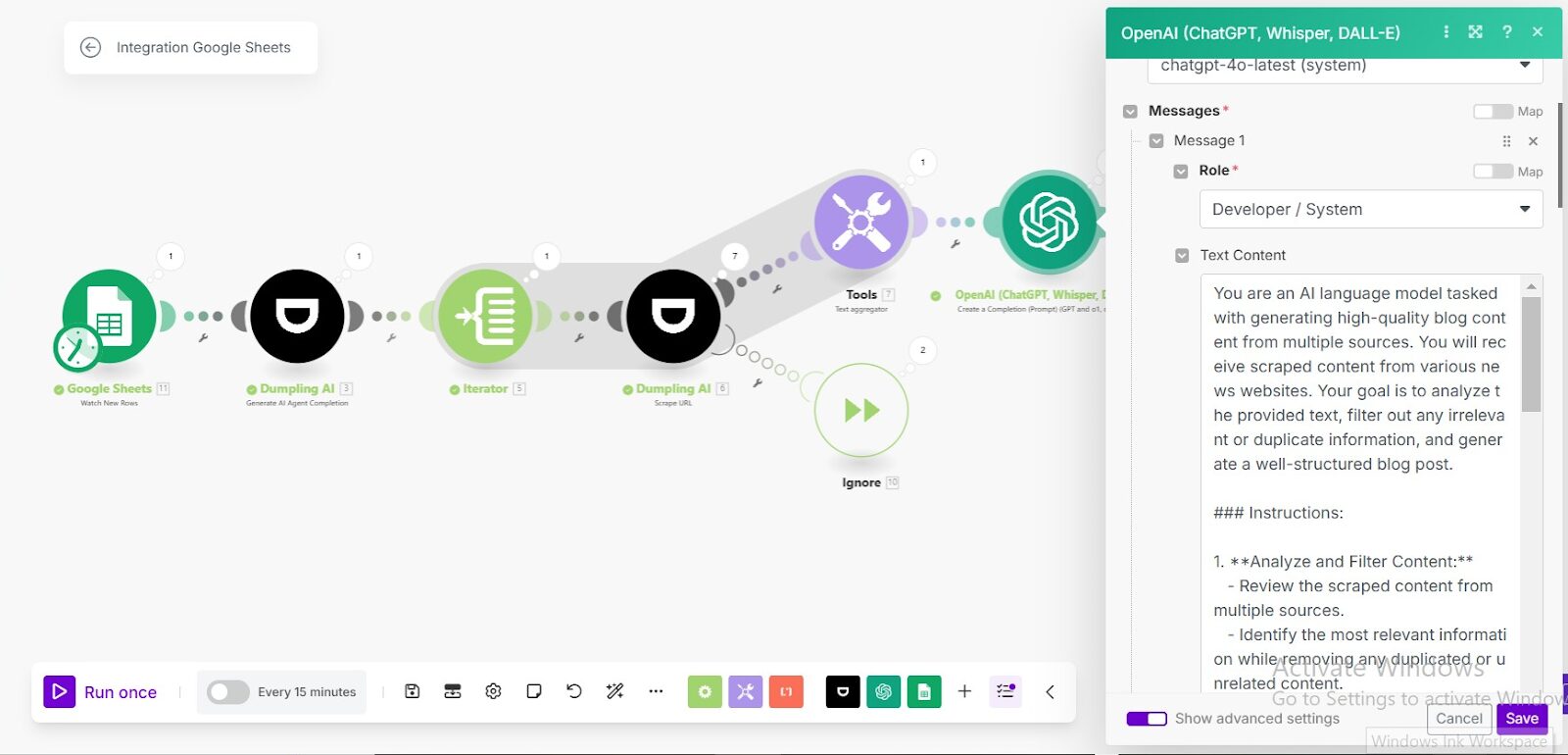December 2, 2024
How to Use Dumpling AI’s Recraft V3 Module to Transform Social Media Posts into Engaging Images
Creating visually appealing content for social media can be challenging, especially when you need to balance creativity and efficiency. Dumpling AI’s Recraft V3 module, integrated into Make.com, allows you to transform plain text social media posts into professional, engaging images with minimal effort. This guide will explain, in detail, how to configure the workflow in Make.com, making use of both OpenAI and Dumpling AI modules to ensure your posts captivate your audience.
Overview of the Workflow
This workflow is designed to:
- Retrieve social media content ideas from Airtable.
- Process the content using Dumpling AI’s scraping capabilities.
- Use OpenAI modules to generate engaging text for different social media platforms and detailed visual prompts.
- Leverage Dumpling AI’s Recraft V3 module to create stunning images.
- Save the final output (text and images) back into Airtable for further use or publication.
Step 1: Setting Up the Airtable Watch Records Module
- Purpose:
- This module monitors Airtable for new or updated content ideas.
- Configuration:
- Add the Airtable Watch Records module.
- Connect your Airtable account using the provided API key.
- Select the relevant Airtable Base and Table containing your social media content ideas.
- Configure the Trigger Field to monitor the Created date, ensuring only newly added records are retrieved.
- Set the Label Field to the column containing the content ideas (e.g., Ideas).
- Limit the maximum records retrieved to 1 for each execution cycle.
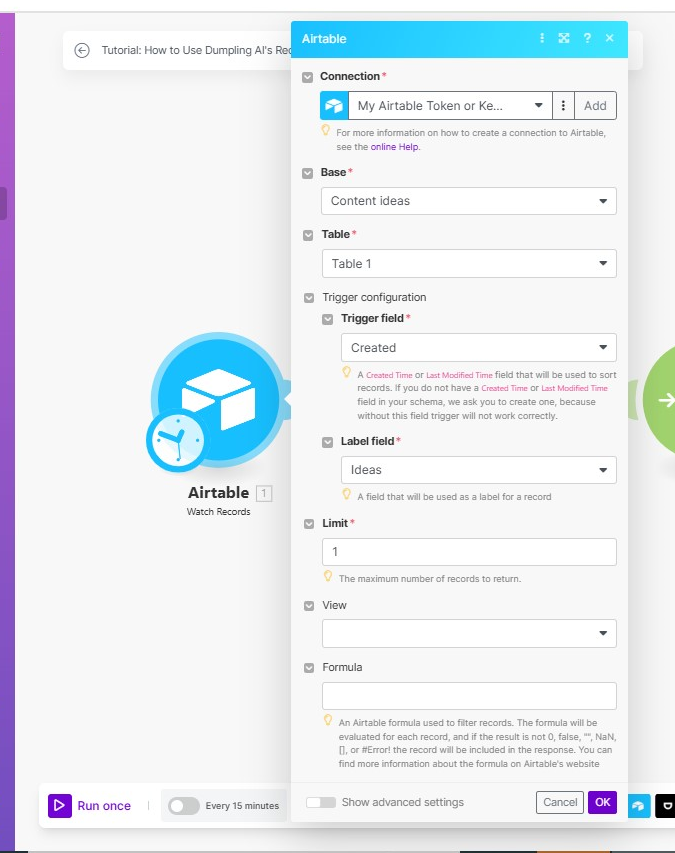
Step 2: Extract Content with Dumpling AI’s Scrape Module
- Purpose:
- Extract clean, structured content from the URL in the Ideas field retrieved from Airtable.
- Configuration:
- Add the Dumpling AI Scrape module to your scenario.
- Connect your Dumpling AI account using the API key.
- Map the URL field to the Ideas field from the previous Airtable module.
- Set the Format to Markdown for easier text processing.
- Enable the Cleaned Data option to remove unnecessary HTML tags or clutter.
- Enable Render JavaScript for content that requires JavaScript rendering, such as dynamic web pages.
- The module should return clean, well-structured text from the provided URL or idea content. This will serve as input for subsequent steps.
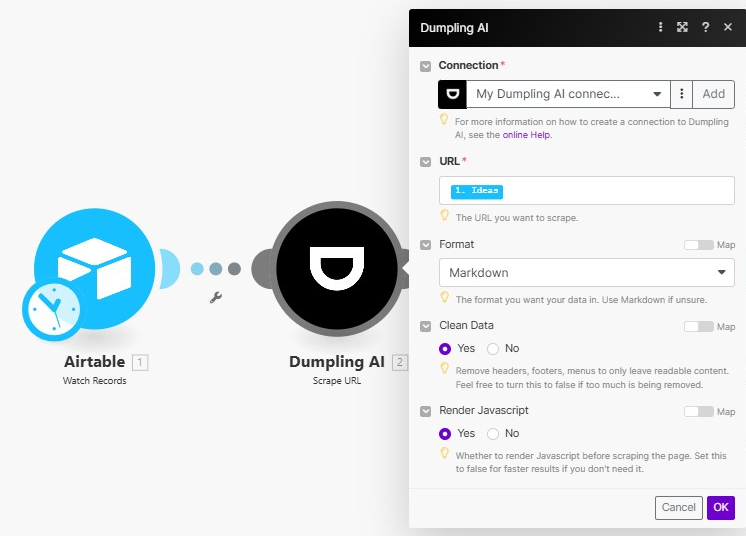
Step 3: Add the Router
At this stage, the workflow branches into three distinct routes, each serving a different purpose.
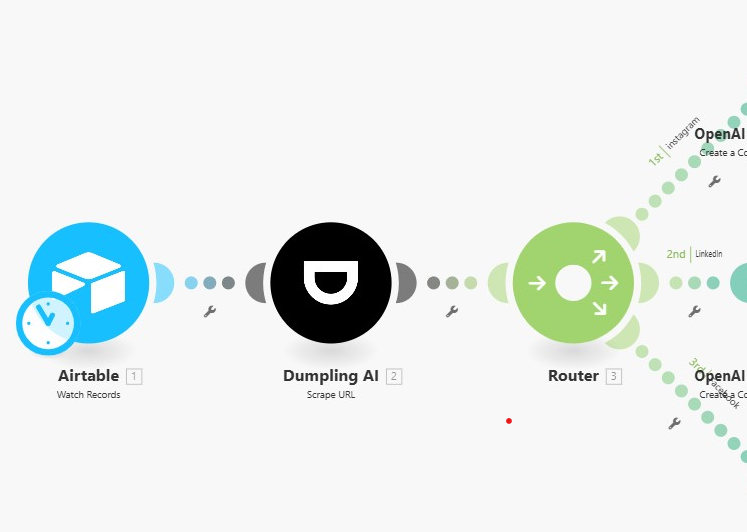
Step 4: Generate Platform-Specific Social Media post/caption for each branch
- Purpose:
- Create tailored posts for social media platforms like Instagram, LinkedIn, or Facebook.
- Configuration:
- Add a Router module to split the workflow into multiple routes based on platforms.
- For each platform (e.g., Instagram):
- Add an OpenAI Create Completion module.
- Configure the module to use the GPT-4o model.
- Use a prompt tailored for each platform. For example:
- Instagram: “Write a concise, engaging caption for Instagram using a friendly tone…”
- LinkedIn: “Write a professional LinkedIn post that provides value to a professional audience…”
- Map the extracted content from the Dumpling AI Scrape module into the prompt.
- The module will generate posts suitable for the specified platform. Each platform route produces unique text tailored to its audience.
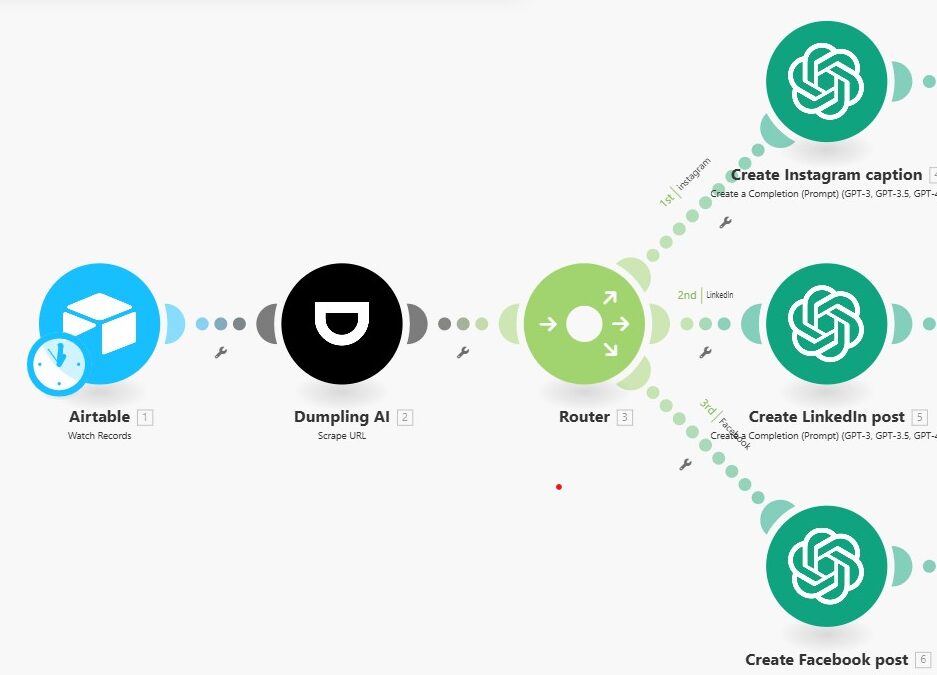
Step 5:Generate Visual Design Prompts
- Purpose:
- Create detailed visual prompts for Dumpling AI’s Recraft module.
- Configuration:
- Add another OpenAI Create Completion module to this route.
- Configure the module to use the ChatGPT-4o model.
- Use a specific prompt to create a visual design instruction. For example:
- “Analyze the tone, theme, and context of the provided text to generate a visual design prompt…”
- Include details like:
- Primary subject or object (e.g., landscapes, abstract elements).
- Emotional tone (e.g., uplifting, professional, friendly).
- Suggested color palettes and settings.
- Map the content generated by Dumpling AI in Step 2 as the input to this module.
- The module generates a descriptive, detailed visual design prompt ready for image creation.
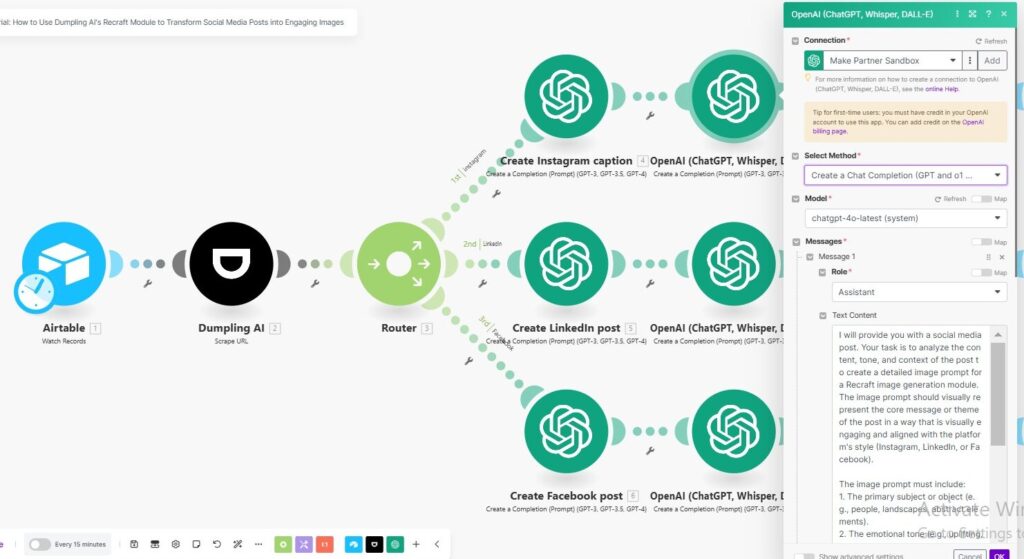
Generating Images with Dumpling AI’s Recraft Module
- Purpose:
- This will transform text-based visual design prompts into high-quality, engaging images.
- Configuration:
- Add the Dumpling AI Recraft V3 module.
- Connect your Dumpling AI account.
- Map the Prompt field to the output from the second OpenAI module.
- Choose the desired image size (e.g., 1024×1024).
- Select a style, such as Digital Illustration, to match the desired aesthetic.
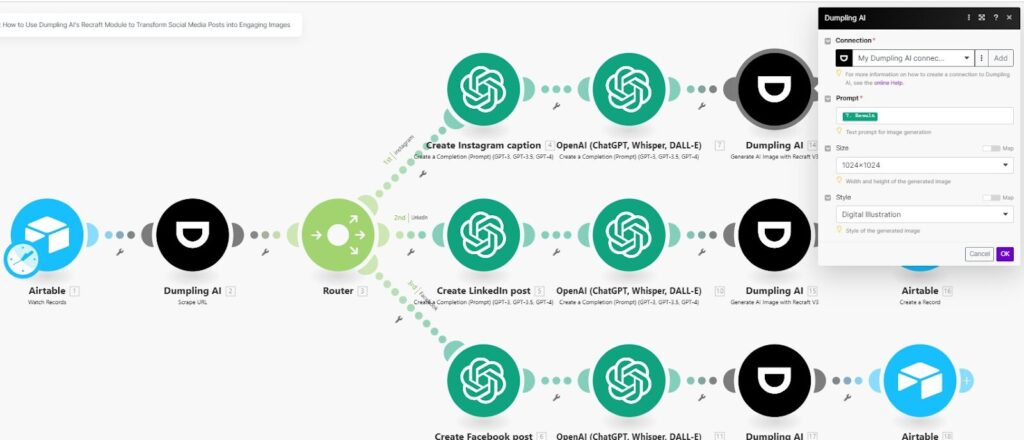
Step 5: Save Results Back to Airtable
- Purpose:
- Store the generated captions and images for future use or scheduling.
- Configuration:
- Add the Airtable Create Record module.
- Map the following fields:
- Platform: Specify the platform for which the content was created (e.g., Instagram).
- Content: Map the output from the OpenAI caption generation module.
- Image: Map the generated image URL from the Dumpling AI Recraft module.
- Ensure the Airtable table is structured to store both text and image links.
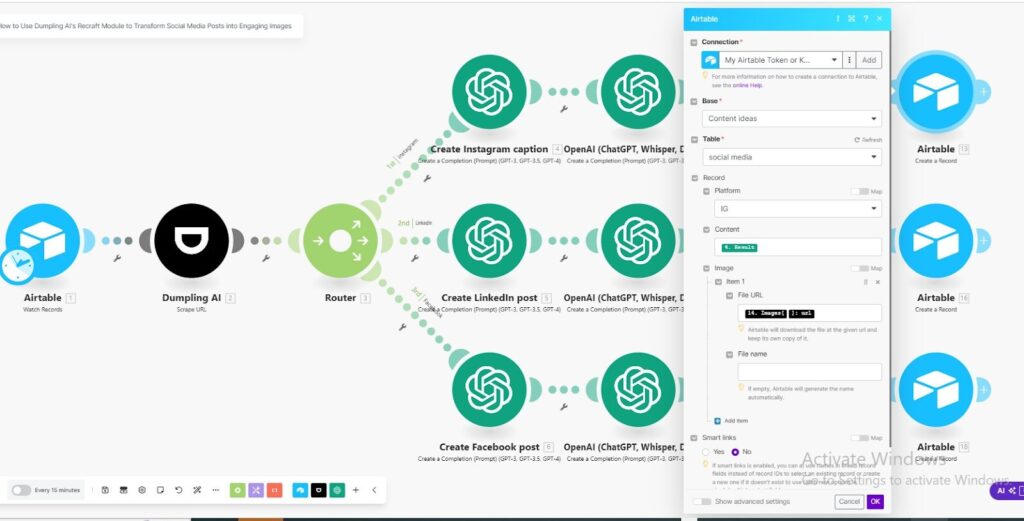
Testing the Entire Workflow
- Execute the scenario in Make.com with test data from Airtable.
- Confirm each module works correctly, from content extraction to image generation and saving results.
Enhancements and Tips
- Regularly update prompts in OpenAI modules to keep captions and designs fresh and relevant.
- Experiment with different styles in the Dumpling AI Recraft V3 module to appeal to varying audiences.
- Use Airtable views to organize content by campaign or social media platform.
By following this guide, you can seamlessly transform plain text social media ideas into captivating, ready-to-post content, saving time and boosting engagement.
Get the Blueprint Featured in This Guide
Access the full blueprint here to get started on setting up this automation effortlessly!