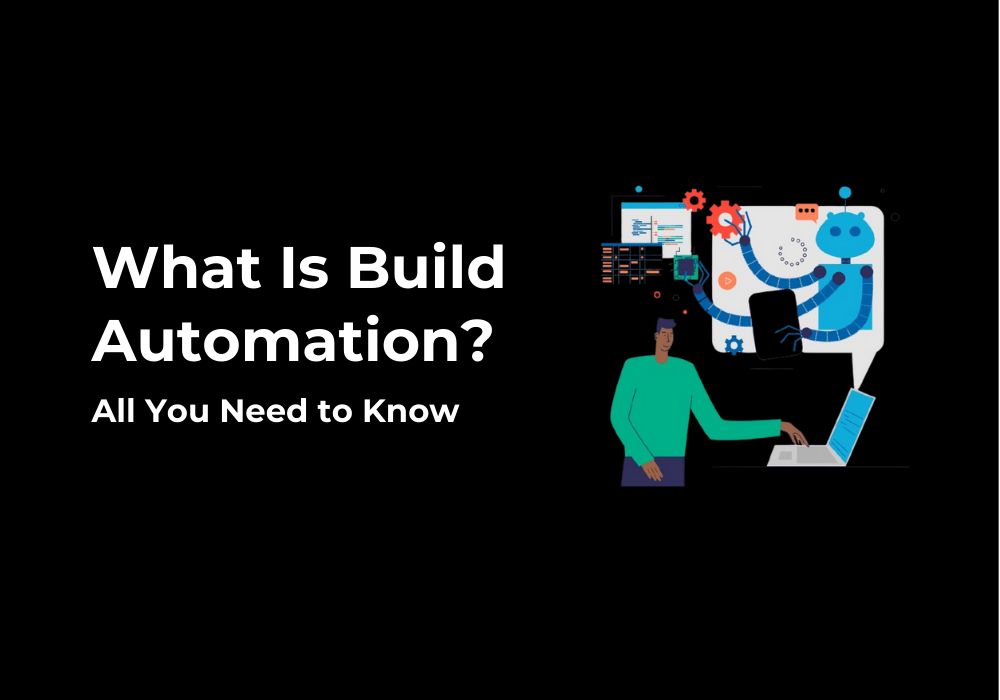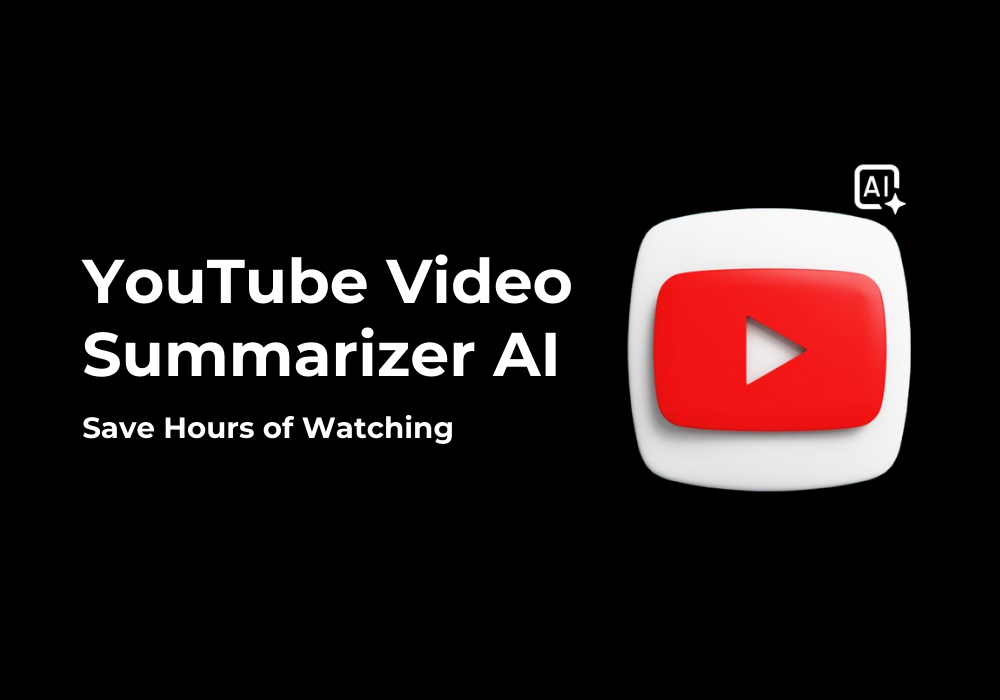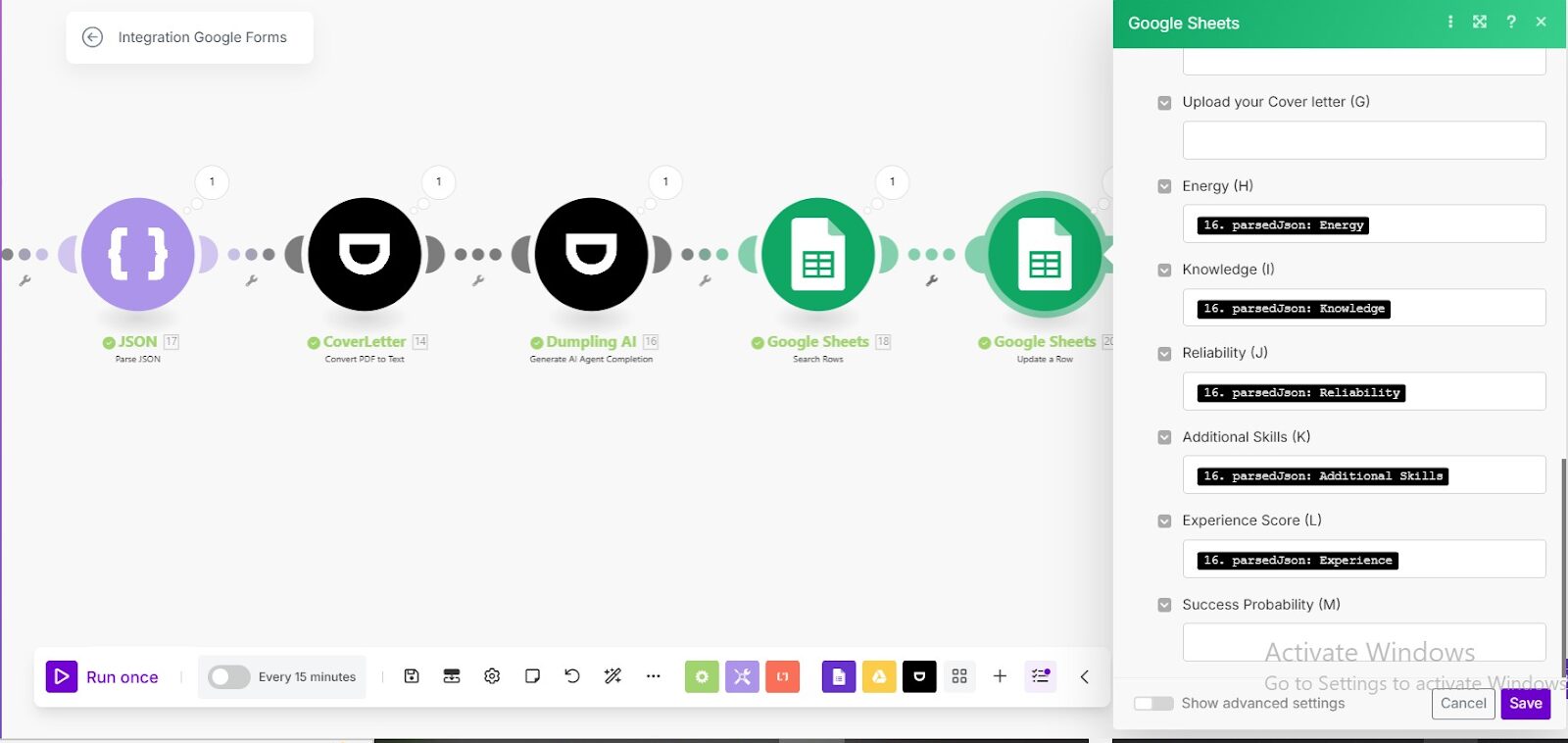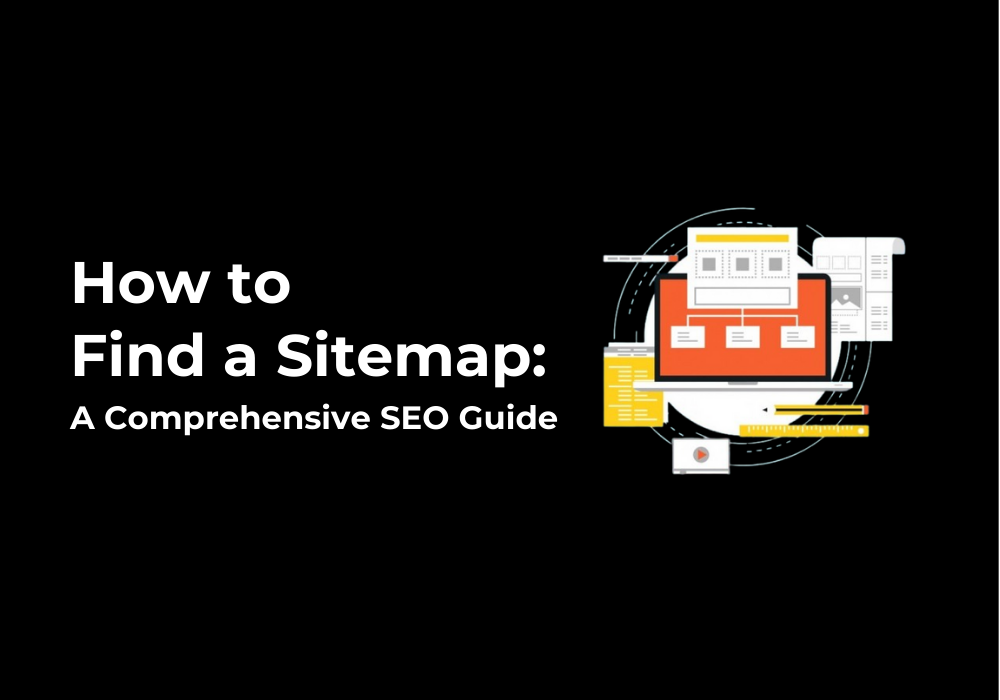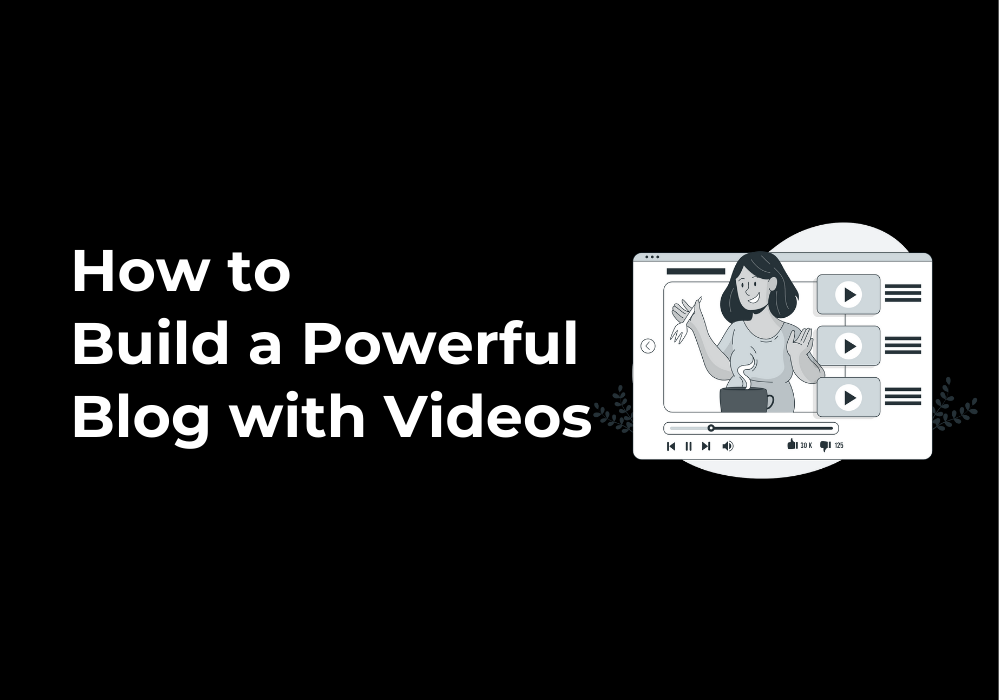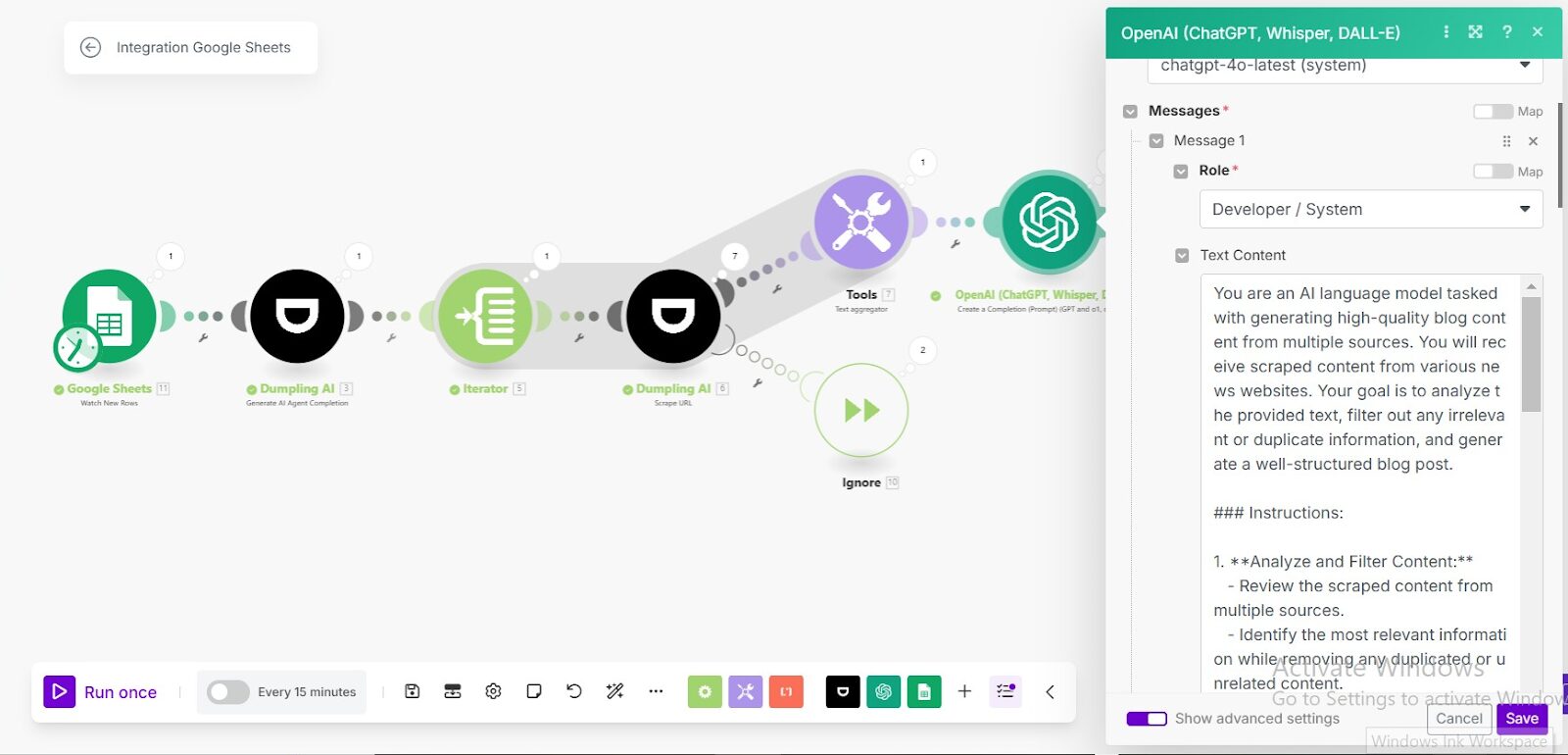February 6, 2025
How to Use Dumpling AI’s Screenshot URL Endpoint in Make.com
The Screenshot URL module in Dumpling AI is a powerful tool for capturing high-quality screenshots of any webpage. Whether you’re archiving web content, generating visual reports, or monitoring changes, this feature offers advanced customization options such as viewport settings, blocking cookie banners, and controlling JavaScript rendering. In this guide, we’ll detail how to configure the module in Make.com using the HTTP Request module and explore its inputs, outputs, and applications.
Understanding the API
Endpoint
- URL: POST /api/v1/screenshot
Headers
- Content-Type: application/json
- Authorization: Bearer <API_KEY>
Request Body Parameters
- url (Required): The URL to capture.
- fullPage (Optional): Boolean to capture the entire page (default: false).
- viewport (Optional): Set custom dimensions for the screenshot (default: { width: 1024, height: 1024 }).
- clipRectangle (Optional): Define an area to crop the screenshot (requires fullPage: false).
- blockCookieBanners (Optional): Block cookie banners for cleaner visuals (default: true).
- wait (Optional): Time in milliseconds to wait before capture (default: 0, max: 5000).
- autoScroll (Optional): Scrolls the page automatically for lazy-loaded content (default: false).
Response
- screenshotUrl: A direct link to the captured screenshot.
Step-by-Step Guide to Set Up in Make.com
Step 1: Add the HTTP Request Module
- Open a new scenario in Make.com.
- Add the HTTP Request module.
Step 2: Configure the HTTP Request Module
- Method: POST.
- URL: Enter the endpoint:
https://app.dumplingai.com/api/v1/screenshot. - Headers:
- Content-Type: application/json.
- Authorization: Bearer <Your_API_Key>.
- Request Body:
Define the parameters in JSON.
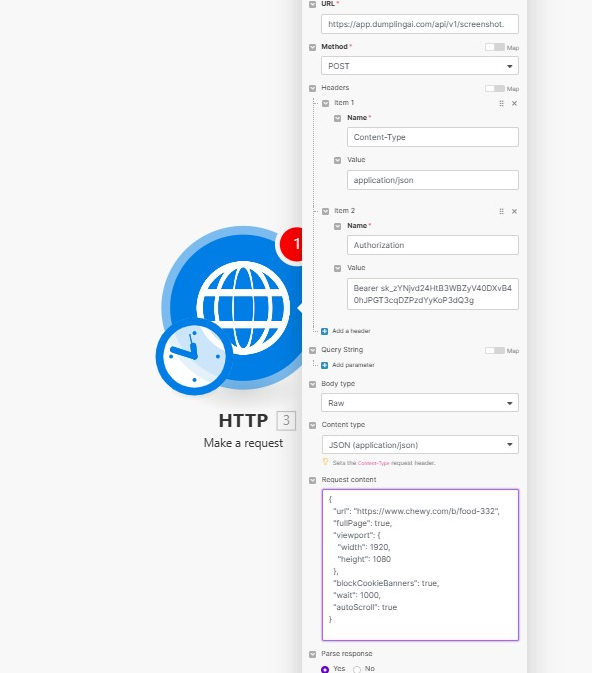
Step 3: Test the Module
- Run the scenario manually using Run Once.
- The response will include:
- screenshotUrl: A downloadable link to the screenshot.
Applications
- Website Archiving
- Capture snapshots of websites for record-keeping or legal purposes.
- Change Monitoring
- Regularly capture screenshots of web pages to track changes over time.
- Visual Reports
- Generate visual representations of websites for presentations or audits.
- Content Backup
- Save screenshots of important content before changes occur.
Conclusion
The Screenshot URL module in Dumpling AI is a versatile tool that simplifies capturing customized screenshots. By integrating it into Make.com, you can automate web monitoring, archiving, or content presentation tasks effortlessly. Start using it today to streamline your workflows and save time on manual screenshot tasks!